Once you have surveyed your points, you will need to export the file from your controller to the computer to do any additional computations or to save it as a record of your work.
A common file type used for exporting survey points is a CSV file. In the steps below I will explain how to export a CSV file from a Trimble TSC7 running Access.
What is a CSV File?
CSV stands for Comma Separated Values, and a snippet of what they look like is below.
70085,1445.397,5912.747,55.694,RDKL2
70086,1446.107,5912.641,55.745,RDKL2
70087,1446.313,5912.596,55.762,RDKL2
70088,1445.375,5912.790,55.647,RDCG2
70089,1445.990,5912.684,55.675,RDCG2
70090,1446.264,5912.633,55.711,RDCG2The above example it is showing the:
- Point number
- Easting
- Northing
- Elevation
- Code
All of the values are separated by a comma.
How to export a CSV file from a Trimble TSC7
-
Open the menu
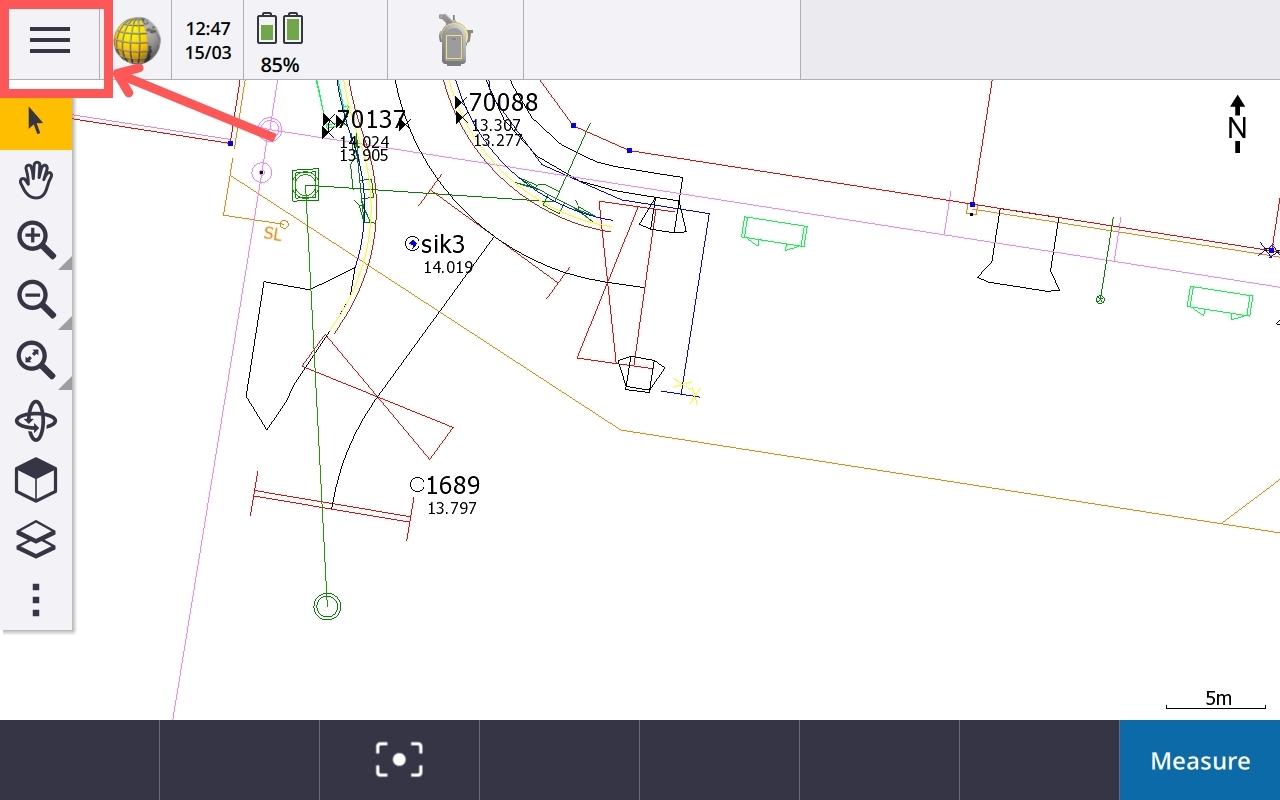
Select the hamburger menu in the top left to open the menu.
-
Select the job
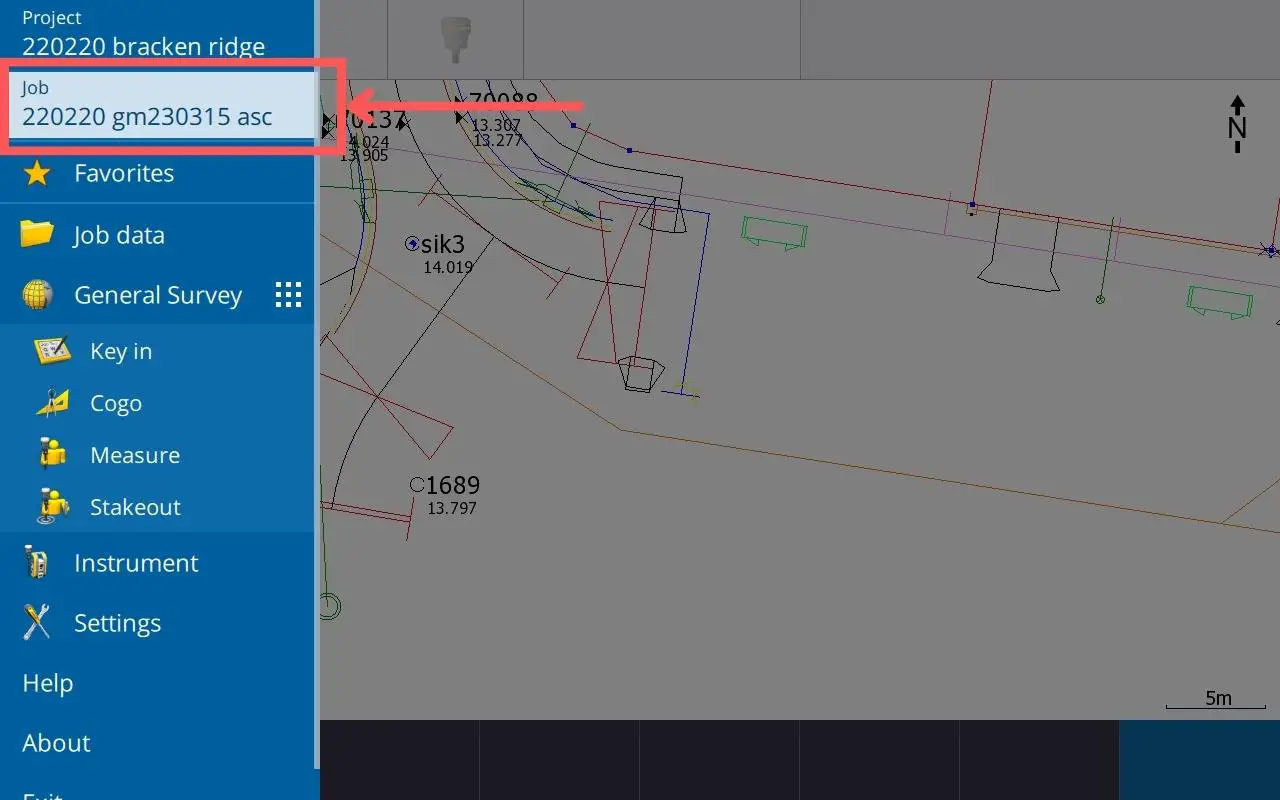
Select the job that has the surveyed points in it that you want to export.
-
Open job properties
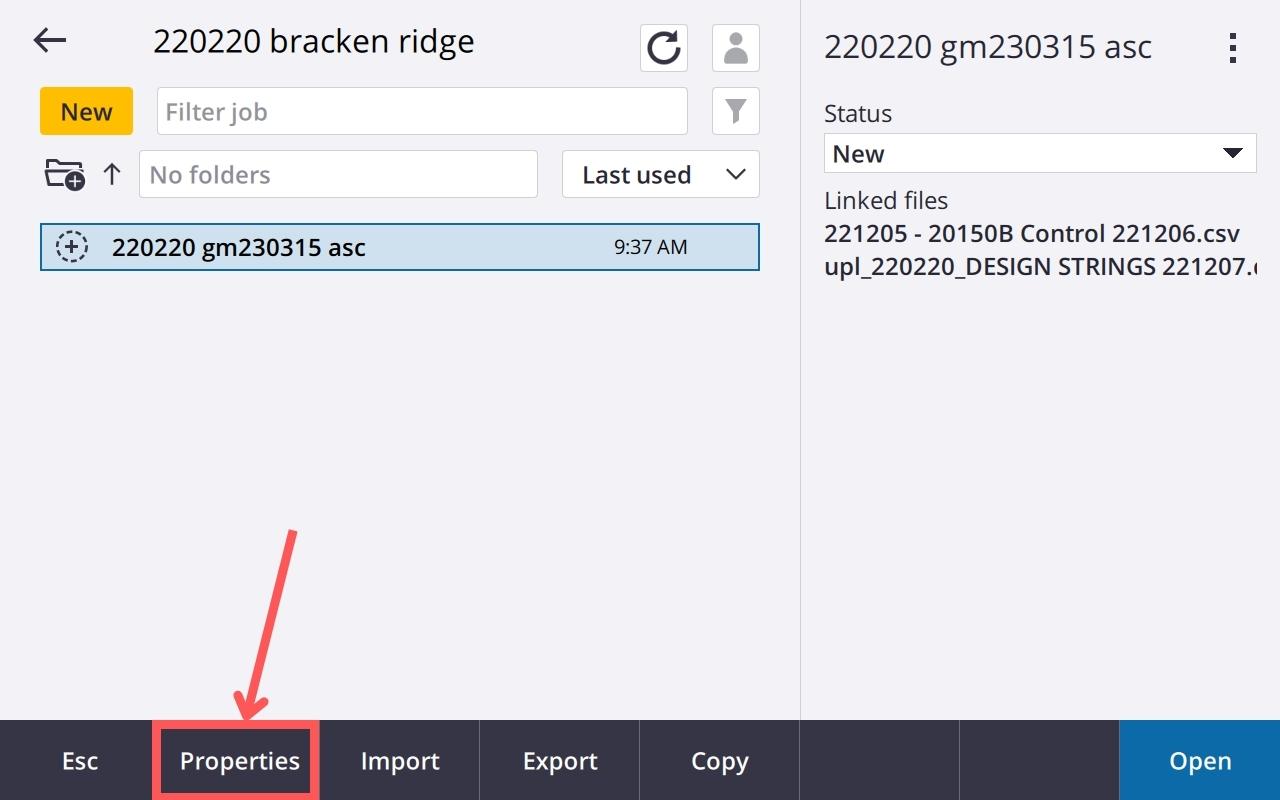
Select Properties from the bottom menu to view the properties of the job.
-
Select the file format for export
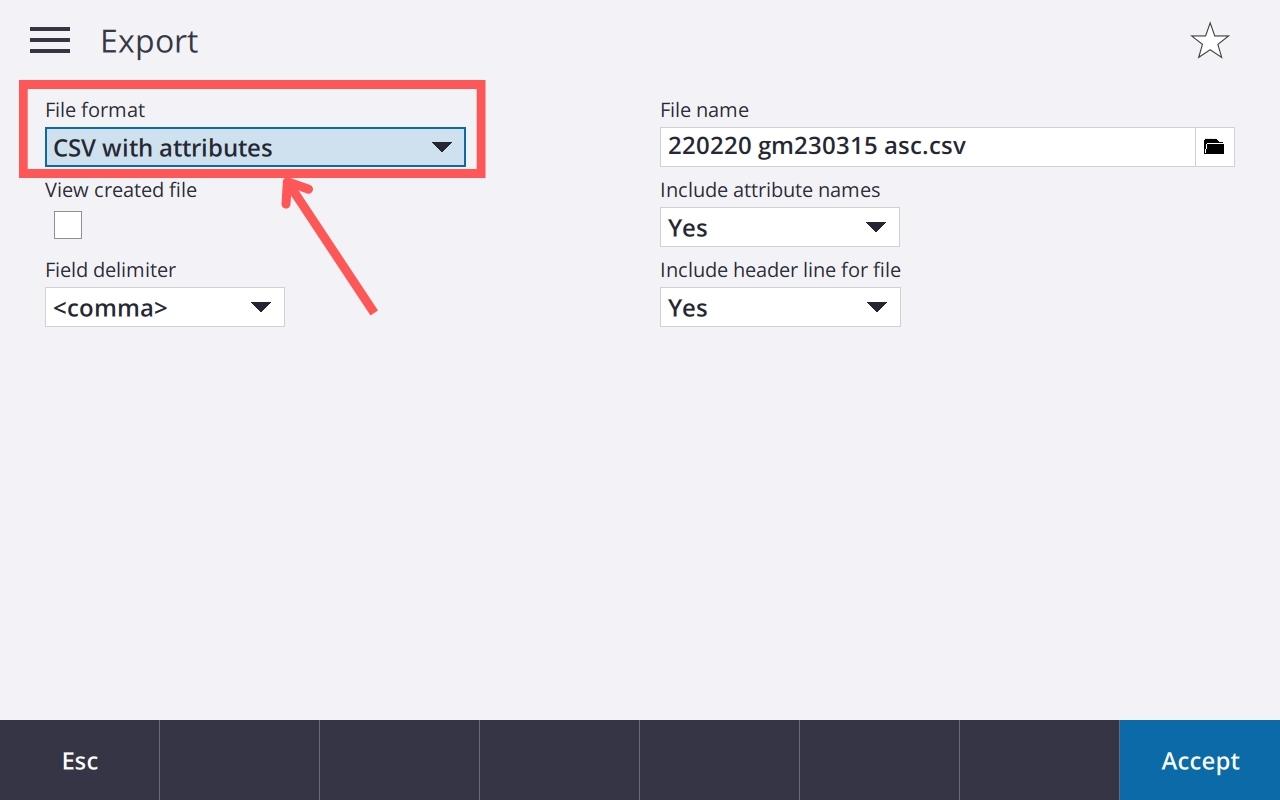
You will need to choose the file format that you wish to export the data as. If CSV is already shown then you don’t have to do anything else.
-
Select the file format for export (cont)
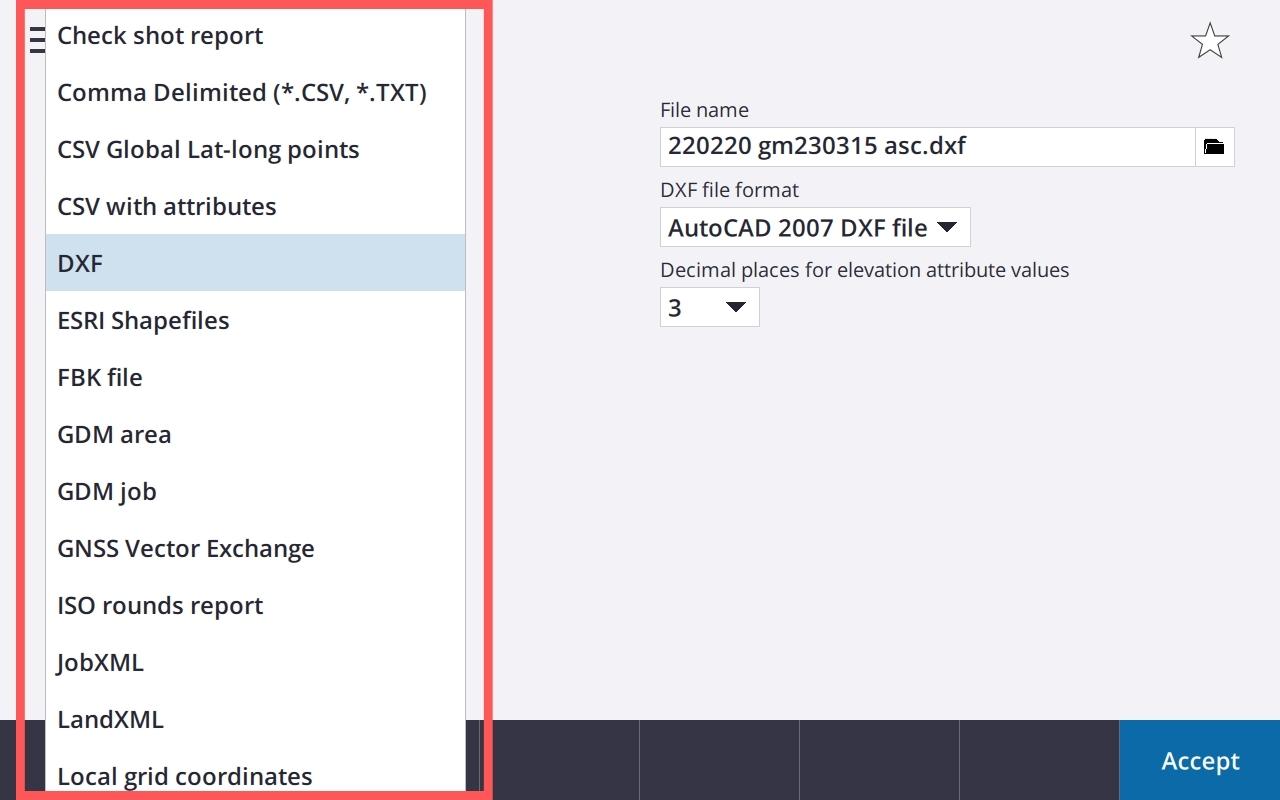
If you need to change the export file format, select the list and fine CSV within the list.
-
Choose where to save CSV export file
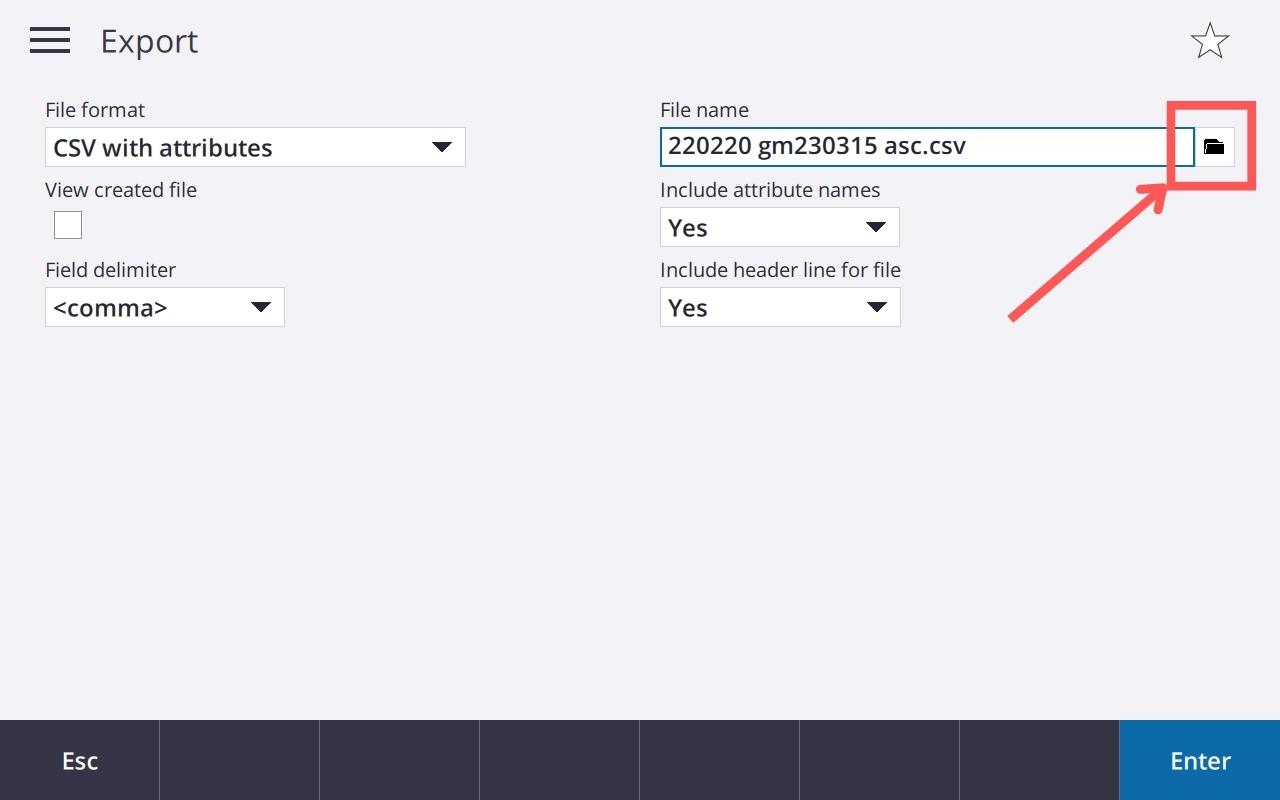
Click the folder icon next to the file name. This will allow you to choose where to save your CSV file. You can choose to save it to the device, or you can save it directly to a USB stick.
-
Select where to export CSV file
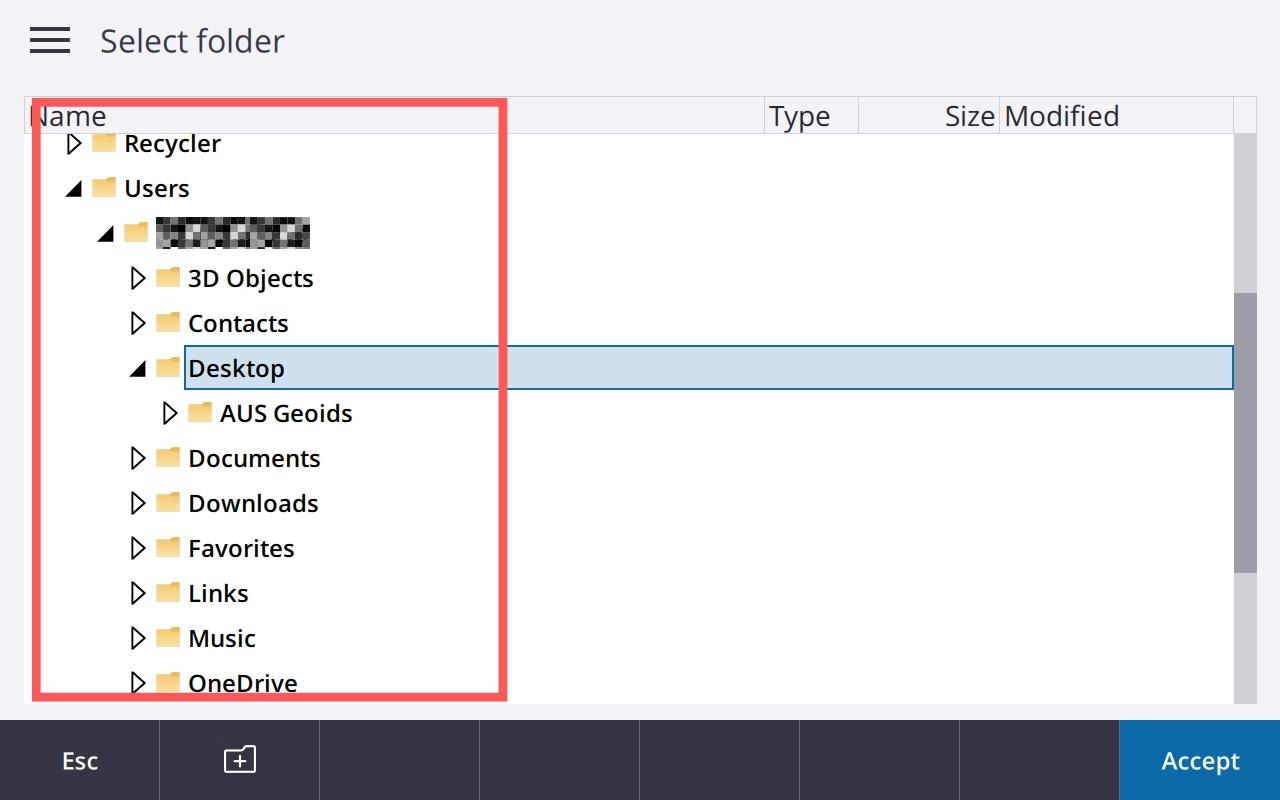
Once you have chosen where to save your file, select accept and then enter on the export page.
-
Export success
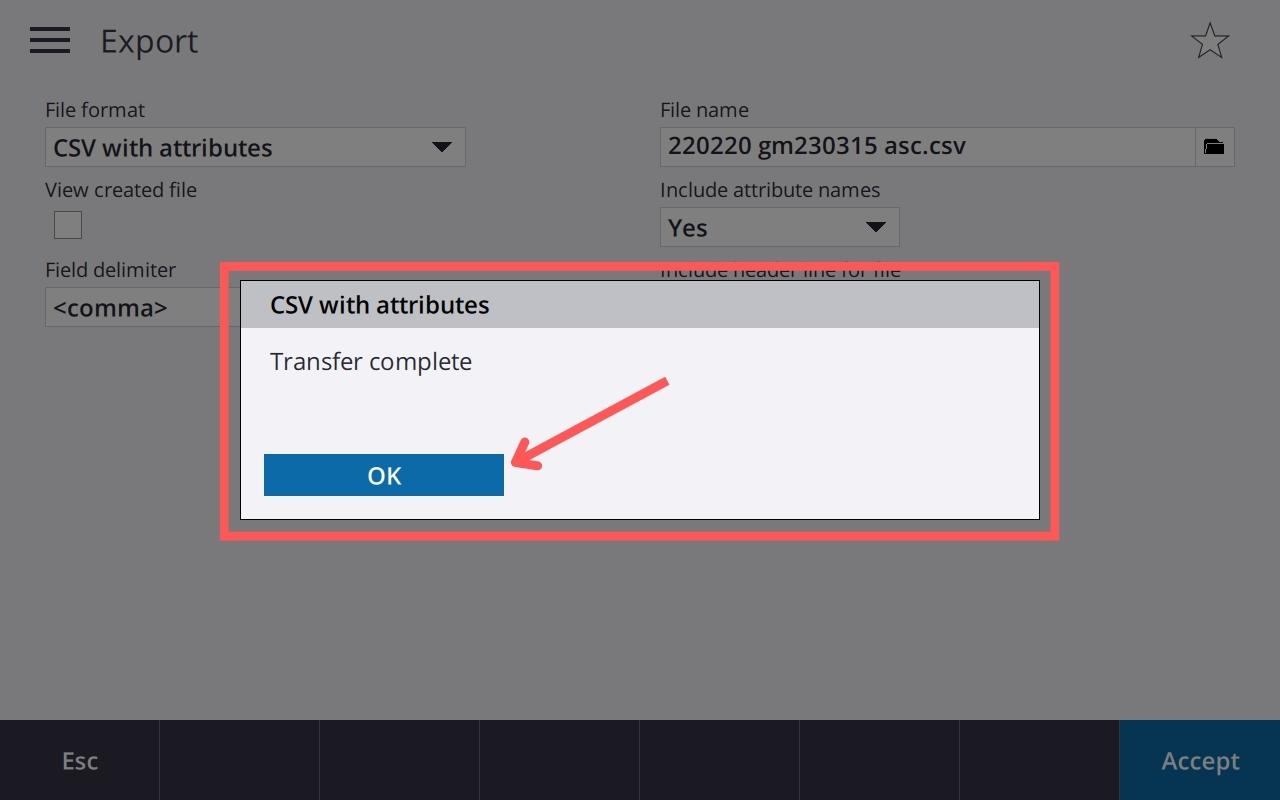
You have now successfully exported a CSV from a Trimble TSC7.
-
Exported CSV file
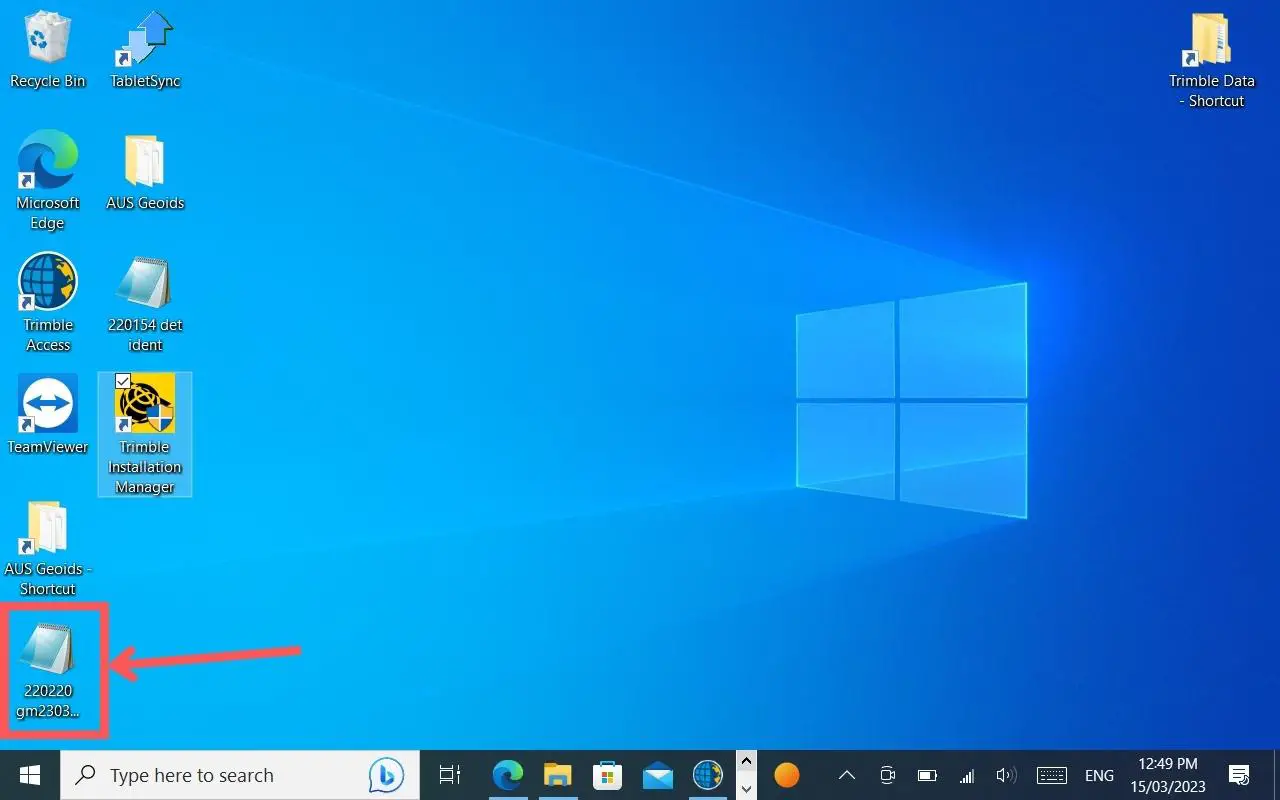
You can see that the file is where I chose to save it on the desktop.


