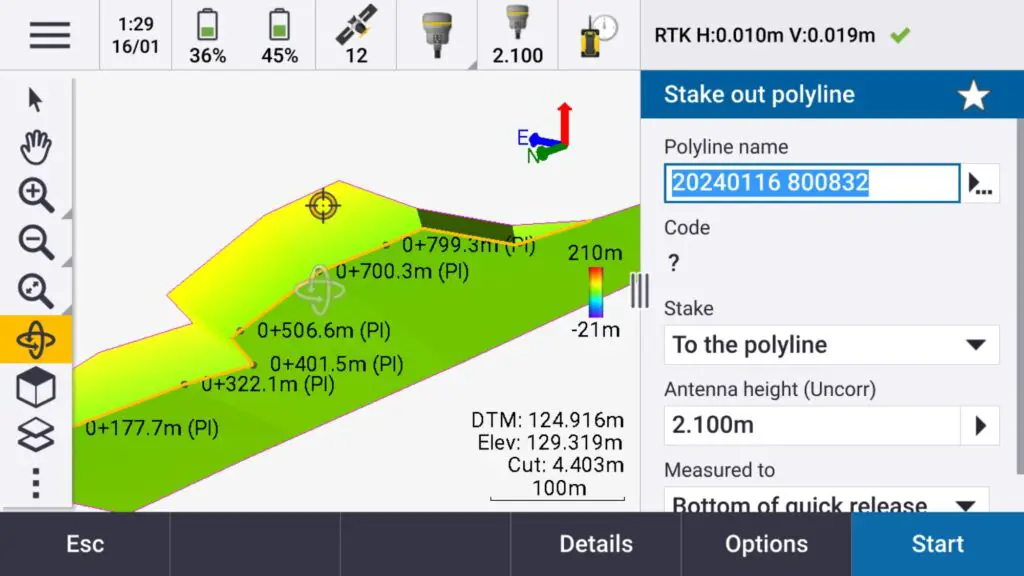The default stakeout screen in Trimble Access covers the basics for what a surveyor would need most days of the week. However, you can turn on and off many other delta stakeout values to help you in the field.
In the below example, I will go through the steps to turn on the Grade to polyline delta stakeout value in Trimble Access on a TSC5.
How to turn on grade to line option in the Trimble Survey Controller 5 (TSC5)
-
Open Options
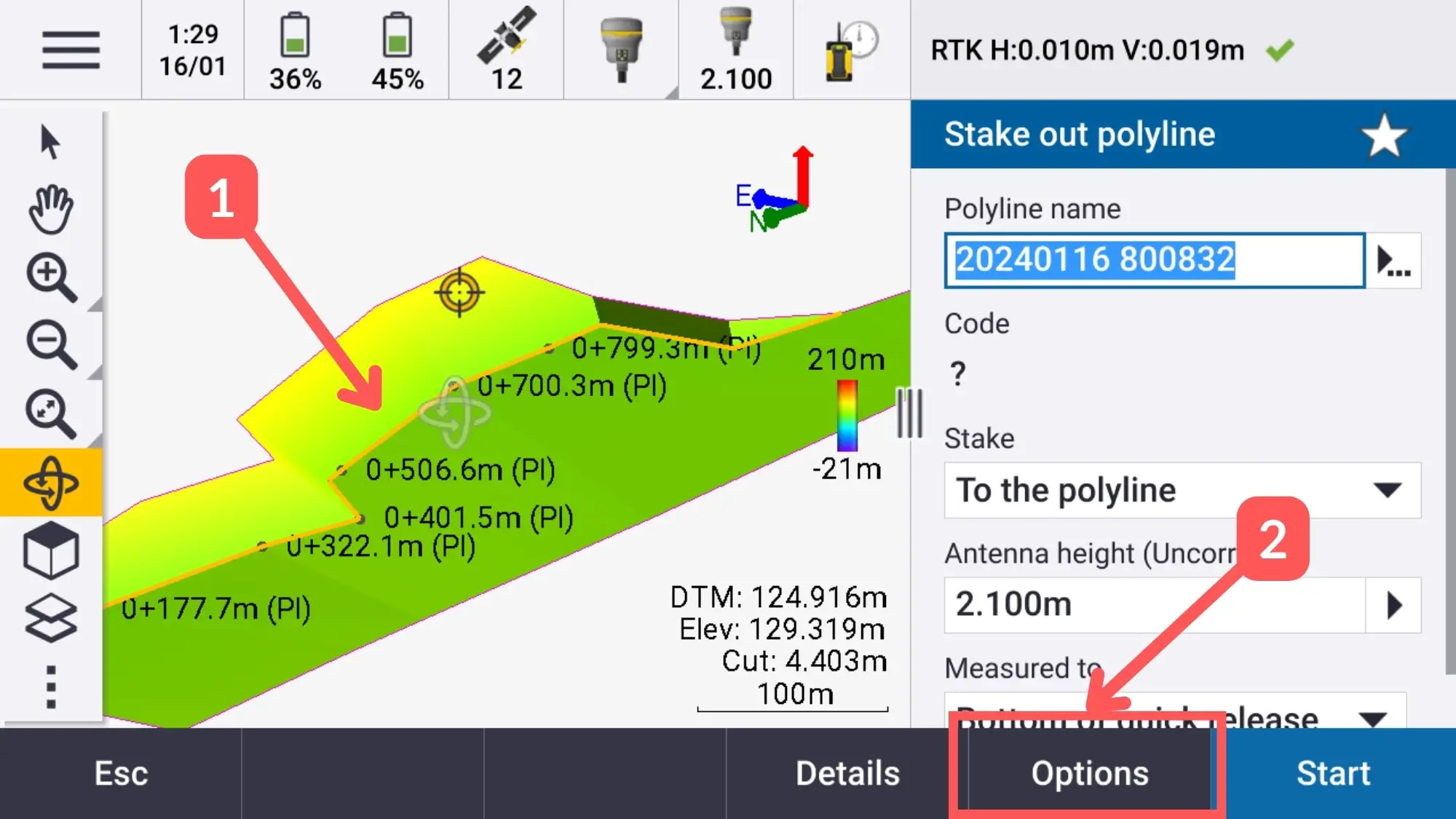
When in the stakeout screen after selecting a line or point (1) to stakeout, select Options (2).
-
Edit Deltas Display
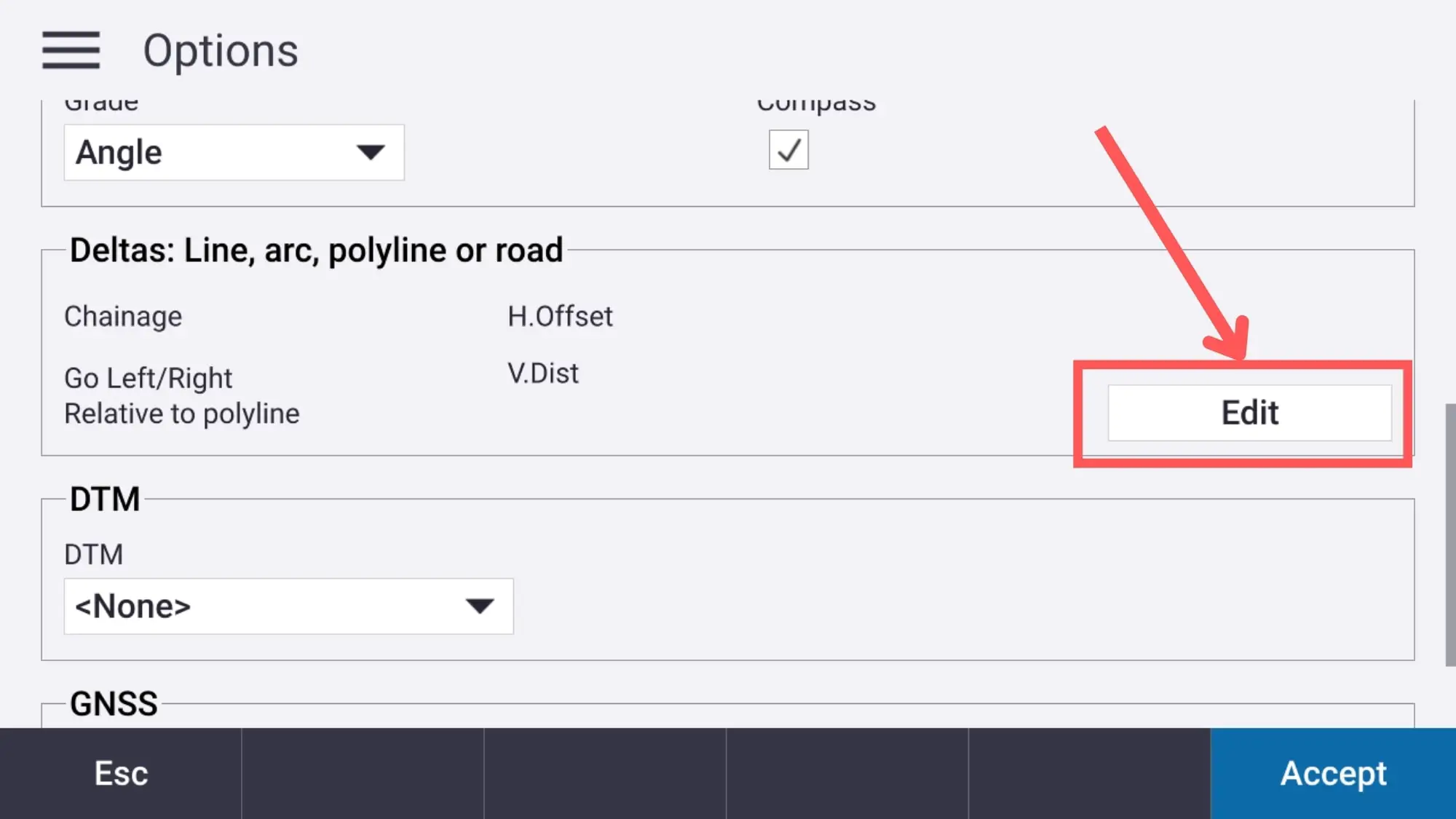
Scroll down until you see the Deltas section. Select Edit.
-
Select What Stakeout Values to Display
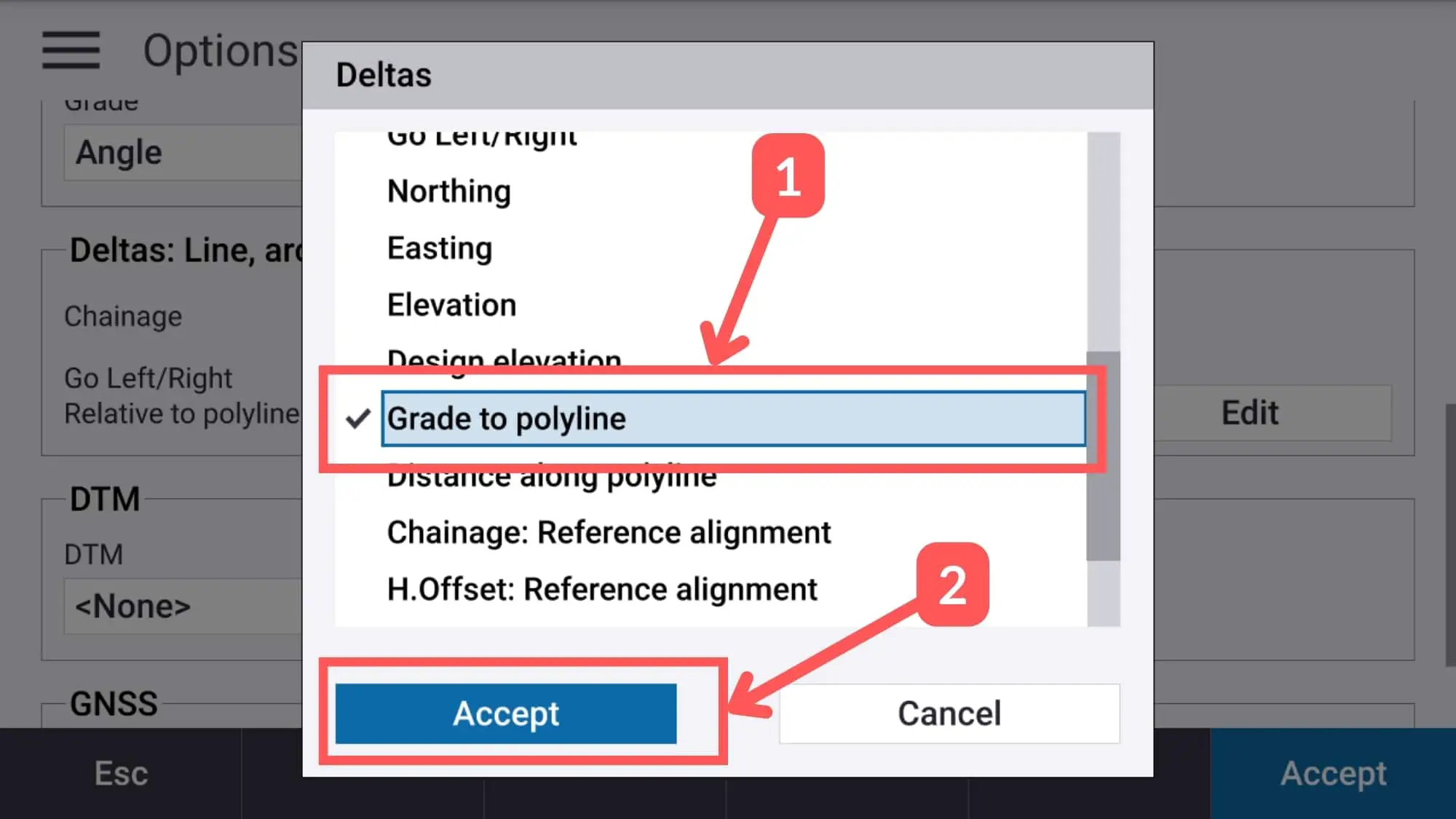
Scroll through the list until you find what stakeout values you would like to be displayed.
In this case, I want to display the Grade to polyline to assist me stakeout a batter toe. Once you select it and a tick (1) is displayed next to it, press Accept (2).
-
New Stakeout Delta Is Being Displayed
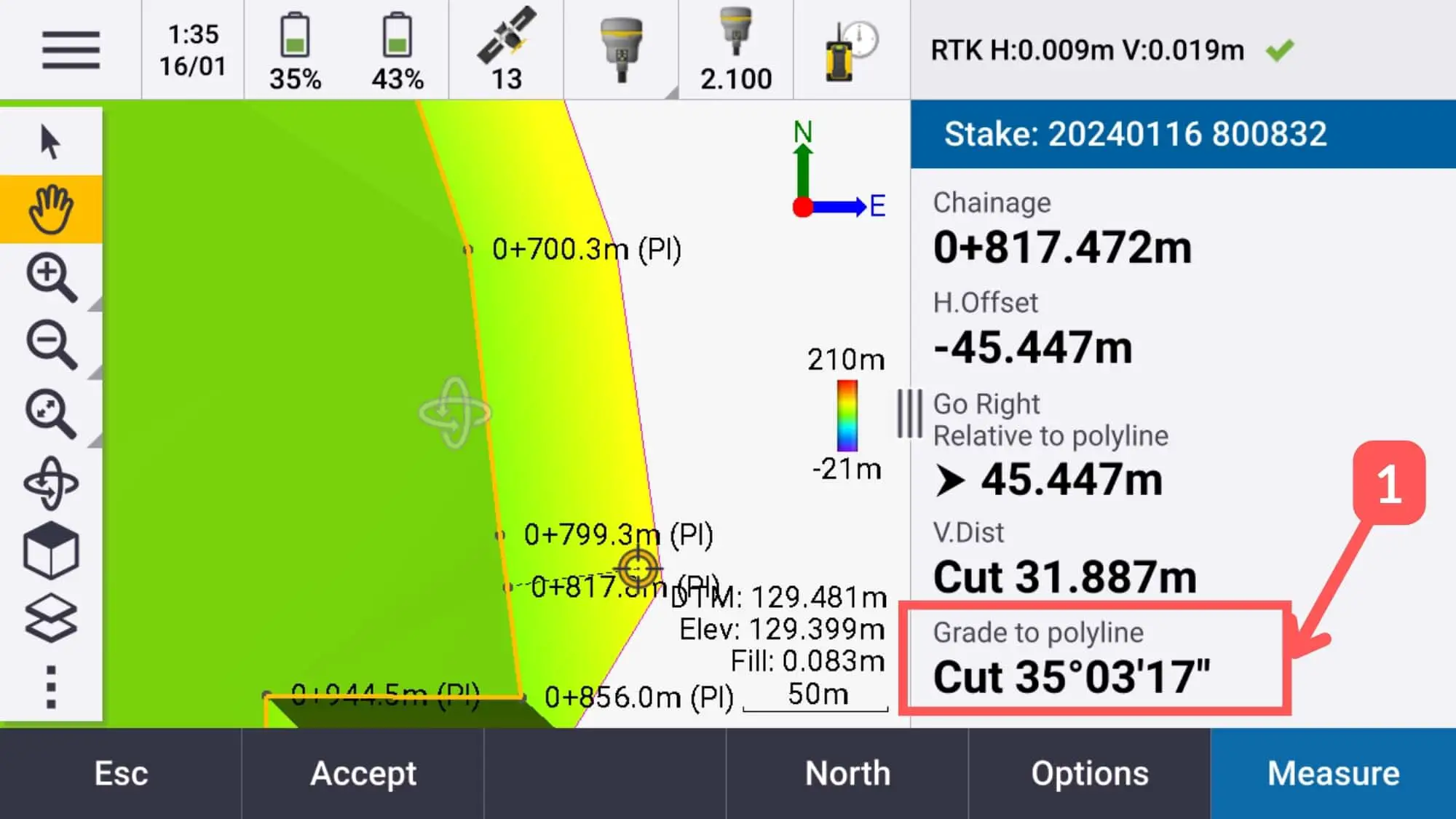
Now the Grade to polyline is being displayed, and as you can see I am setting out a 35 degree batter.