If you need to transform survey or design data from one coordinate system to another, and there are common points between the two coordinate systems, you can use 12ds’ 2d Helmert transformation function (if you have the survey module).
All you need to be able to do a 2d Helmert transformation is 2 common points between the coordinate systems, ideally you will have three or more.
2d Helmert Transformation In 12d
The following steps will explain how to do a 2d Helmert transformation in 12d.
- First you need all of the data in the one 12d project. Import or reduce the design or survey data into the 12d project.
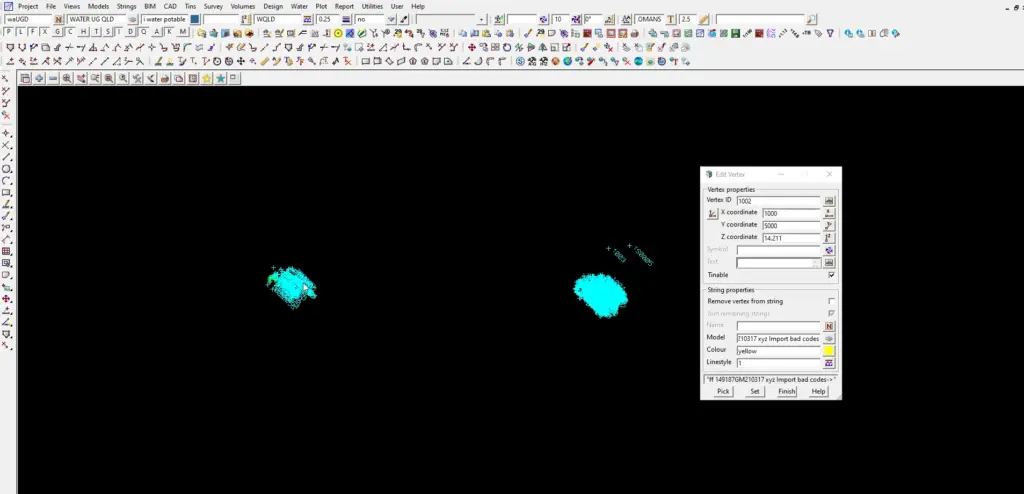
2. In this example I’m going to work through I have:
- On the right: a reduced detail survey that has been moved and rotated on the site datum.
- On the left: additional detail of the site that the client requested after receiving the first deliverable.
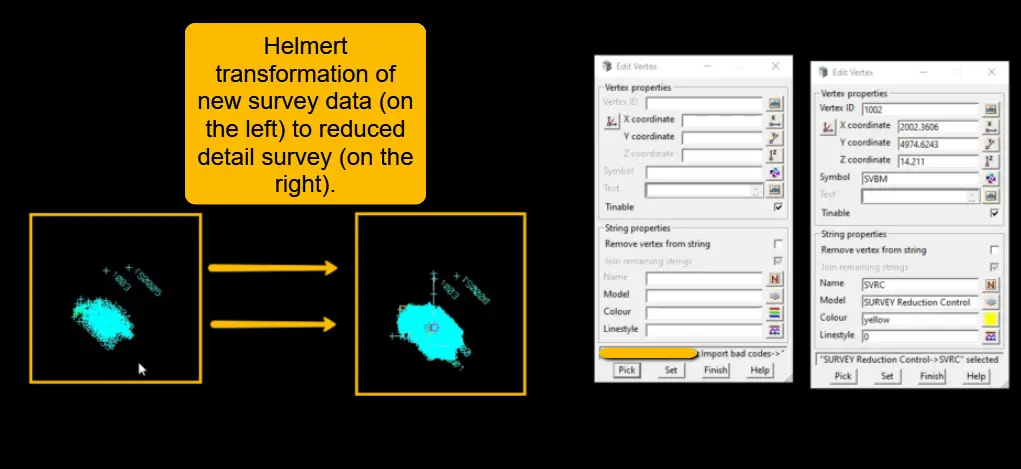
3. Open the 2d Helmert panel. Do this by going to Survey >> Adjustments >> 2D Helmert (advanced).
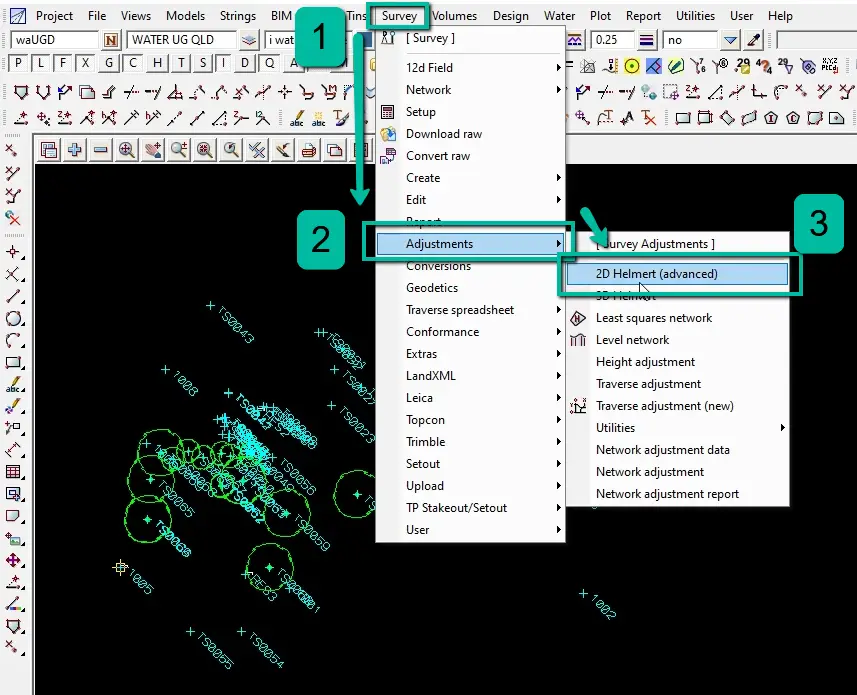
4. Shown below is the 12d Helmert 2d (Advanced) transformation panel.
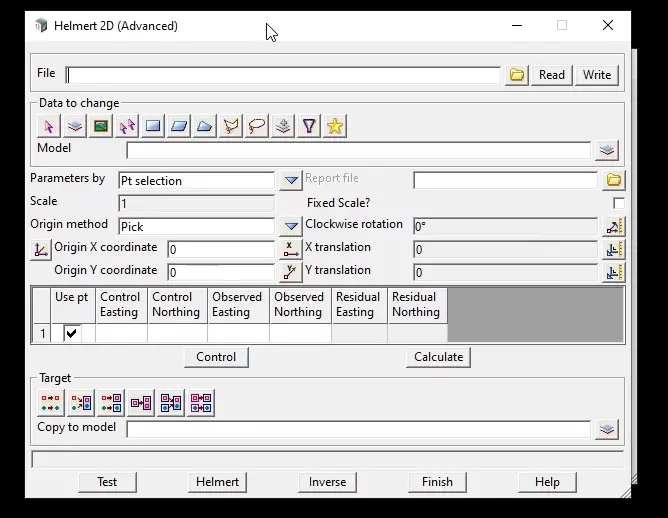
5. Do the following in the 12d Helmert transformation panel:
- File: Enter in the name you would like to save the helmert transformation as. Each time you select write this will save the helmert transformation, and you will be able to use this at a later stage.
- Data to change: select the data to change.
- Report file: when you do run the Helmert transformation 12d will create a report, type in what you would like the report to be named here.
- Parameters by and Origin method you can match it as below, sometimes if your transformation fails you need to change the Origin method.
- Scale: if you are transforming data from a plane coordinate system with a scale factor of 1.000 to a mapping coordinate system, unselect this box to let 12d calculate the scale to adjust the data. If you transforming data between two data sets with a scale factor of 1.000 then tick the box and enter in 1.
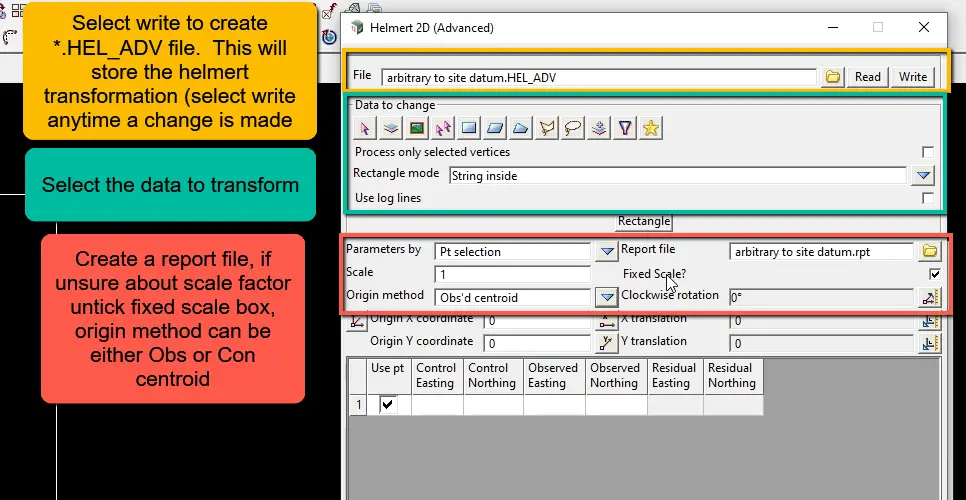
6. You can now start to select the common points between the two data sets. To start this process select Control.
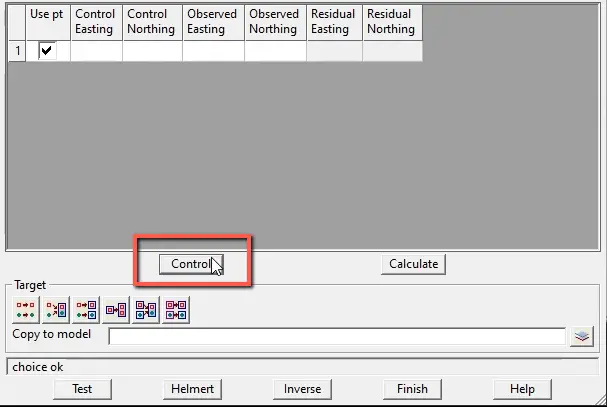
7. Once you have clicked Control 12d will prompt you to select a control point. A control point will be from the system that you want to transform the data to. In my example the control data is on the right hand side.
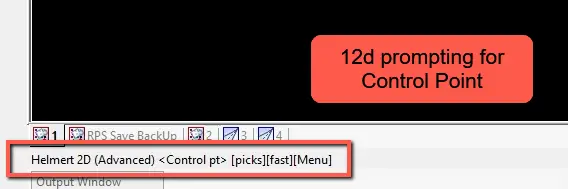
8. Once you have selected a control point, 12d will prompt you for an Observed Point. An observed point will be from the set of data that you want to transform.
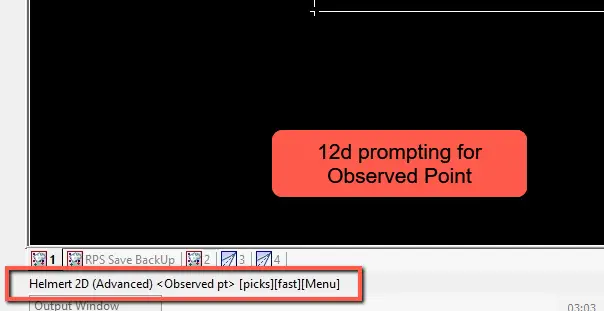
9. Keep selecting the points you want to use in your Helmert transformation. In my case, I’ve selected 3 points, which should be the minimum used in a 2d Helmert transformation. Click Calculate, this will show you the residuals of how well the common points fit between the two coordinate systems.
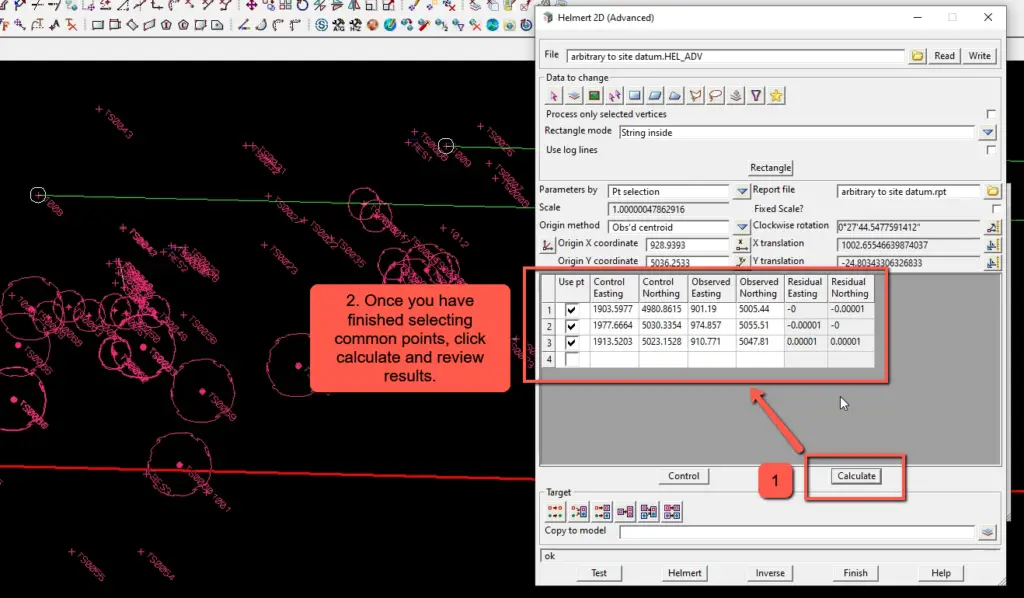
10. If you are satisfied with the residuals then select Helmert. This will transform the selected data to the final coordinate system.
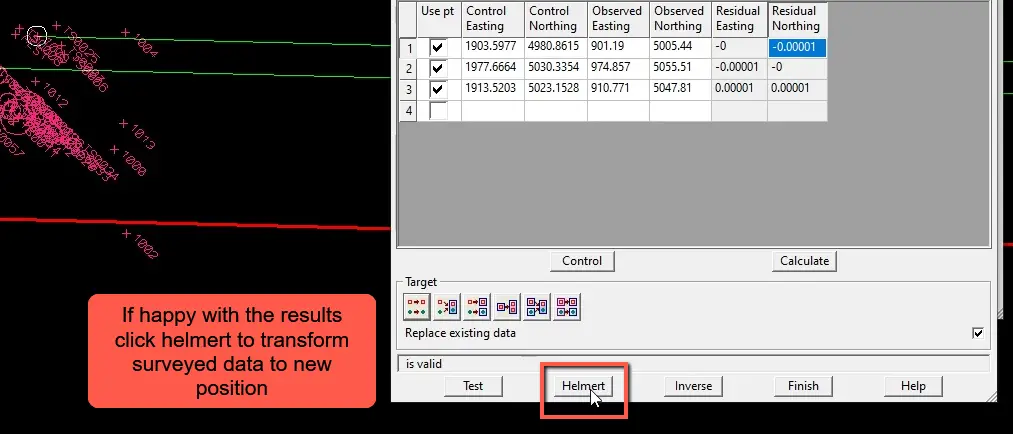
11. Remember that if you want to save the helmert transformation to be used later then select Write back at the top of the panel.
Conclusion
After following the instructions listed above, you should now be able to do a 2D Helmert transformation in 12d.

