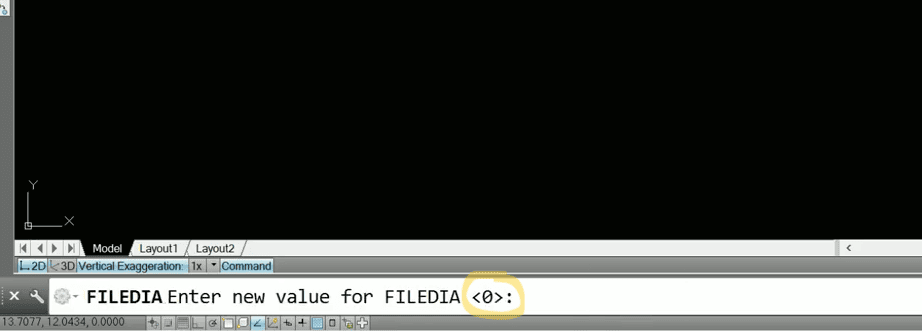If you are trying to save your AutoCAD drawing, and the Save As Window does not appear, do the following:
- Press ESC several times and try and save again. Pressing ESC will end any current command in AutoCAD that may be preventing you from saving your drawing.
- Check the value for the system variable FILEDIA. Type in FILEDIA into the command bar, if the system variable is set to 0, then no dialogue boxes will appear, if set to 1, then the dialogue boxes will appear.
By changing the system variable for FILEDIA to 1, then the dialogue boxes will start appearing again for commands such as save, save as, and open.
How to Set FILEDIA System Variable in AutoCAD
- Type in FILEDIA into the command bar and press enter.
- The current setting for the system variable will be shown in < > brackets in the command bar.
- Type in 1 into the command bar and press enter. This will change the system variable so that dialogue boxes start appearing again.