To delete overlapping objects in AutoCAD:
- Type in OVERKILL into the command bar.
- Select all of the objects that you want duplicate objects deleted. Press enter to accept drawing selection.
- Review the Delete Duplicate Objects dialogue box. You can change the duplicate object tolerance and chose any object properties you want to ignore.
- Press OK and the number of deleted objects will be shown in the command bar.
This is the fastest and easiest way to remove unwanted and duplicate lines in your AutoCAD drawing, which benefits you by:
- Reducing the file size of the drawing as there are less drawing object,
- Speeding up the drawing as there are less objects to load on the screen, and
- Tidying up the drawing before sending to anyone else, so they don’t get confused with all of the duplicate lines.
How To Delete Overlapping Objects In AutoCAD
Deleting duplicate objects using OVERKILL command 1 minute
-
Enter In OVERKILL Into The Command Line
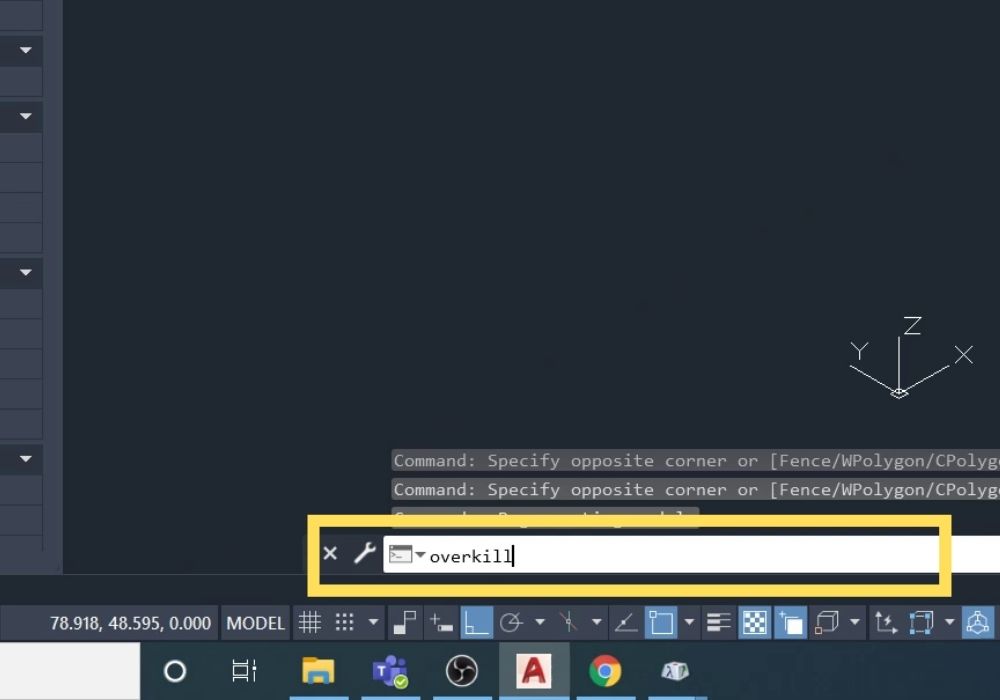
In the command bar, type in OVERKILL and press enter.
-
Select Duplicate Objects
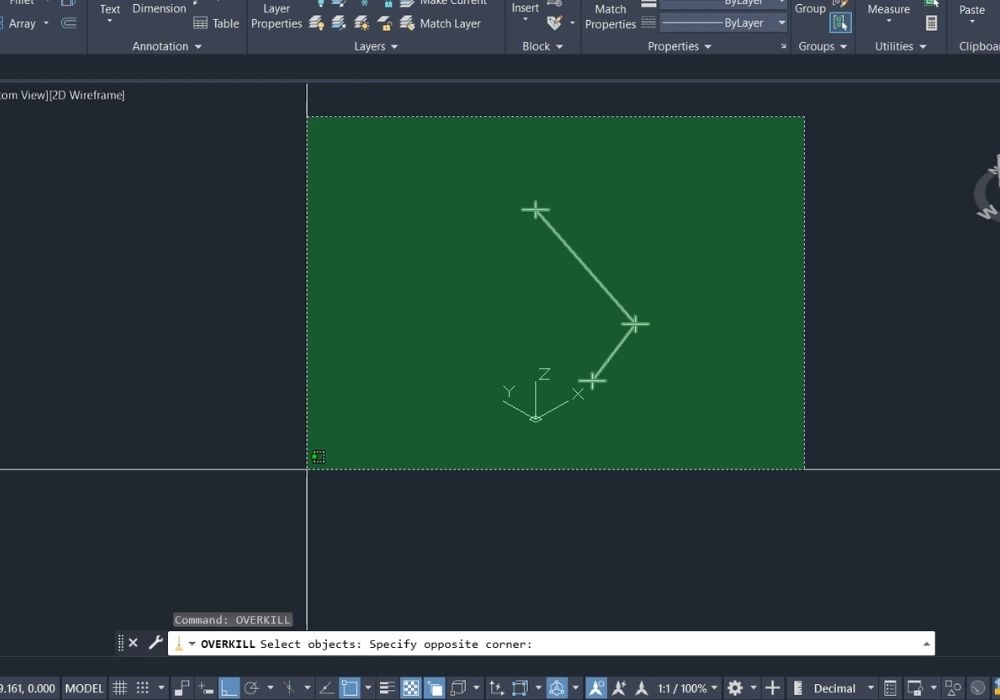
Select the drawing area that you want duplicate objects to be deleted from, and then press enter to accept drawing selection.
-
OVERKILL Dialogue Box
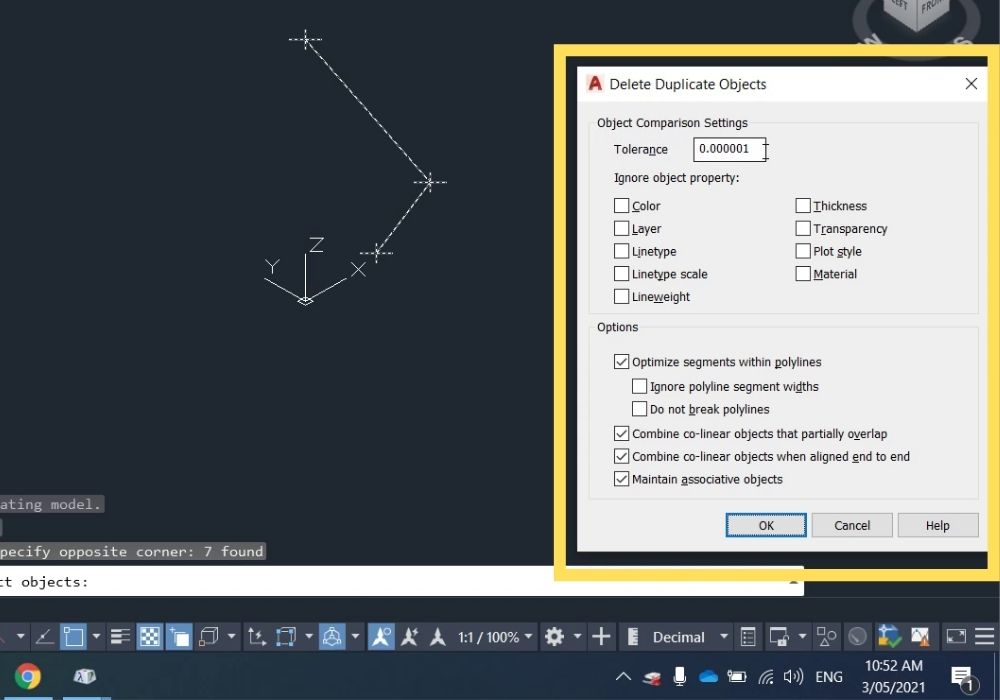
Review the tolerance and other options in the OVERKILL dialogue box.
-
Delete Duplicate Objects
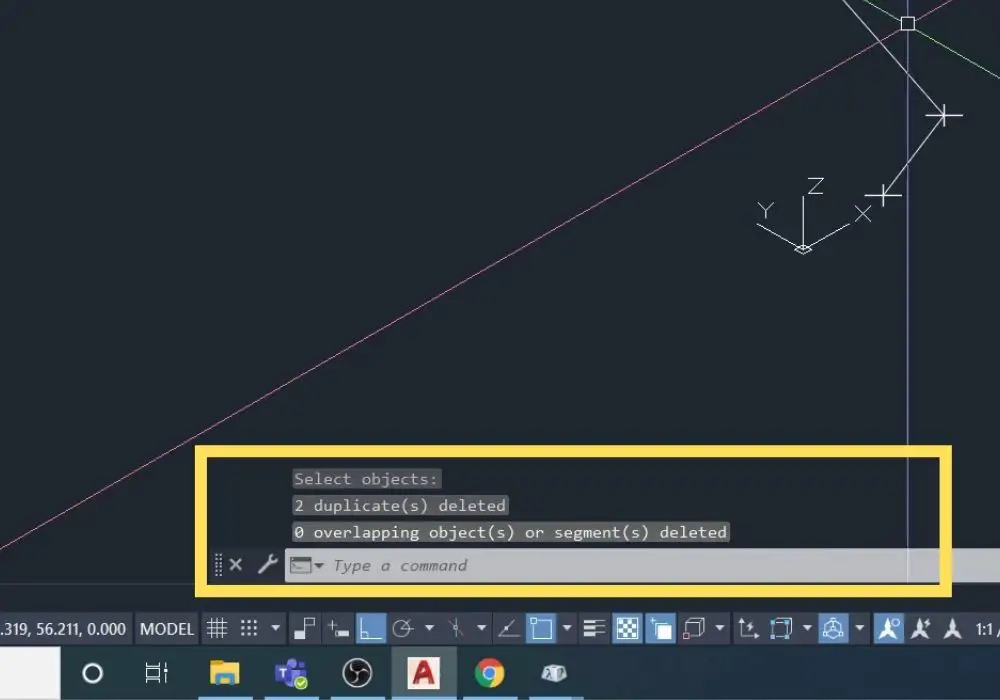
Once happy with the options set in the dialogue box, press OK and the number of duplicate objects deleted will be shown in the dialogue box.
FAQs
How To Find Overlapping Lines In AutoCAD
You can enable selection cycling which can help identify where there are overlapping/duplicate objects.
Overkill Isn’t Working In AutoCAD
There could be several reasons that the OVERKILL command isn’t workings properly.
1. One of the duplicate objects is part of a block. Use the command EXPLODE to explode any blocks, then re-run the overkill command.
2. Make the tolerance bigger until OVERKILL finds and deletes the duplicate objects you want.
3. The Z values (elevation) of duplicate objects aren’t the same. If heights don’t matter run the FLATTEN command to give a zero elevation to all selected drawing objects.
4. If the duplicate objects come from an Xref drawing, you can either just remove the Xref or you will have to merge it into the drawing and explode any blocks then run OVERKILL.
What Does OVERKILL Delete
OVERKILL deletes duplicate or overlapping lines, arcs and polylines. Combines partially overlapping lines and deletes arcs that are on circles.
