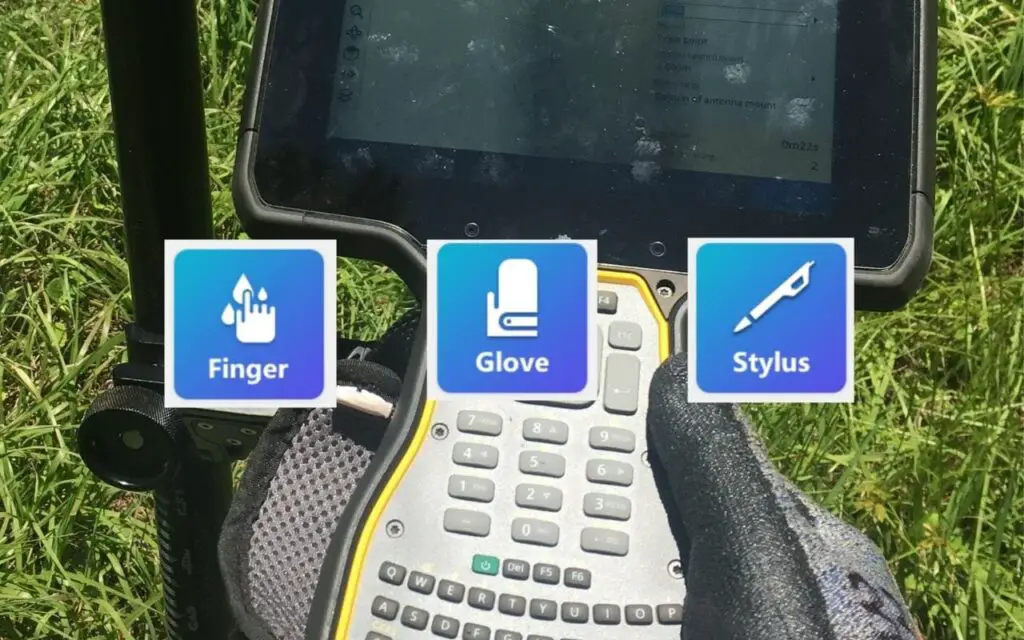You can use the Trimble touch screen with either your finger, gloved hand or with the supplied stylus. The below steps will explain how to switch between each of the options.
Stylus Not Working on TSC7
If the stylus is not working on your TSC7, that may be because of the touchscreen settings. It may be set to finger or glove. Follow the below steps and change the touchscreen settings to the stylus, and that should fix the issue.
How to change the touchscreen settings on a Trimble TSC7
-
Open touch screen options
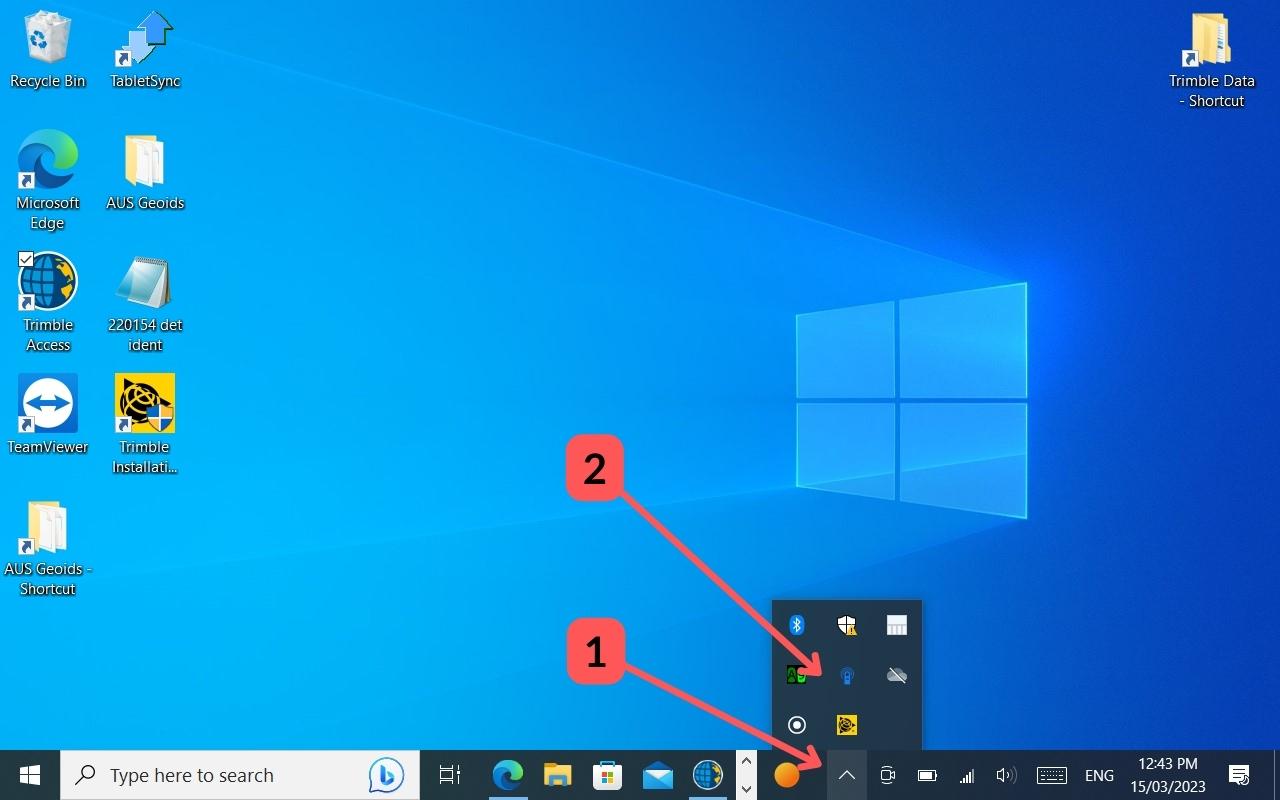
To open the touch screen options, click (1) on the arrow in the Tirmble TSC7 taskbar.
Then press on the (2) blue icon which will open the touch screen options.
-
Change settings to use finger on the touchscreen
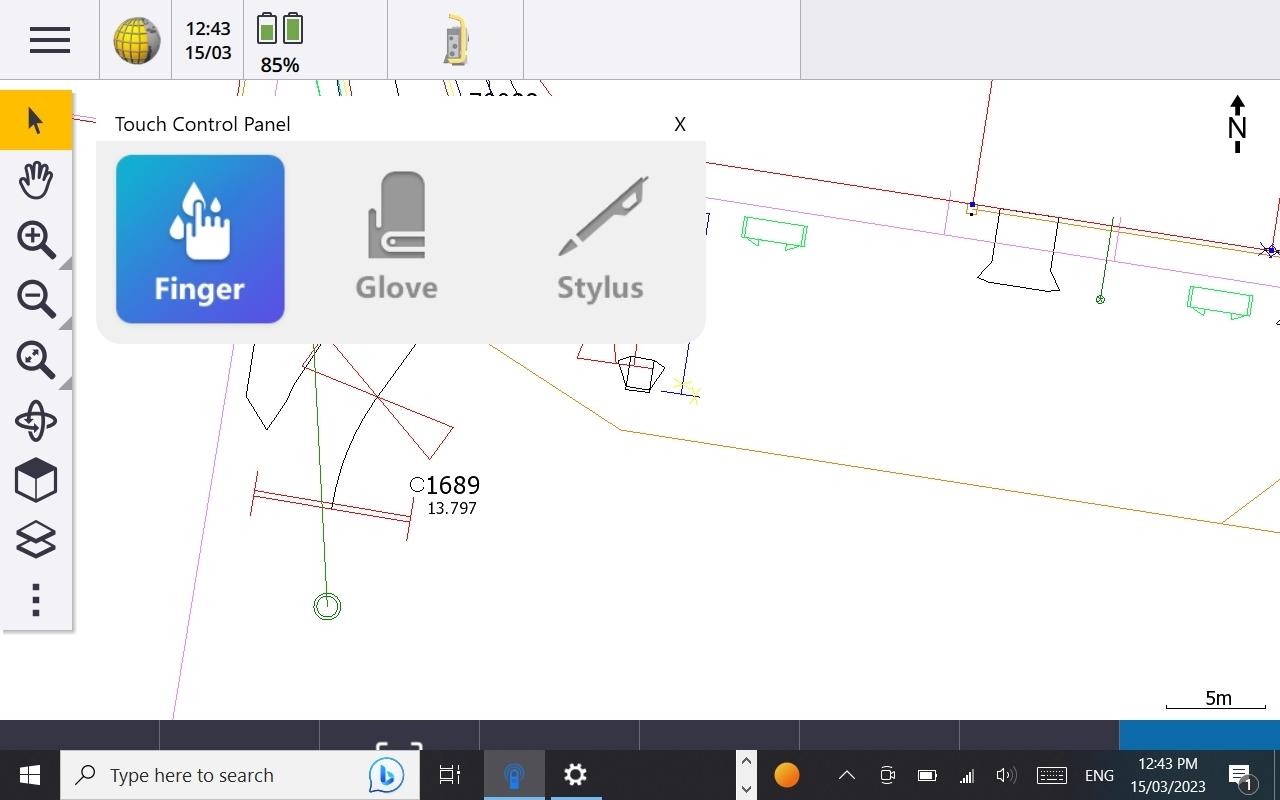
If you would like to use your finger to operate the Trimble TSC7, then select this option.
Please note that if you select this option that the stylus will not work on the TSC7 screen.
-
Change settings to use a gloved hand on the touchscreen
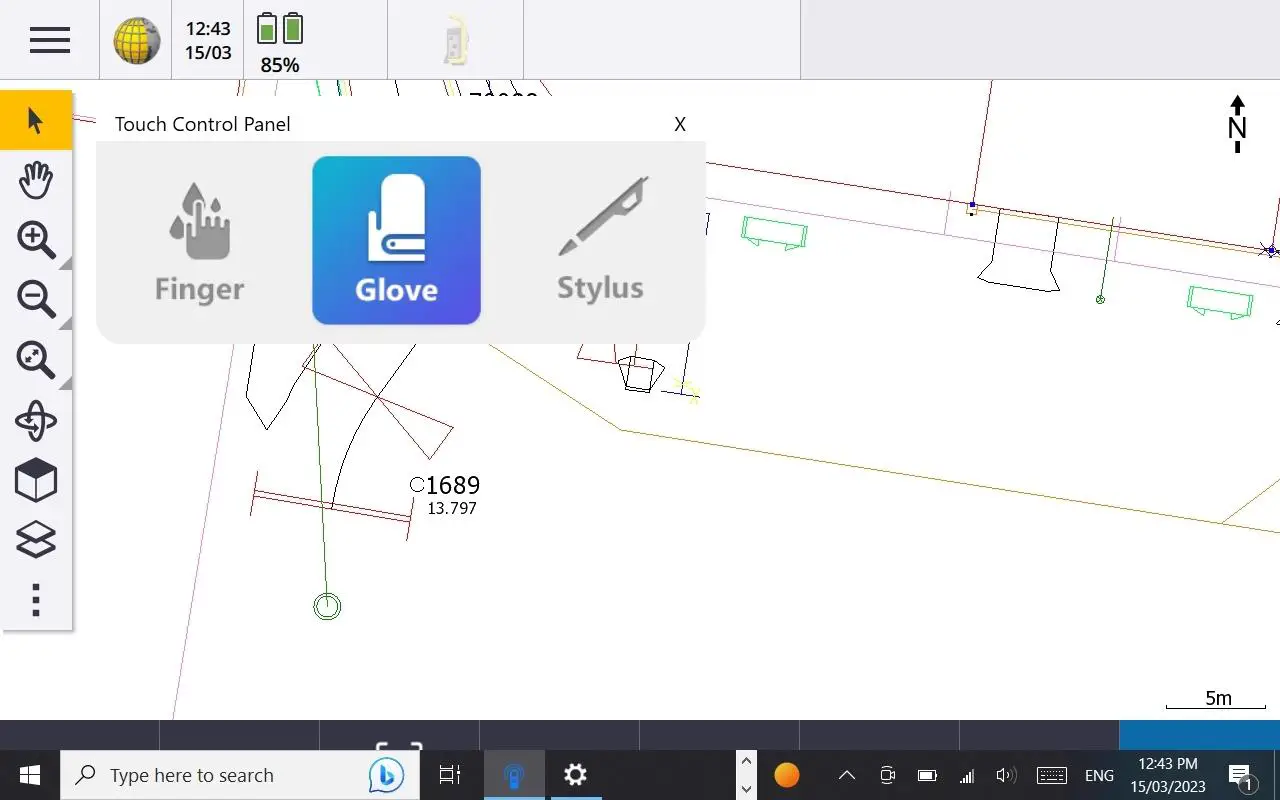
If you are wearing gloves due to weather or safety reasons, and you want to use your hand to control the touch screen, select the glove option.
Please note that if you select this option that the stylus will not work on the TSC7 screen.
-
Change settings to enable the use of a stylus on the touchscreen
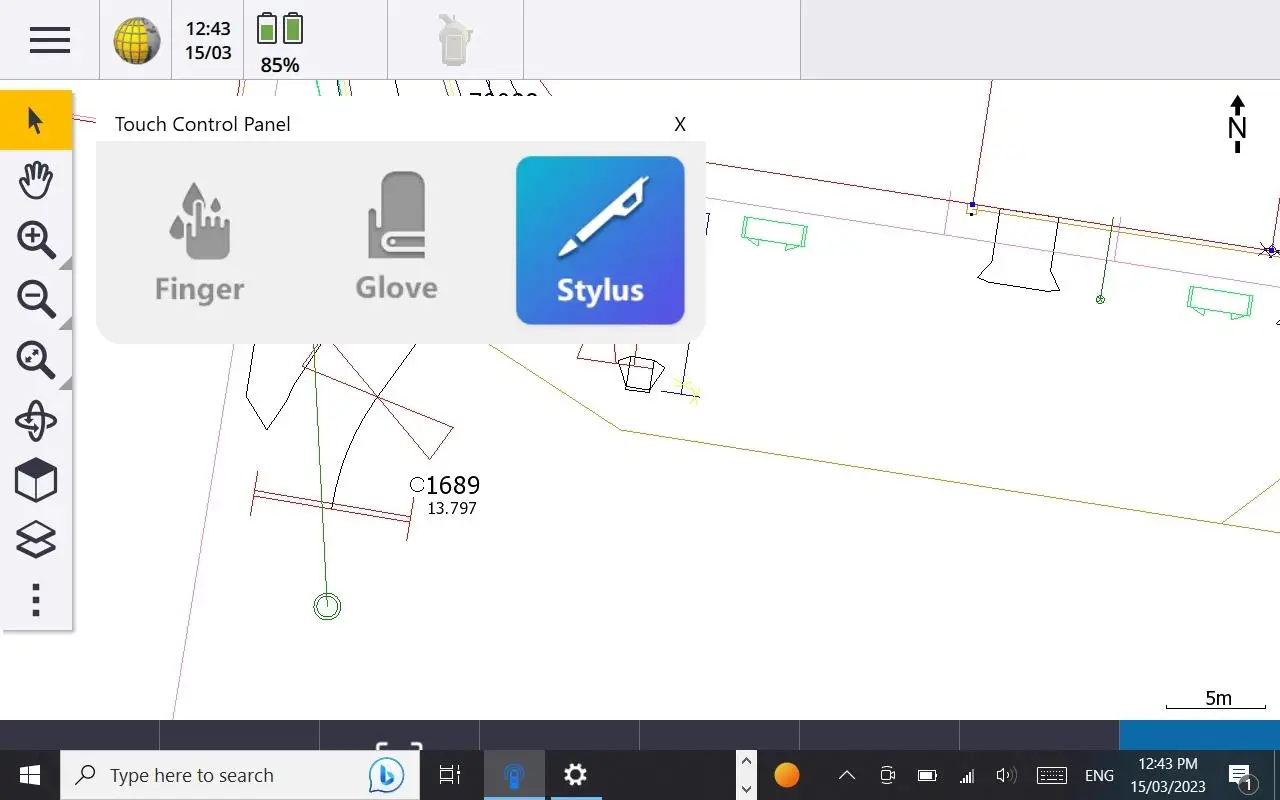
If you would like to use the stylus to operate the controller then select this option.
Even though the Stylus option is selected, the touch screen still works with your fingers.