To capture and save a screenshot image to the “My Pictures/Screenshots folder” on a Trimble TSC7 you press WIN + FN + 0.
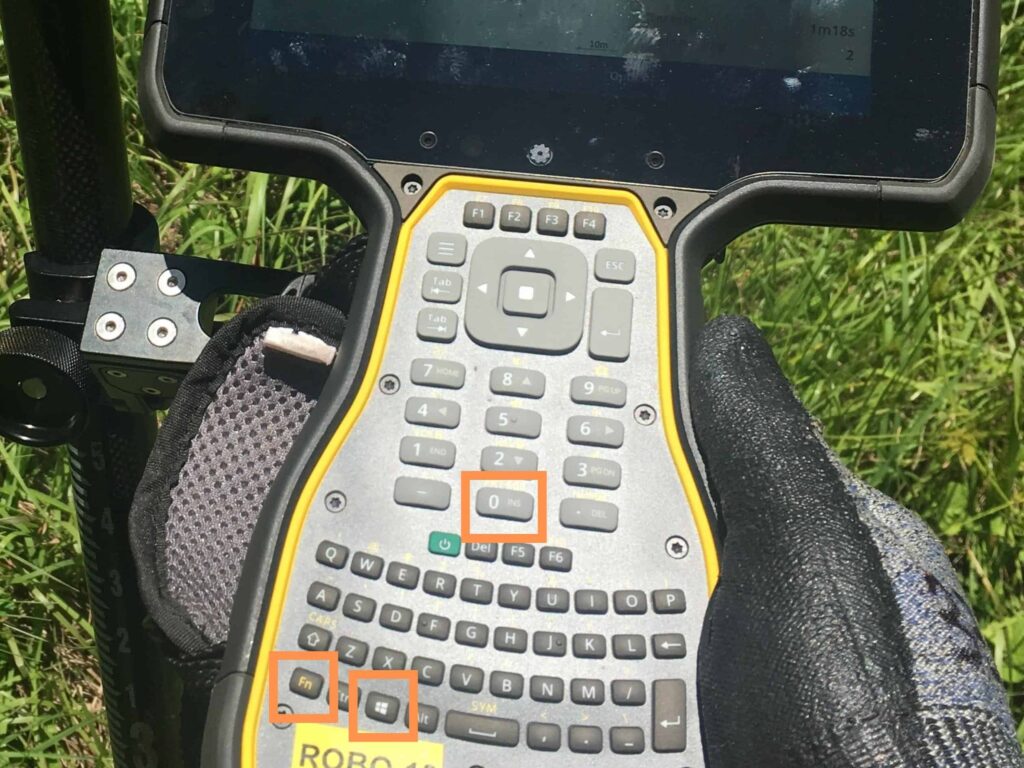
If you want to screenshot the whole screen and have it copied to the clipboard, press FN + 0.
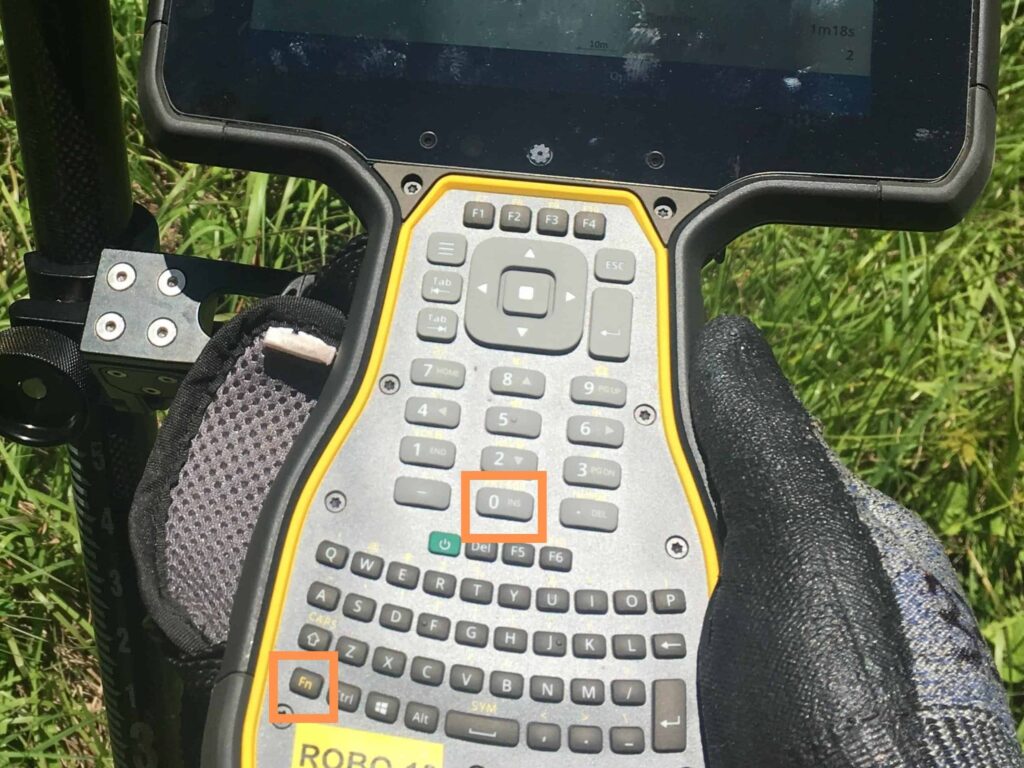
Where Do the Screenshots on A TSC7 Get Stored
To access the screenshots taken on a Trimble TSC7, open a File Explorer window. Under This PC select the Pictures library shortcut. There will be a folder in there called Screenshots. All screenshots will be stored in that folder.

If the shortcut to the pictures folder doesn’t have the screenshot images, you can go to the file path C:\Users\**user profile name**\Pictures and you will see the Screenshots folder.
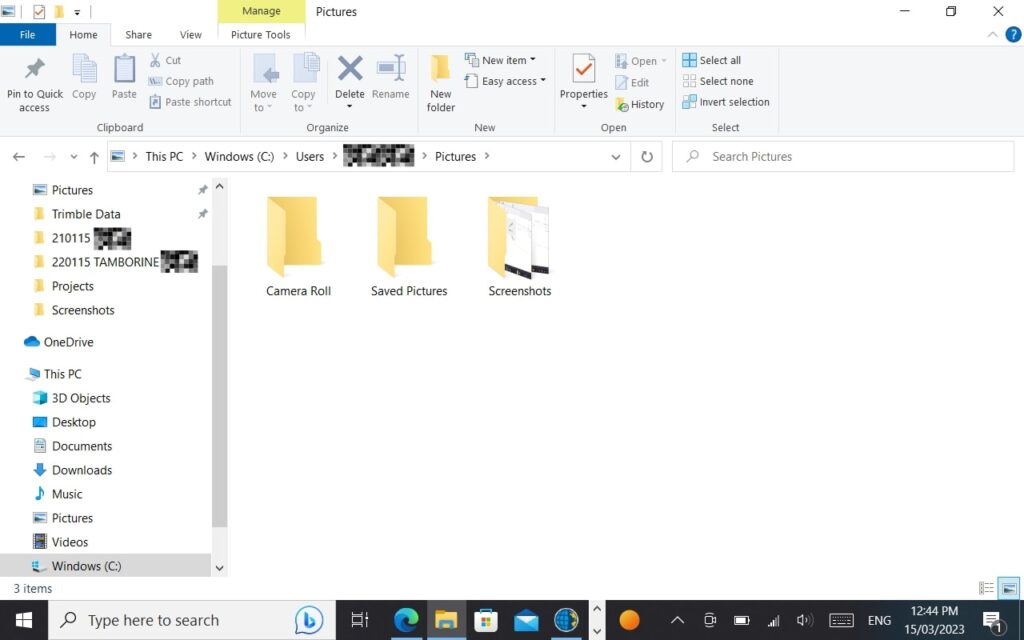
What Resolution Are the TSC7 Screenshots
The screenshots that are taken with a TSC7 are 1280 x 800 pixels
What File Type Are the TSC7 Screenshots
The screenshots from a TSC7 are a PNG file type.
