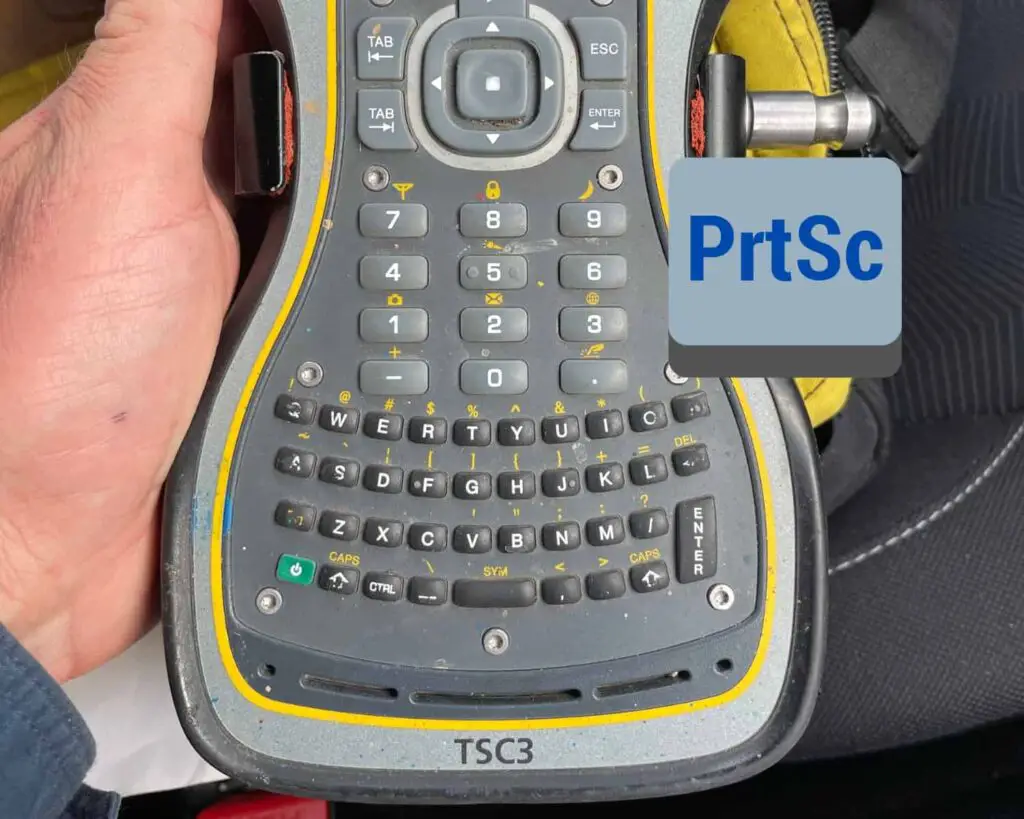To take a screenshot on a TSC3 (running Trimble Access) you press and hold CTRL (1) and then press S (2). See the below image of the keys that you need to press.
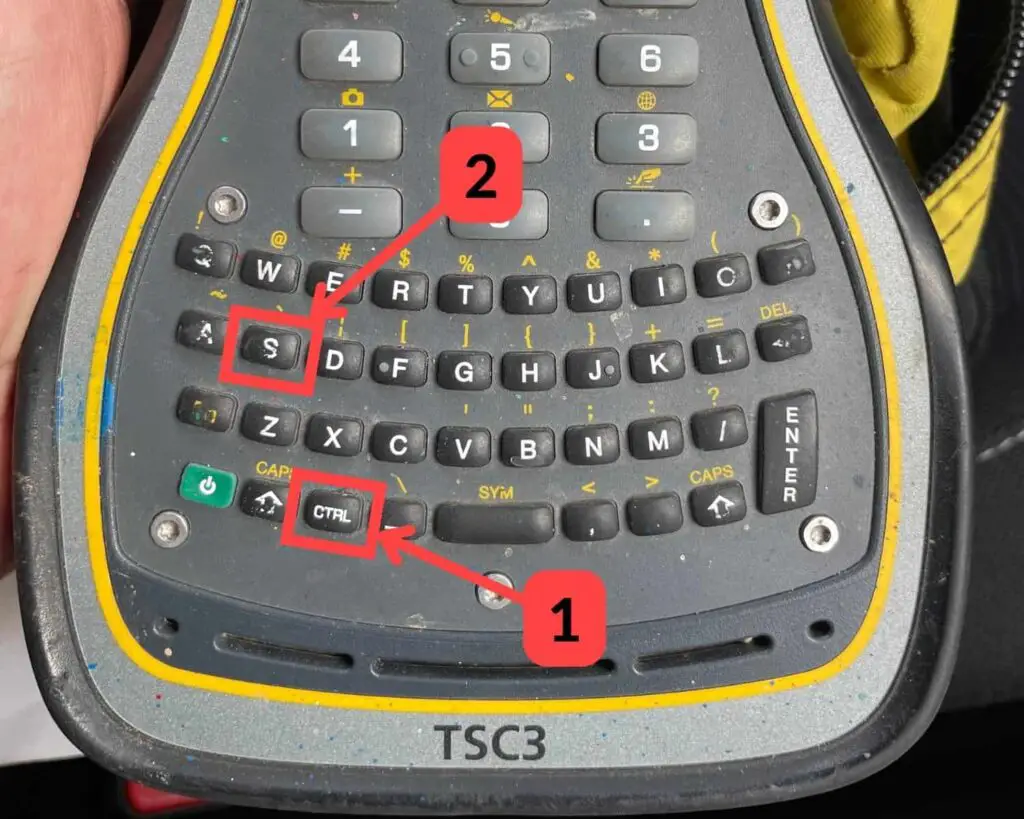
Your screenshot will be stored with a file name like “ScreenDump001.bmp”. The screenshots get saved in the root drive on the controller. The images can be removed from the controller by either copying them to a USB memory stick or by connecting the controller to your computer with a cable.
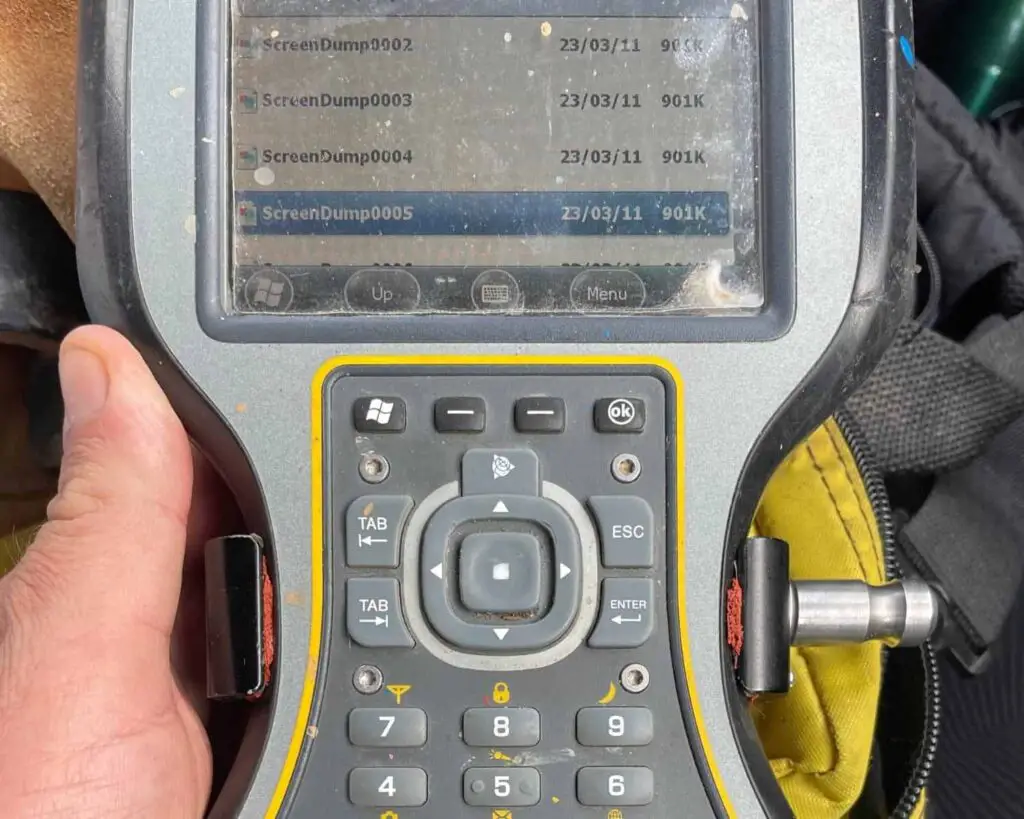
What File Extension Do Screenshots from A TSC3 Get Stored As?
Screenshots taken on a Trimble TSC3 get stored as a *.bmp file.
A *.bmp file is also called a bitmap file and is an uncompressed raster image.