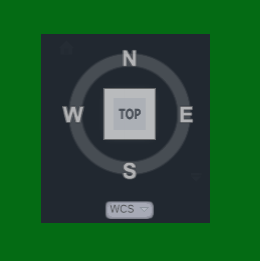What Is The ViewCube
The ViewCube is a convenient way to be able to control and manipulate the model space viewing angle in AutoCAD. The cube can either be clicked and held to rotate the model space around, or the side, edge or corner of the cube can be selected to move it to another view.
There is also a coordinate system dropdown list underneath the ViewCube. You can from here select custom saved coordinate systems, or reset and select the WCS.
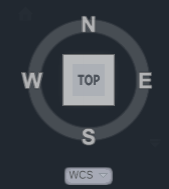
How To Turn The ViewCube On In AutoCAD
If you want to get back the ViewCube in AutoCAD, there are three different ways to turn the ViewCube on. It can be done using the ribbon, command bar, or the options.
Turn The ViewCube On Using The Ribbon
- Change your workspace to 3D Modelling.
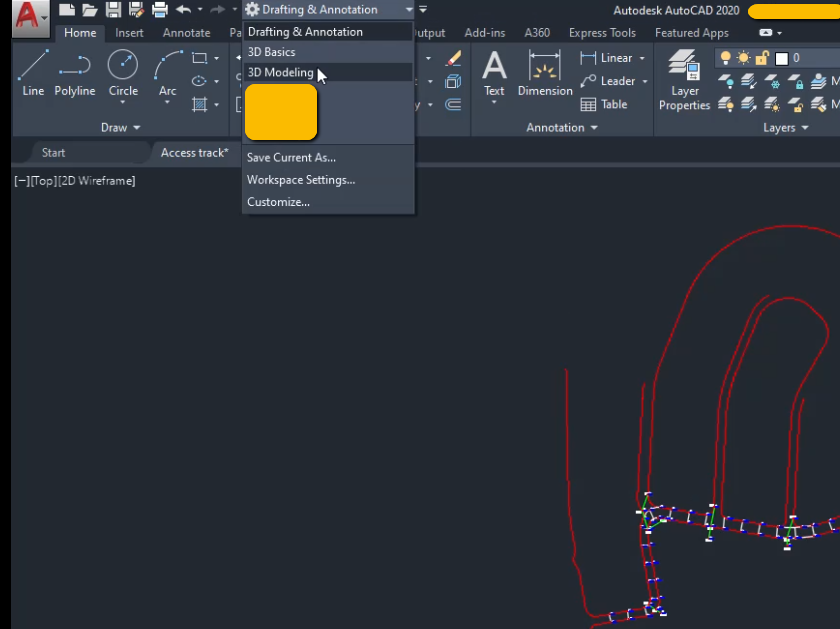
2. Select View, then in the Viewport Tools select the ViewCube to turn the navigation cube on.
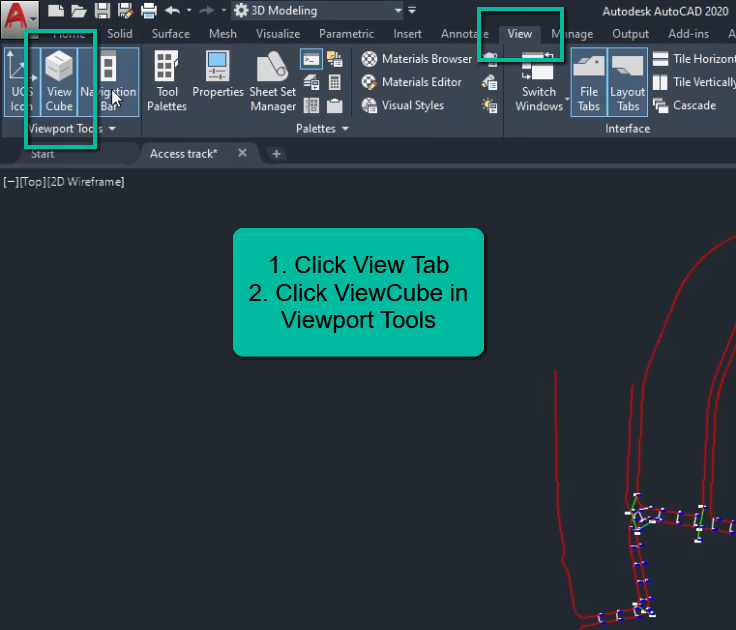
How To Turn The ViewCube On Using The Command Bar
- Enter the command NAVCUBE into the command bar.

2. Type or select ON to turn the ViewCube on. You can also select or type settings to open up the ViewCube settings panel.

Turn The ViewCube On Using The Options
- Right click in the AutoCAD model space, and select Options.
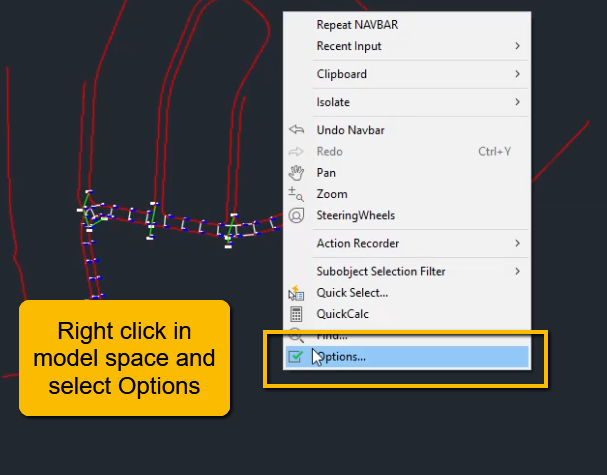
2. Select the 3D Modelling tab, then tick the 2 boxes in the Display Tools in Viewport/Display the ViewCube section:
- 2D Wireframe visual style, and
- All other visual styles.
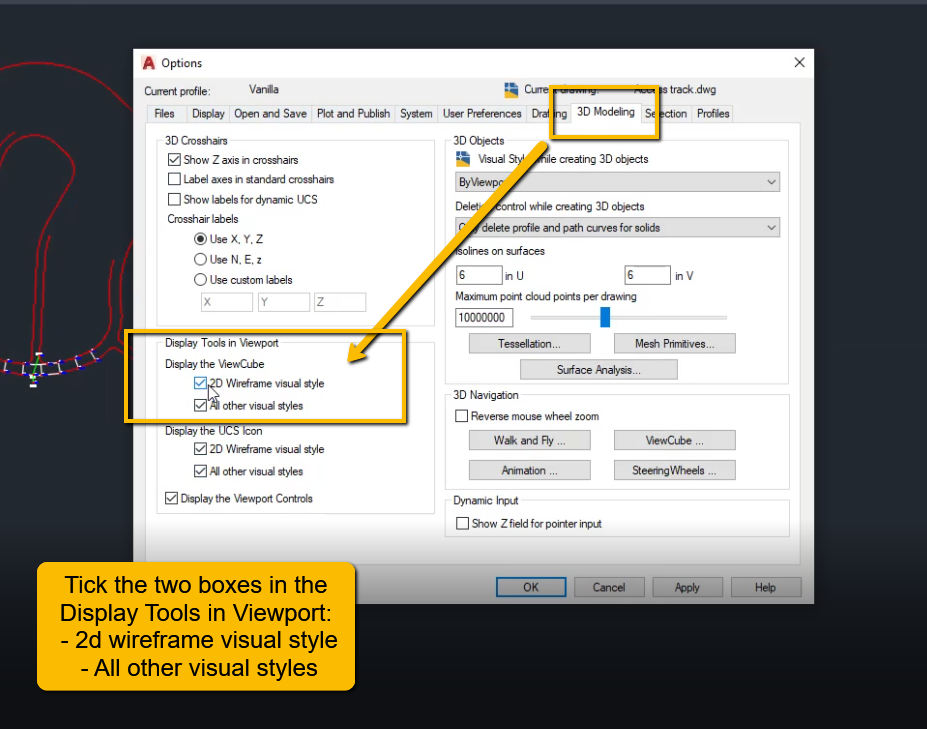
How To Turn Off The ViewCube In AutoCAD
If you want to get rid of the ViewCube from the model space in AutoCAD, you can do it in one of three ways. It can be done using the ribbon, command bar, or the options.
Turn The ViewCube Off Using The Ribbon
- Change your workspace to 3D Modelling.
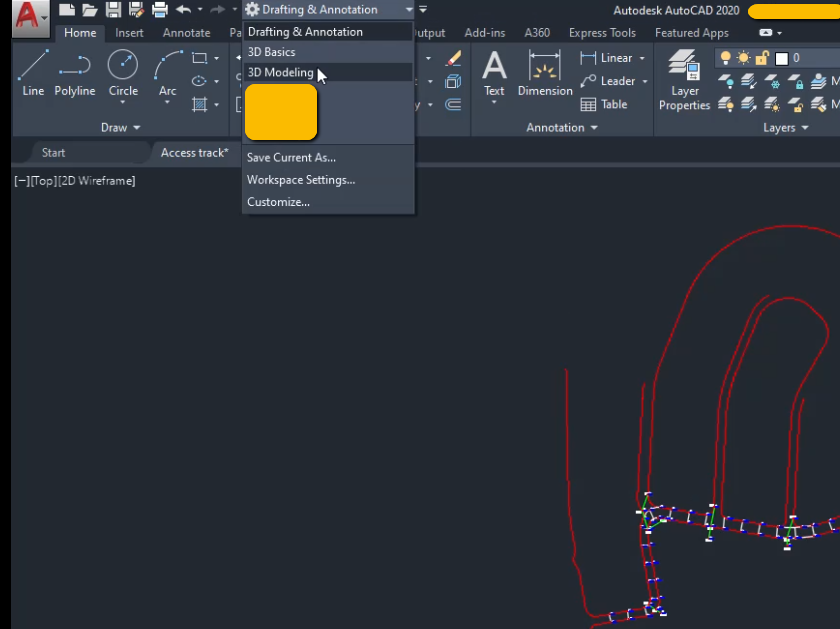
2. Select View, then in the Viewport Tools unselect the ViewCube to turn the navigation cube off.
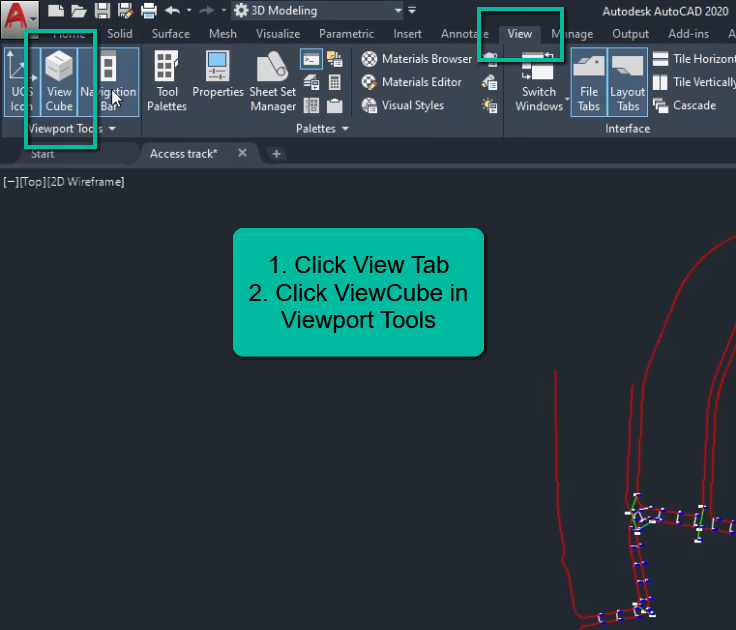
How To Turn The ViewCube Off Using The Command Bar
- Enter the command NAVCUBE into the command bar.

2. Type or select OFF to turn the ViewCube off.

Turn The ViewCube Off Using The Options
- Right click in the AutoCAD model space, and select Options.
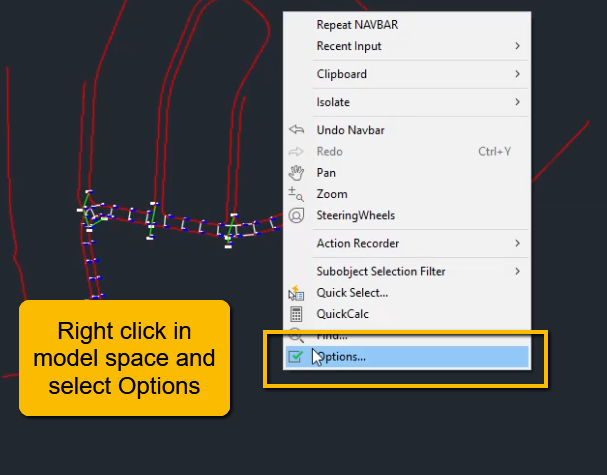
2. Select the 3D Modelling tab, then un-tick the 2 boxes in the Display Tools in Viewport/Display the ViewCube section:
- 2D Wireframe visual style, and
- All other visual styles.
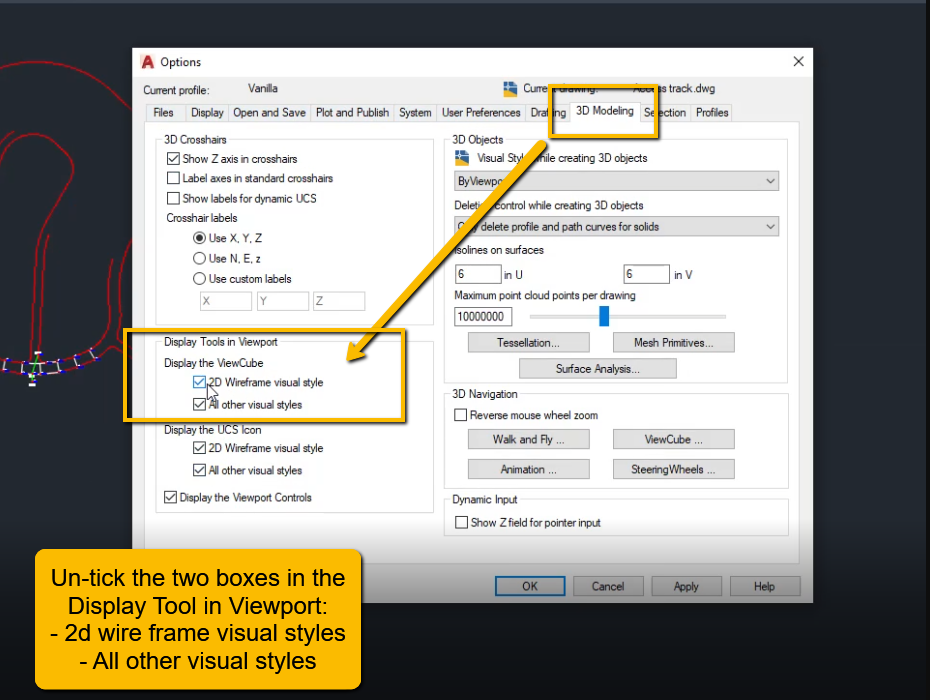
How To Change To WCS Using ViewCube
If you are using a custom coordinate system and want to change back to the world coordinate system (WCS), do the following:
- Underneath the ViewCube select the name of the custom coordinate system.
- Select the desired coordinate system or WCS to reset it.
Conclusion
The ViewCube is a convenient tool to be able to manipulate AutoCADs’ model space in 3D. If needed it can be turned on or off.