Getting regular backsight checks when surveying is very important. The backsight check is proof that the total station is still set up correctly, up until that point, which may be very important to have.
If a surveyor was not doing regular backsight checks, and there ended up being issues on site with points set out in the incorrect position, or a traverse not closing within tolerance, how would you know when the error began showing up in the data?
You would need to restart your survey all over again.
Fortunately measuring and saving backsight checks in the Trimble TSC7 is very easy to do. Follow the below steps on how to do it.
How to get a backsight check and review it with a Trimble TSC7
-
Open the menu
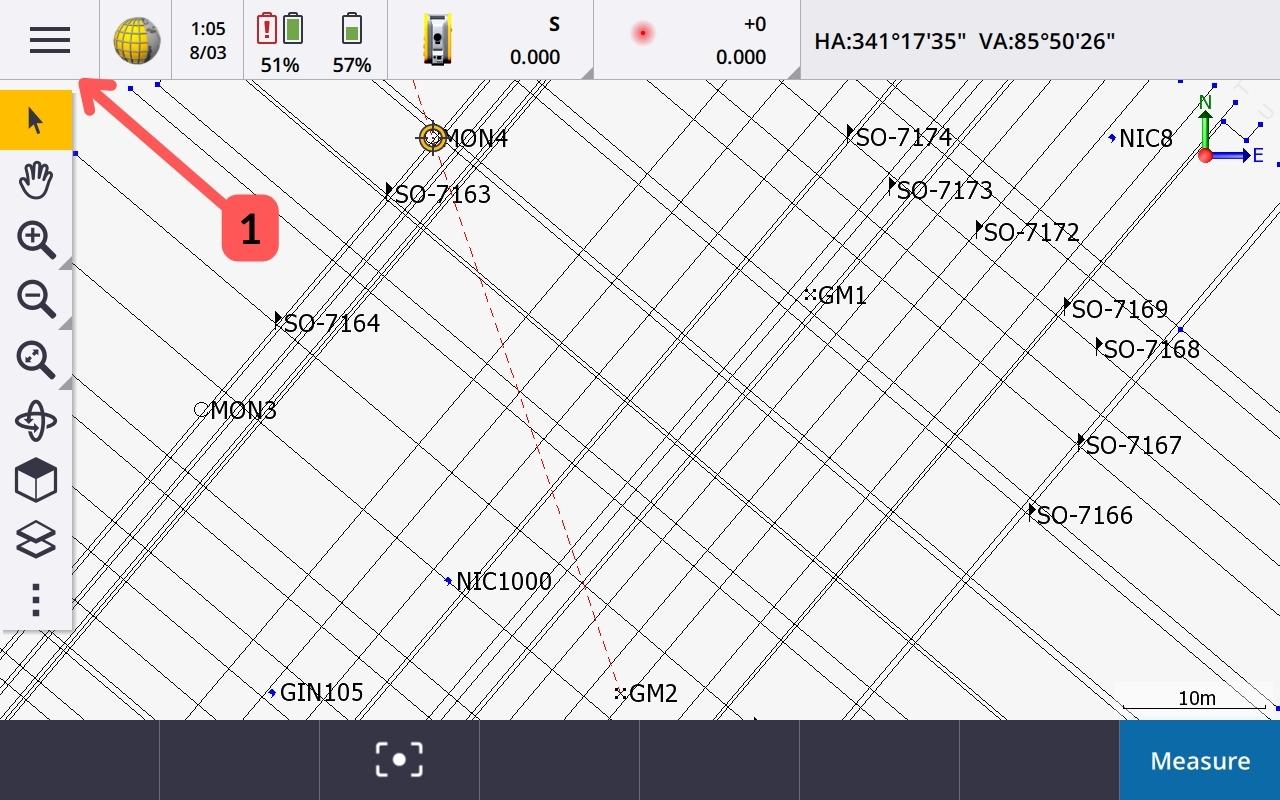
From the map screen, select the hamburger icon (1) to open the menu.
-
Open measure topo application
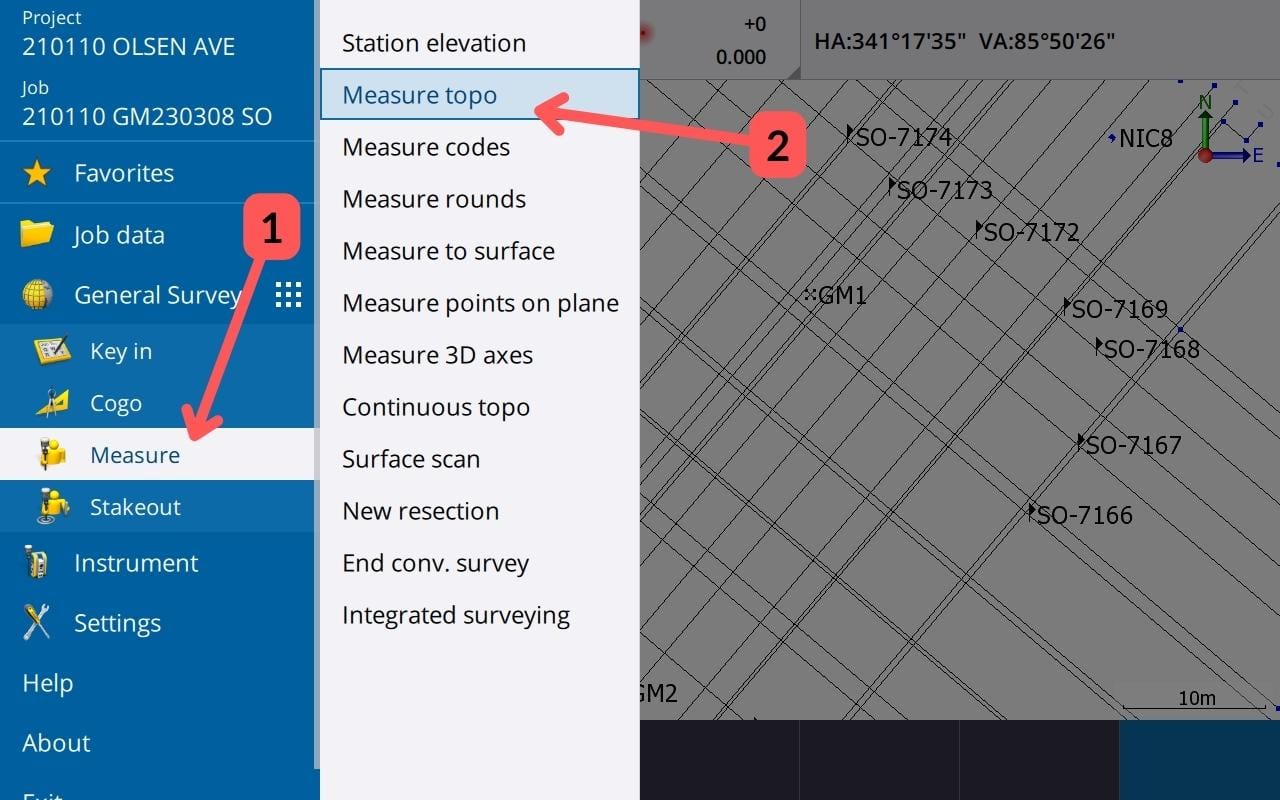
You then need to open the Measure topo application.
-
Open check shot
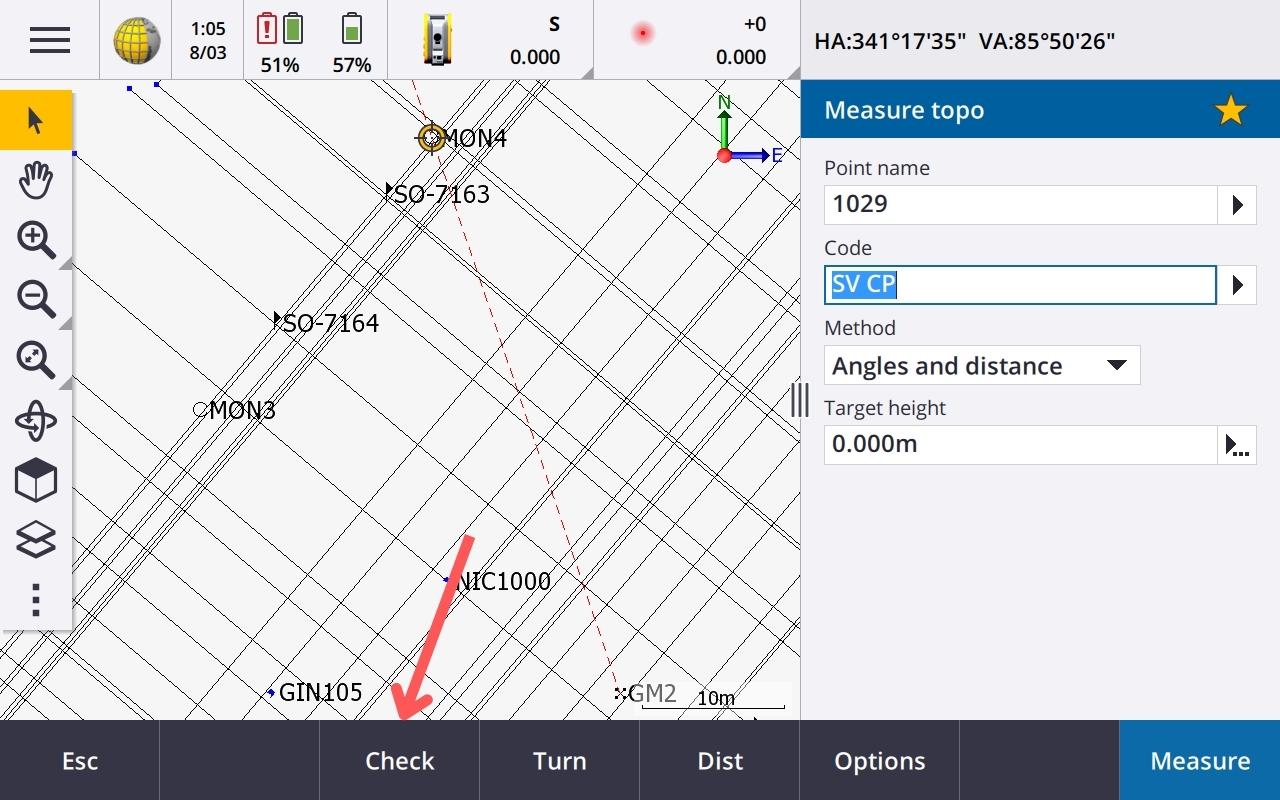
In the bottom bar, select Check.
-
Open backsight check
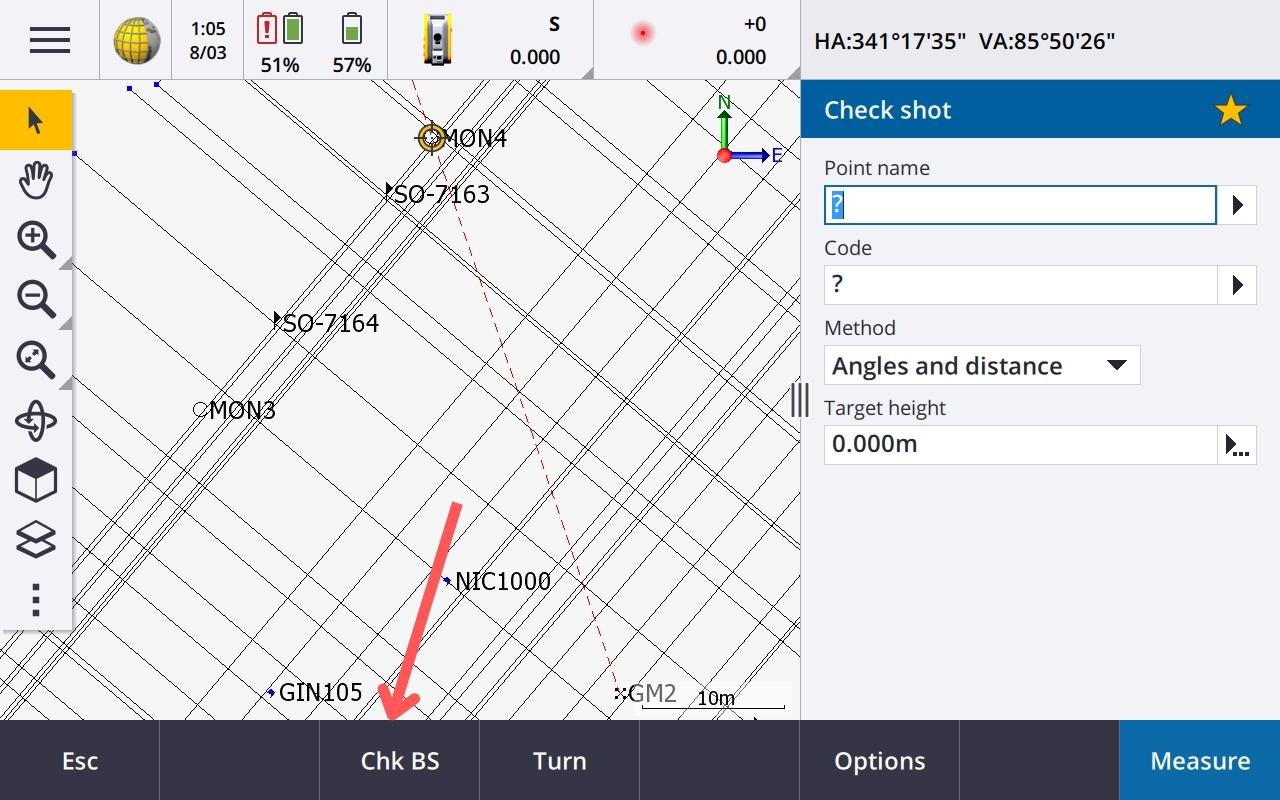
In the bottom bar select Check Backsight (Chk BS).
-
Check Backsight
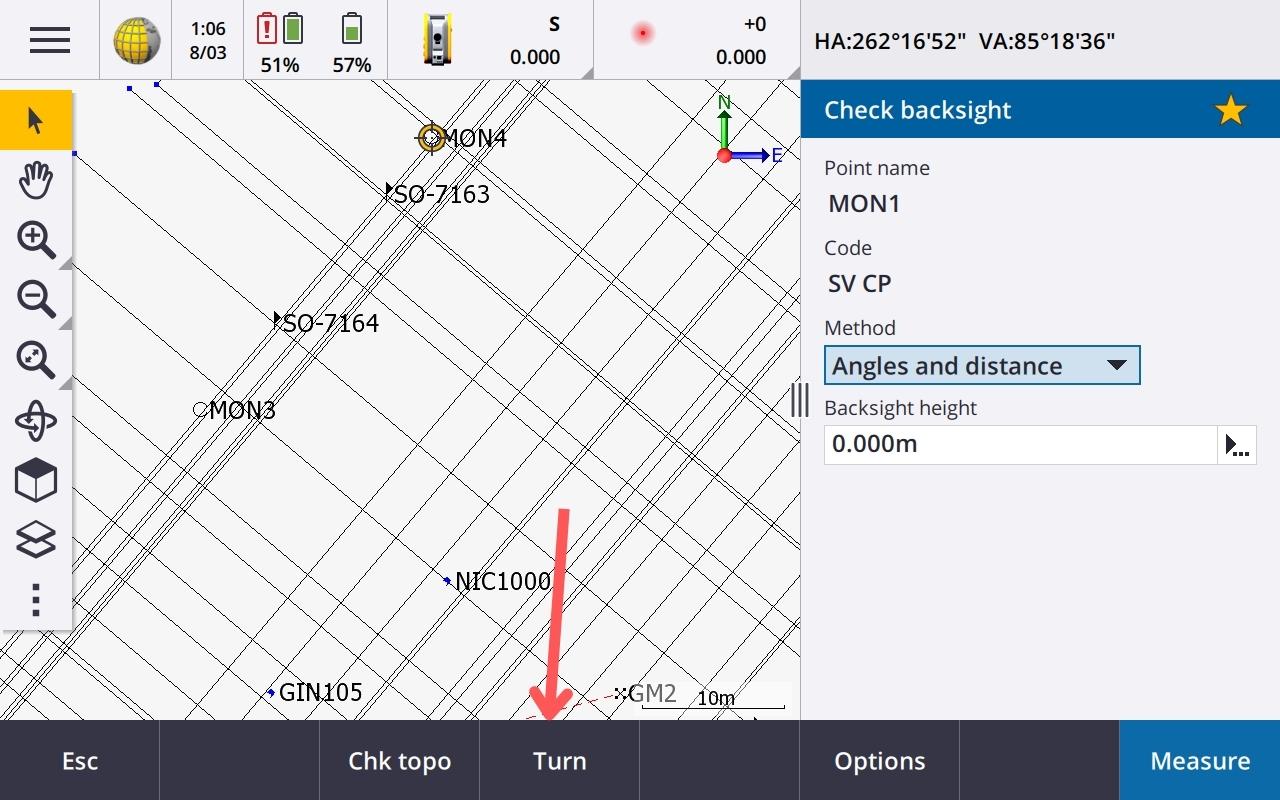
The prism height and prism type will be automatically selected as the total station will remember the prism details for your backsight.
Press turn in the bottom bar and the instrument will turn straight to your backsight, then press Measure.
-
Review check backsight results
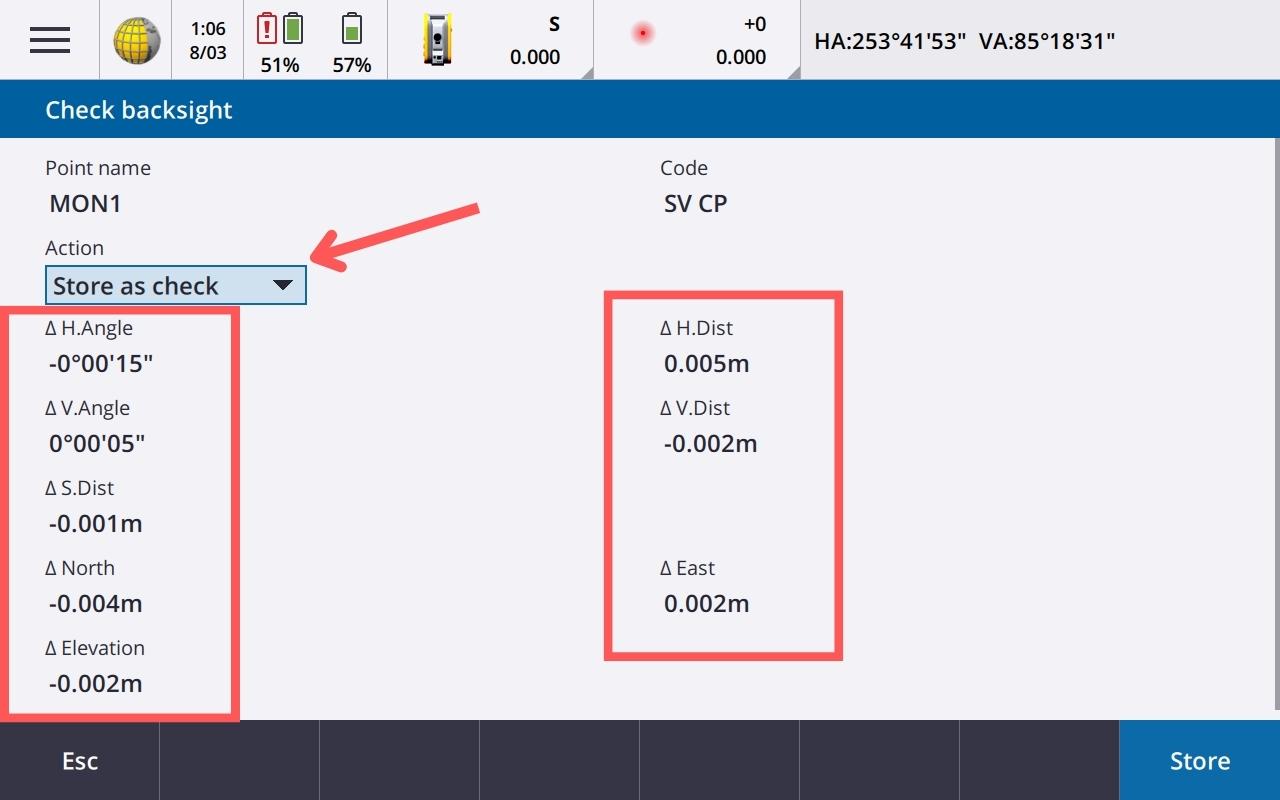
Review all of the results of the backsight check.
If everything is within tolerance, you can leave the Action as Store as check and press Store in the bottom right of the screen.
-
Store and reorient after backsight check
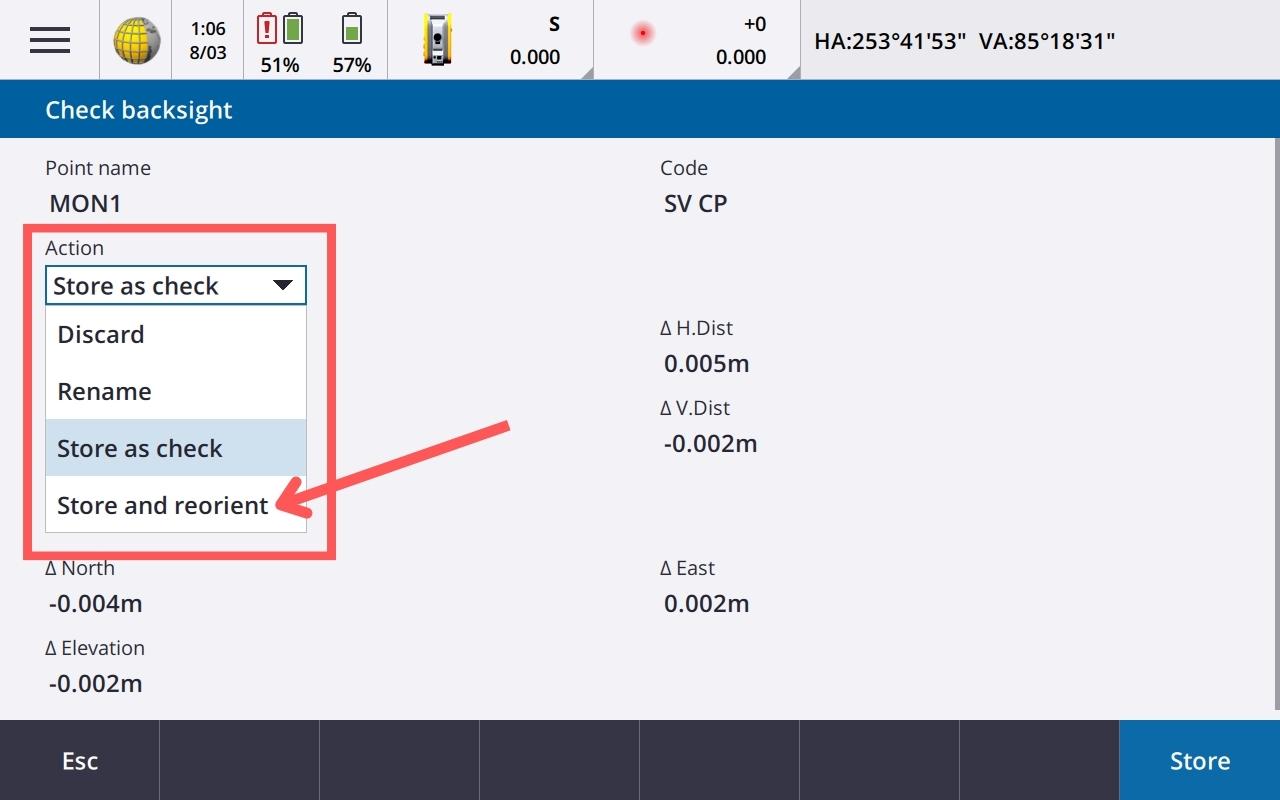
If you have some horizontal angle error, from the action list you can select Store and reorient. This will reset the horizontal angle to your backsight check.
This is important to do as the Trimble total station’s horizontal angle tends to increase over time the longer an instrument is set up. This will reset any drift and ensure your survey is being done accurately.
-
Review previous check shots
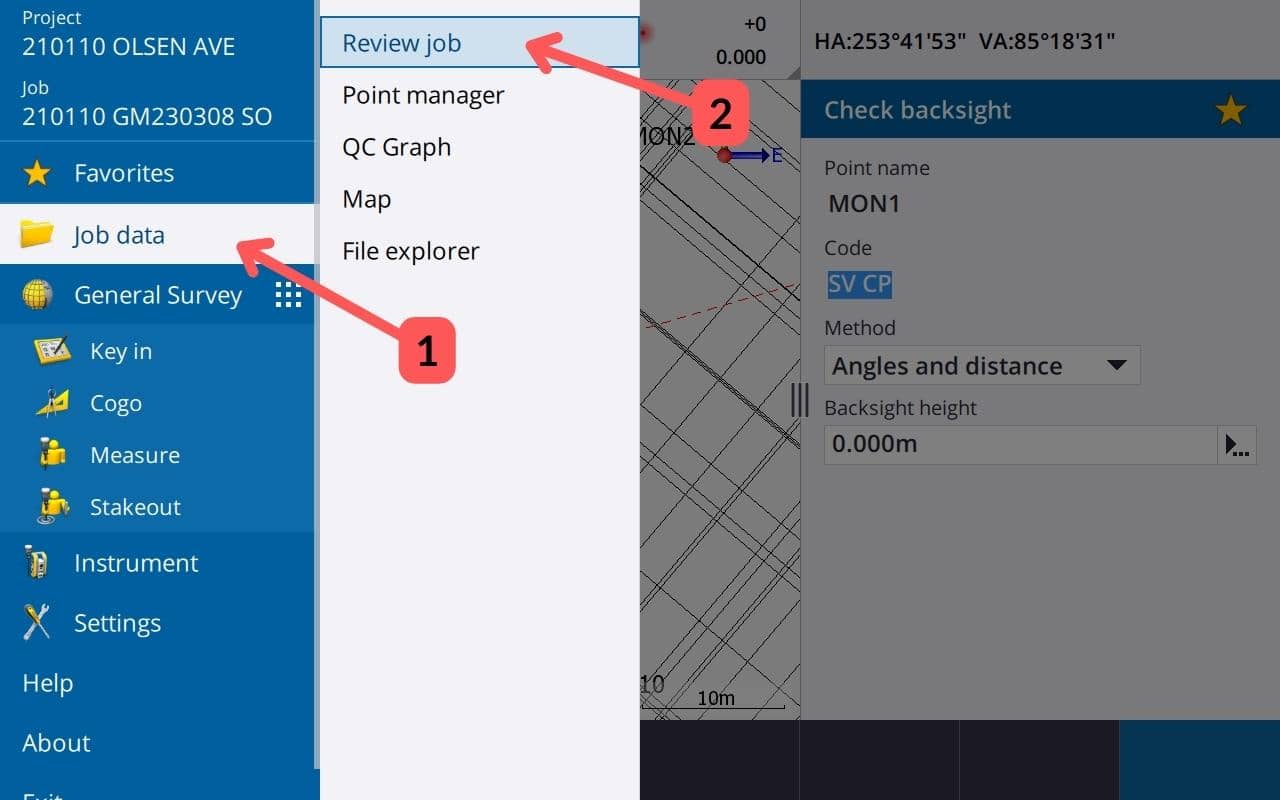
If you need to review a previous check shot you can do this by selecting the hamburger menu and then going to Job data >> Review job.
-
Review previous check shots (cont)
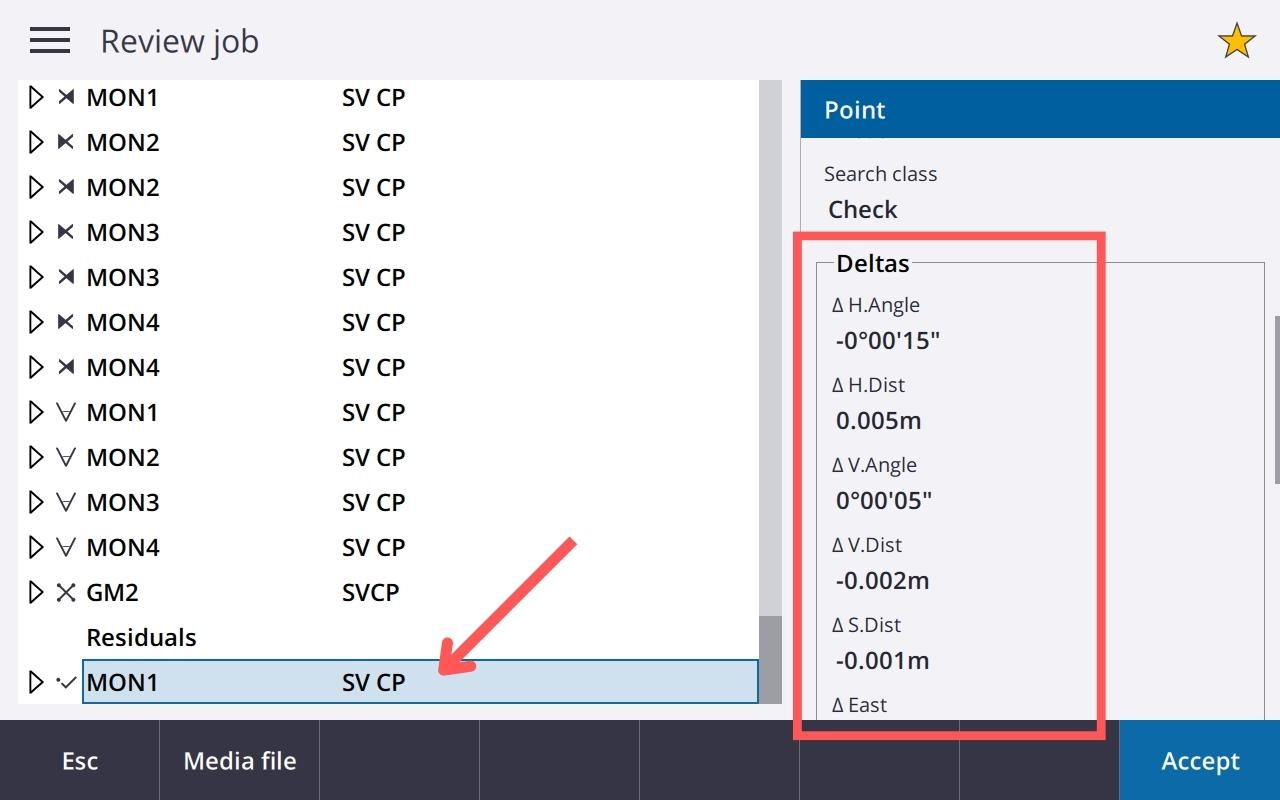
Find the check shot in the list of points and select it.
You will see the deltas on the right-hand side of the screen.

