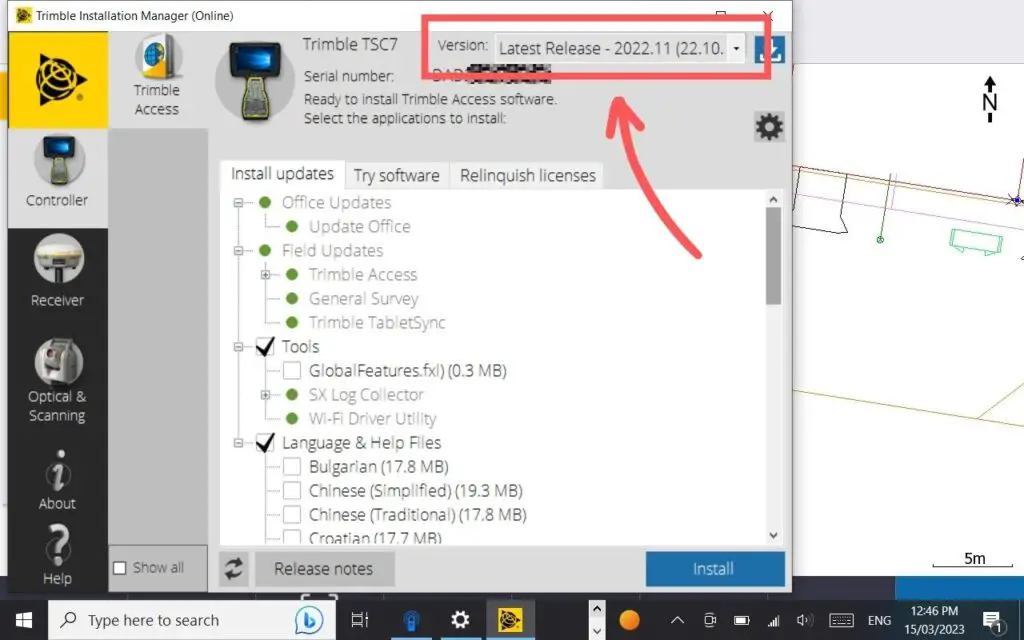It is important to keep your Trimble Survey Controller updated. Updates can fix up bugs and add improvements to the software.
To update a TSC7 follow the below steps.
How to update Trimble Access on a Trimble TSC7
-
Open the Trimble Installation Manager
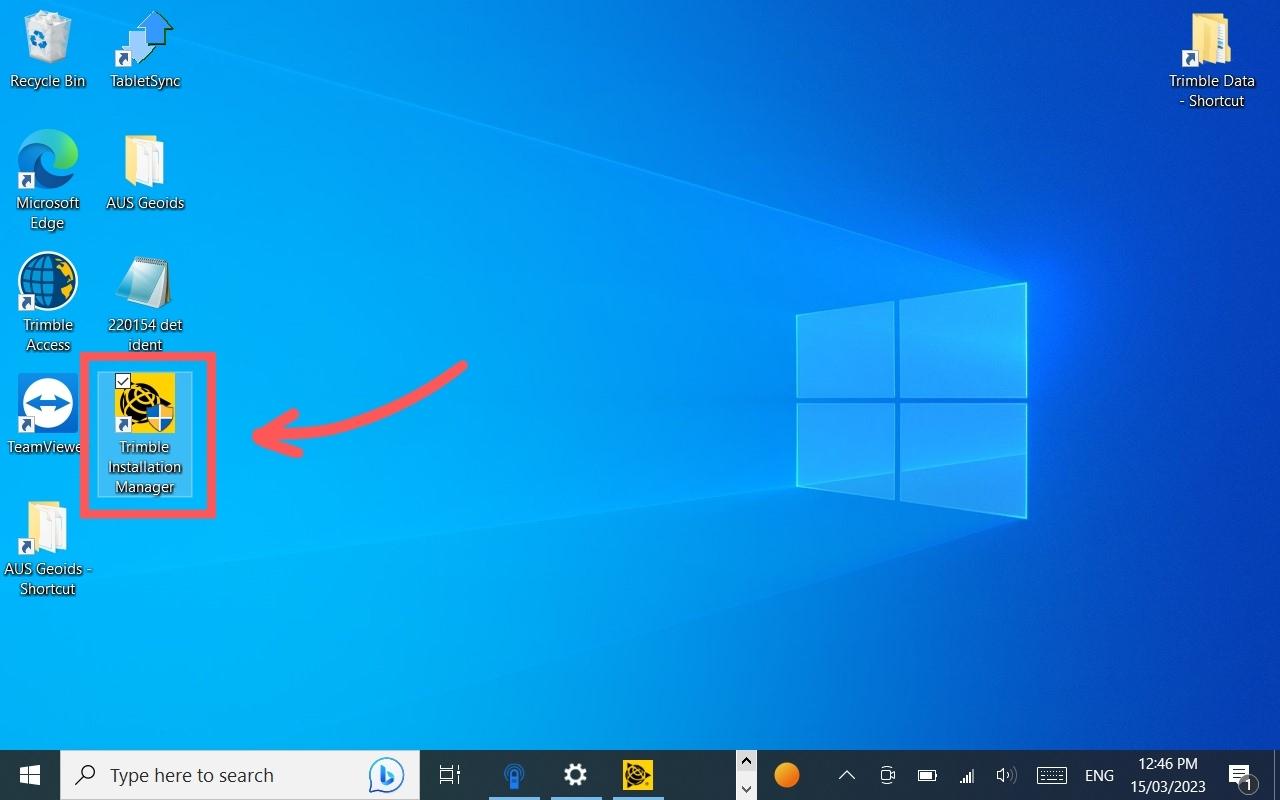
Once you boot up the TSC7 and login, open the Trimble Installation Manager.
If you can see a desktop shortcut, click the search field in the task bar, and type in the to find the Trimble Installation Manager.
-
Select the Latest Release of Trimble Access
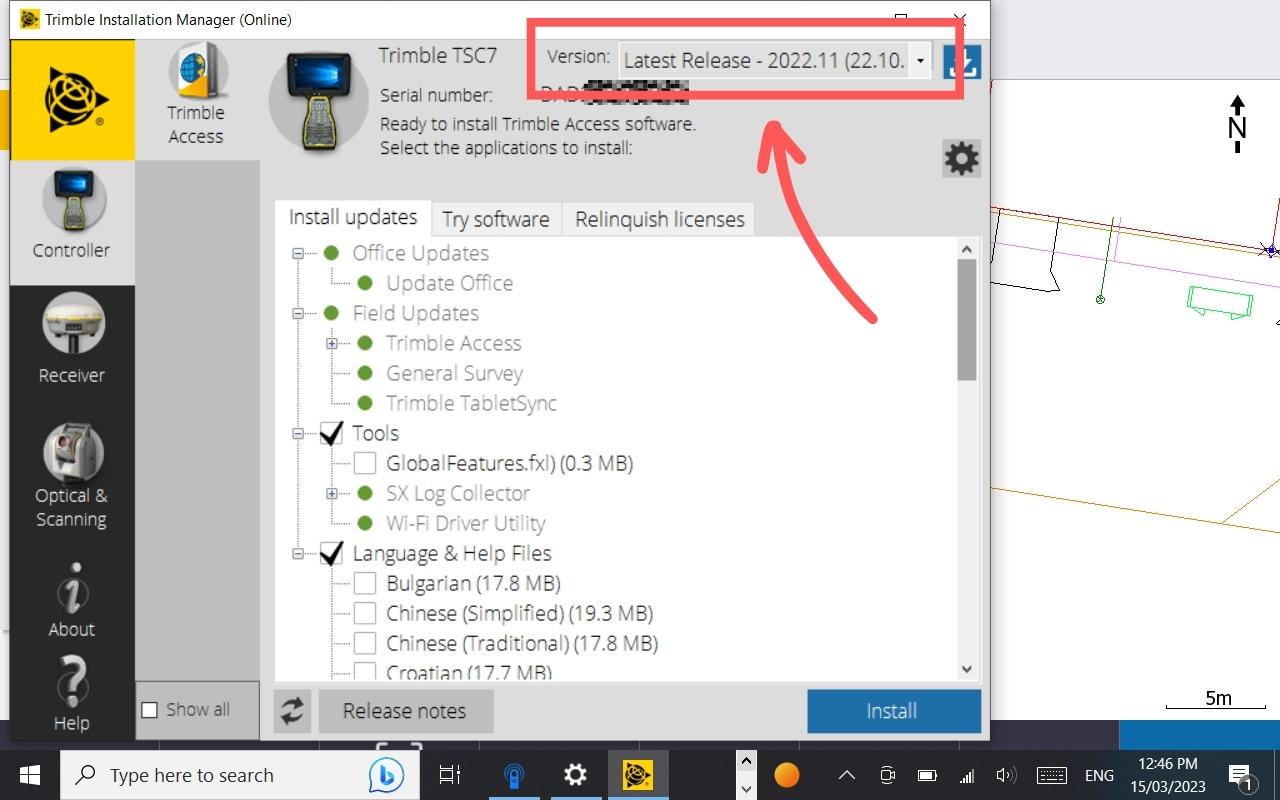
Select the dropdown list in the top right. This will show all of the past and new software versions.
We are wanting to select the latest update which will be at the top of the list.
-
Install Trimble Access Update
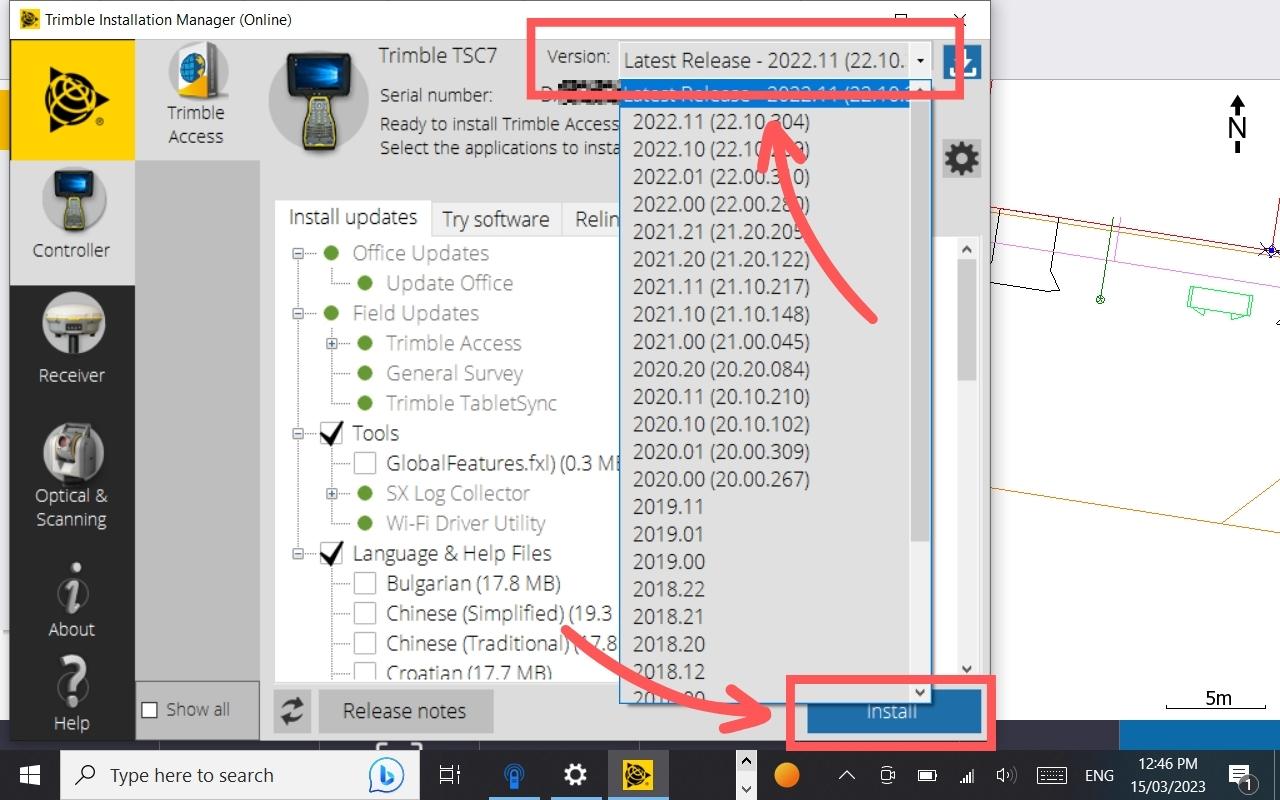
Once you have selected the latest version to update to, click install. It will take several minutes to do this, so it is best to do it at the end of the day so your work flow isn’t interrupted.
-
Go Back to An Older Version
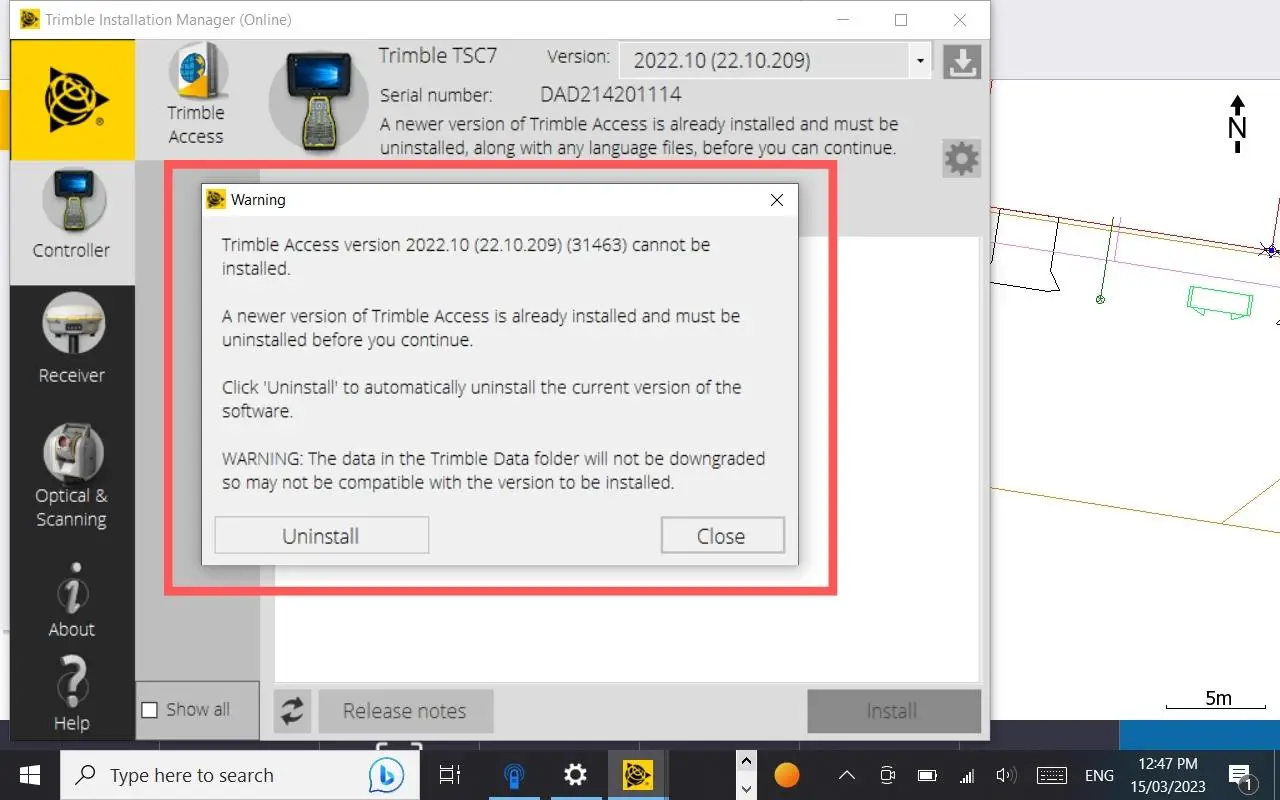
If your controller stopped working after you updated it, you might need to wind it back one or two versions. You can also do this by selecting the appropriate version of Trimble Access from the dropdown list, and clicking install.
You will need to click a prompt to uninstall the newer version of the software.