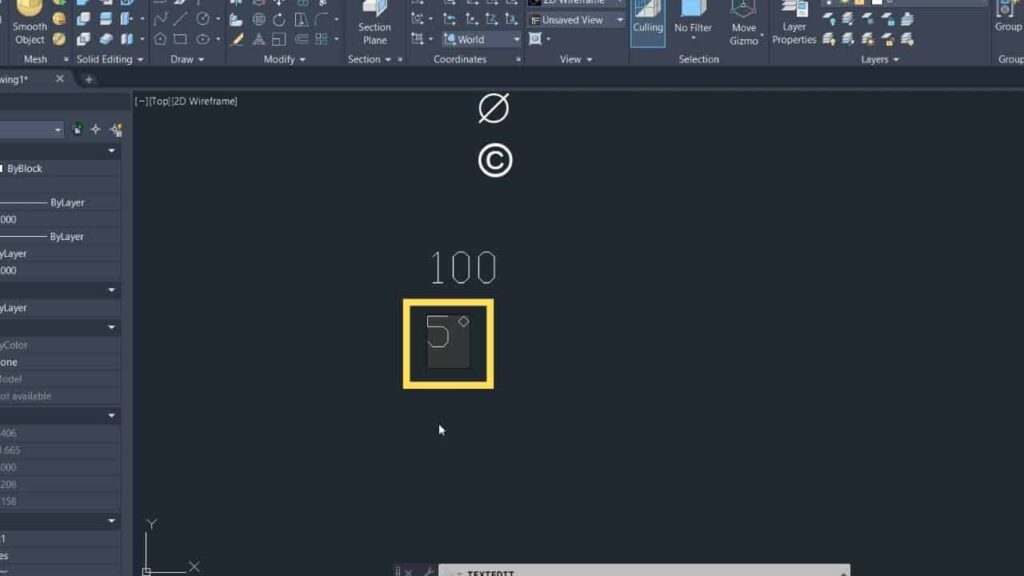The quick way to insert a degree symbol in AutoCAD are as follows:
- Type %%d in either a TEXT or MTEXT object,
- Alt+248 or Alt+0176 (hold down Alt while pressing 2, 4 and 8 or 1, 7 and 6) if you are in an MTEXT object,
- If you are in an MTEXT object, you can right-click and select the degree symbol from the list, or
- You can find and copy the degree symbol in the Windows application Character Map, and paste it into AutoCAD.
For a step-by-step guide read below and I will show how to insert a degree symbol into an MTEXT or a TEXT object in AutoCAD.
How to enter a degree symbol into an MTEXT object in AutoCAD
Create an MTEXT object
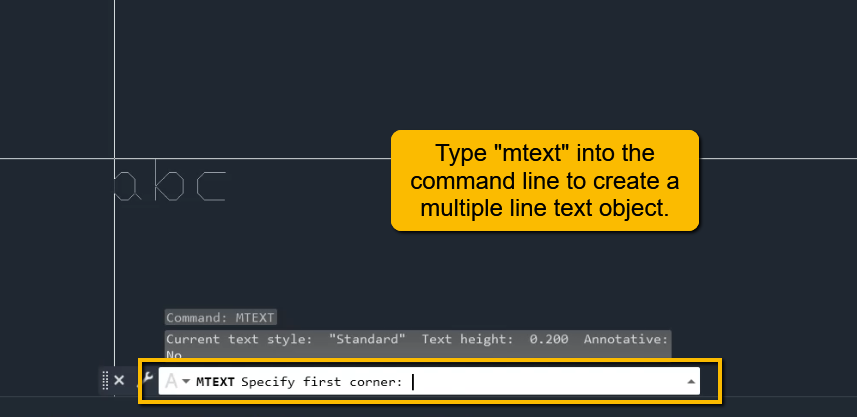
Type MTEXT into the command bar and press enter.
It will prompt you to select the first and second corners of the MTEXT box.
Enter Text or Number
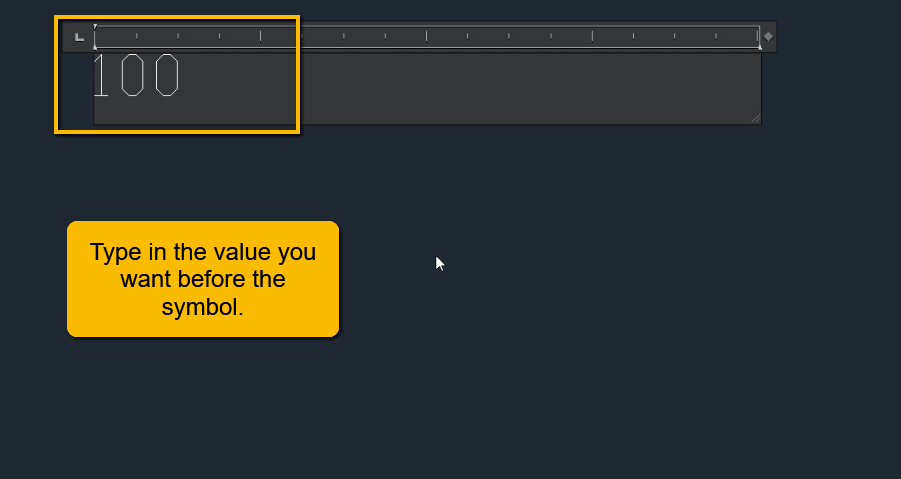
Enter the number or text that you wish to show in front of the symbol.
Select Degree Symbol
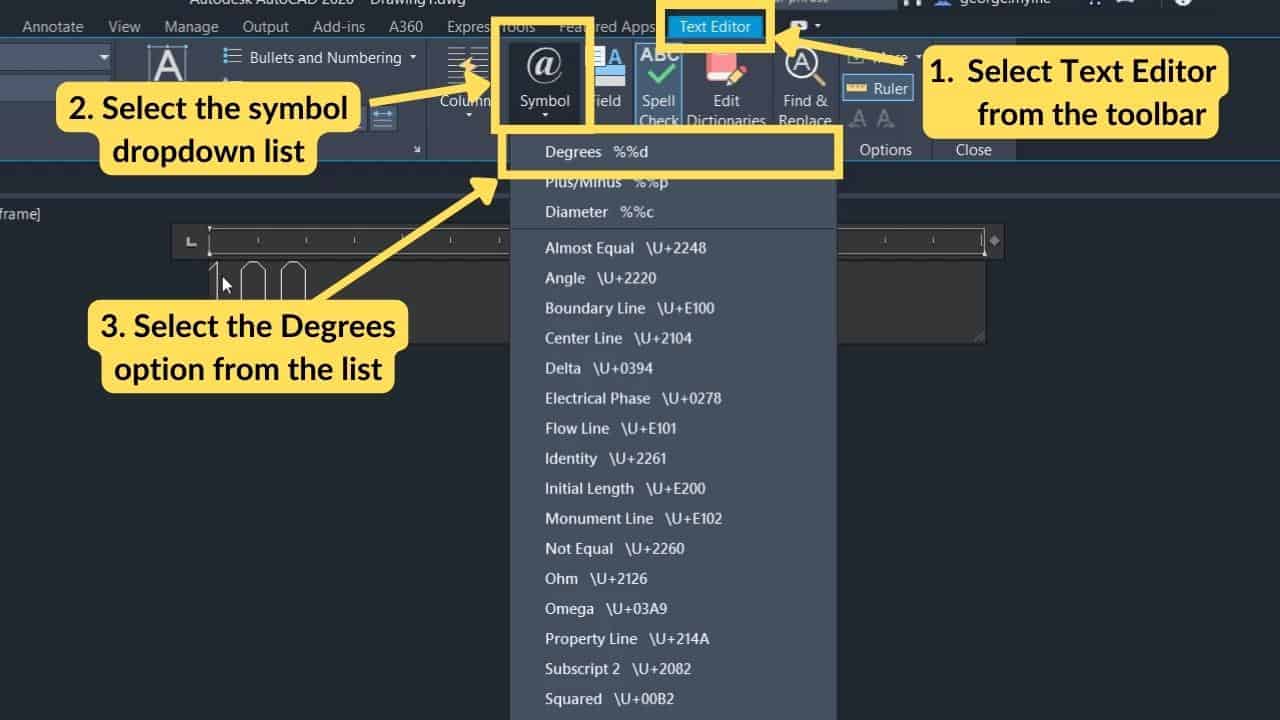
While you are typing in the MTEXT object, in the ribbon you will see a Text Editor ribbon tab. If you do not see this tab, double-click inside an MTEXT object.
While on the Text Editor ribbon tab, select Symbol, and then select Degrees from the list.
Insert Degree Symbol
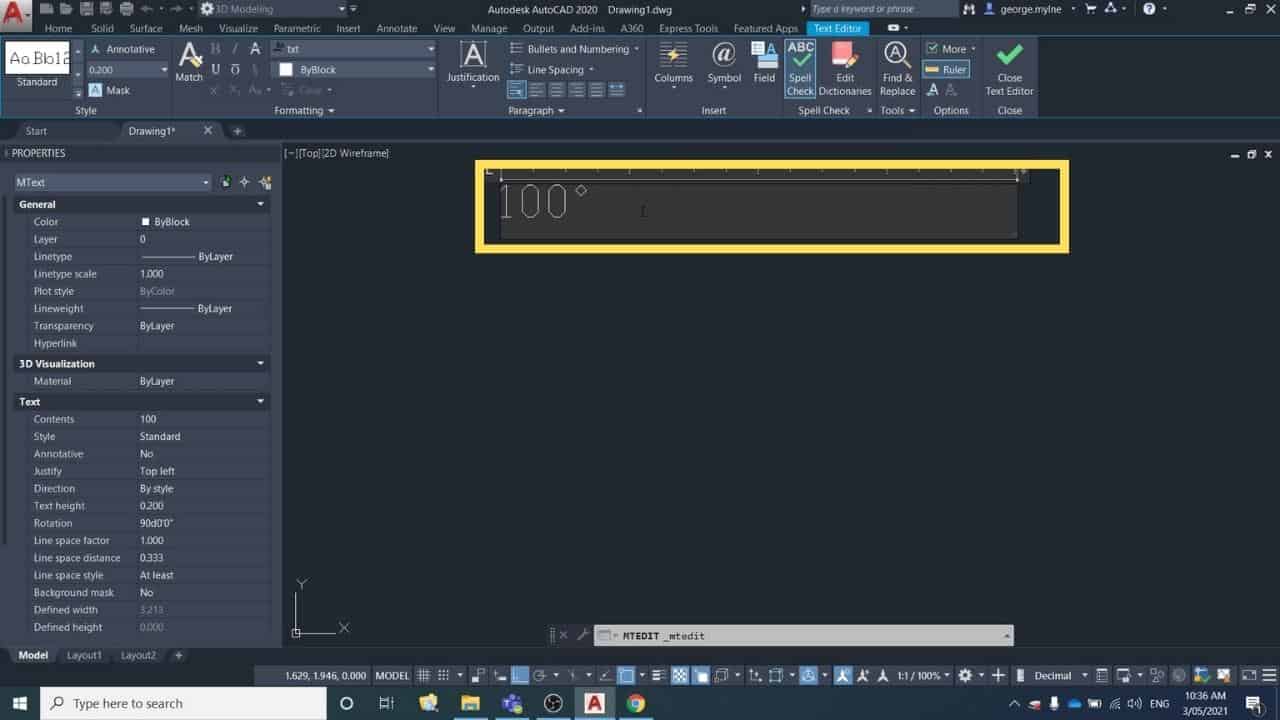
The degree symbol has now been inserted wherever your cursor was.
Insert Degree Symbol with Character Map in TEXT object
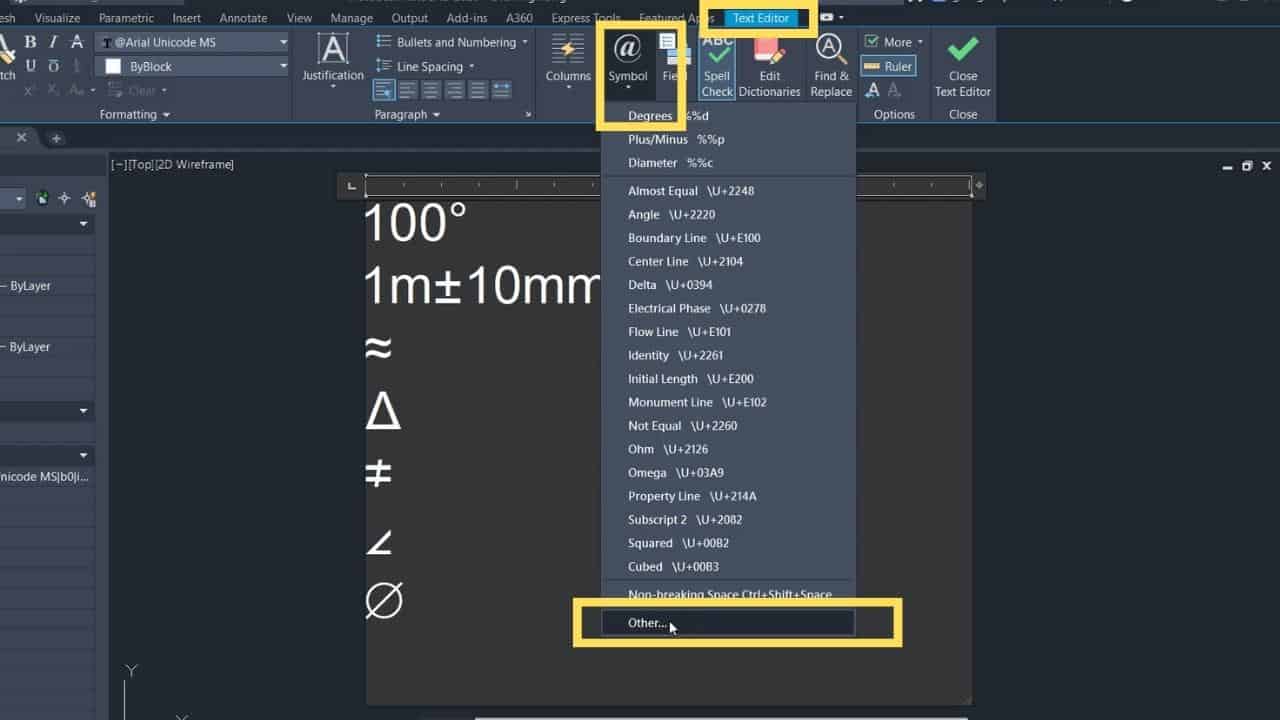
Open the Character Map. You can do this in two ways:
1. While you are selected inside an MTEXT object you can select Other from the symbol list, or
2. You can press the Windows button on your keyboard and search for Character Map.
Select Degree Symbol and Select Copy
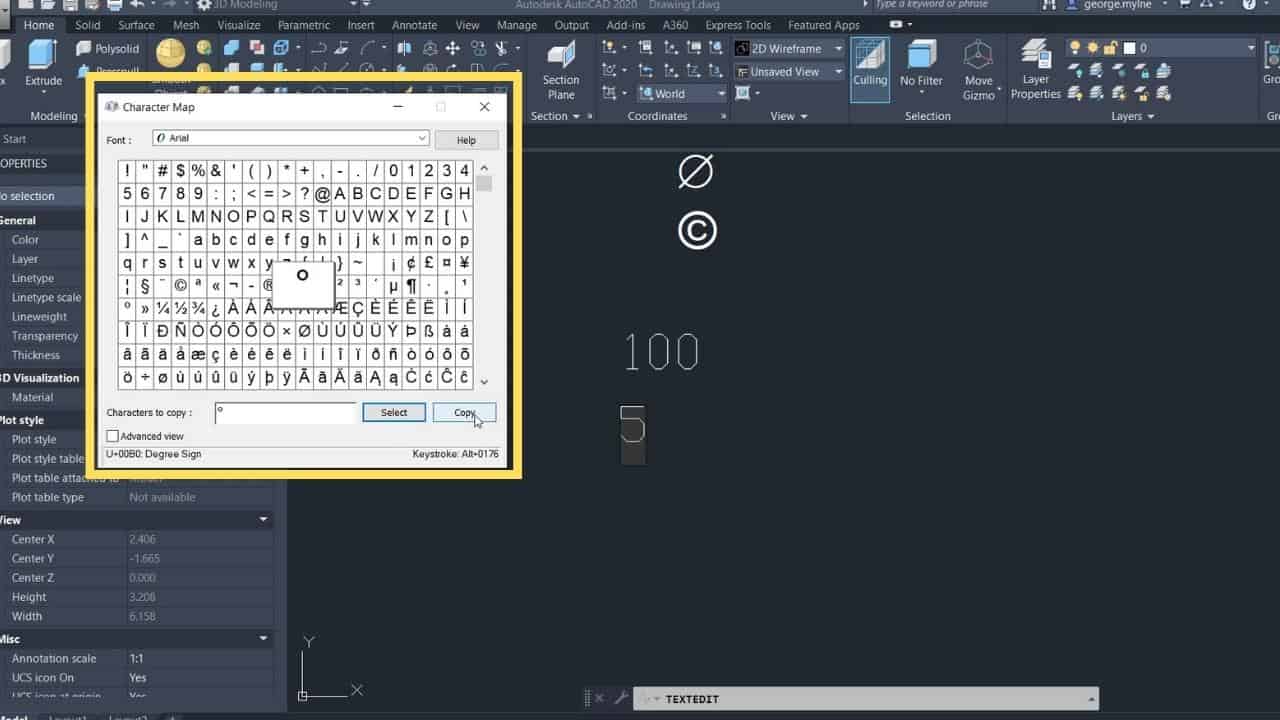
Find the degree symbol in the character map. Please note that not all text styles have the degree symbol as part of them. Arial is one of the text styles that does have the degree symbol.
Once you find the degree symbol from the character map, click it and press Select and then press Copy.
Paste Degree Symbol
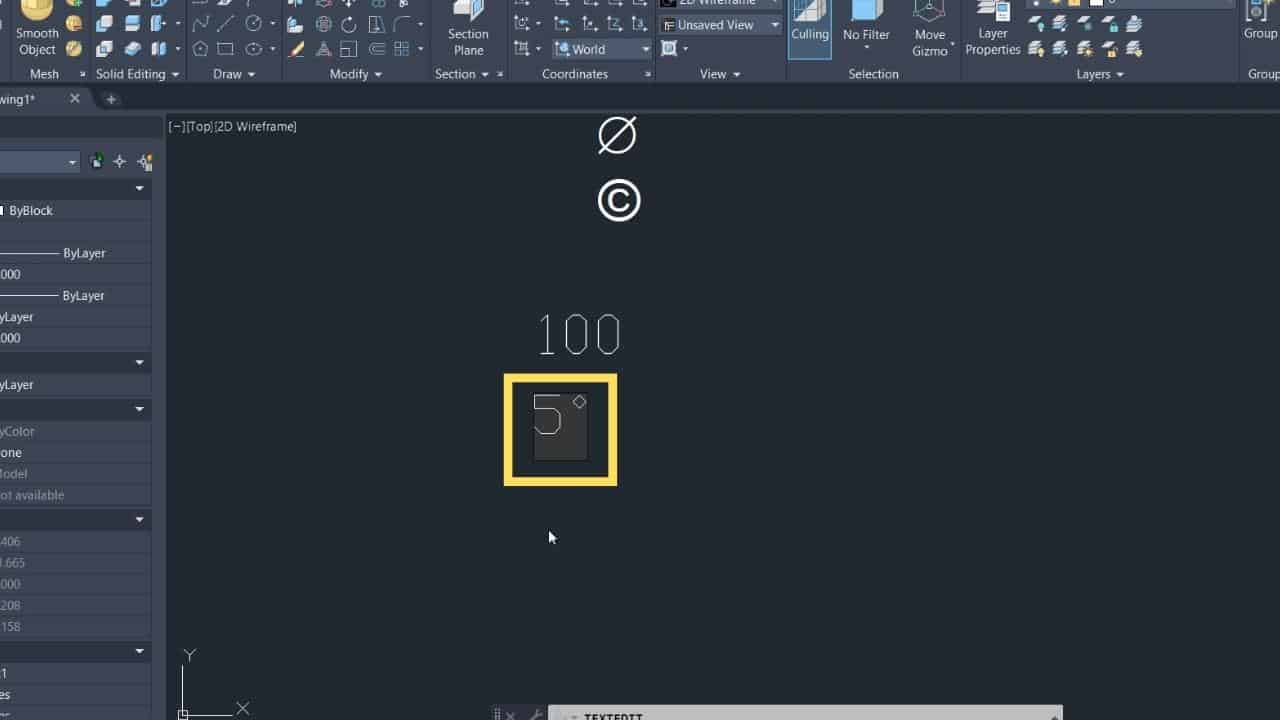
To paste the copied degree symbol just press CTRL+V or right-click with your mouse and select paste.