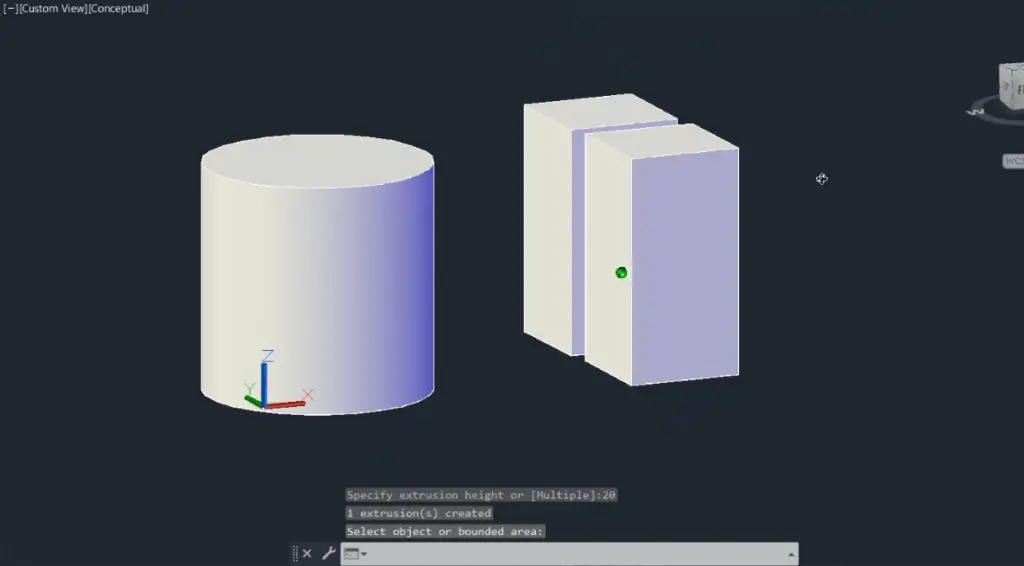Extruding a shape in AutoCAD is generally very easy to do. Any line, spline or closed shape can be easily extruded by using the extrude command. Follow my steps below and you will learn how to extrude in AutoCAD.
Planes vs Solids
If you want a solid object, your lines will need to form a single closed object.
If you are extruding just a line or a spline, then it will create a surface plane.
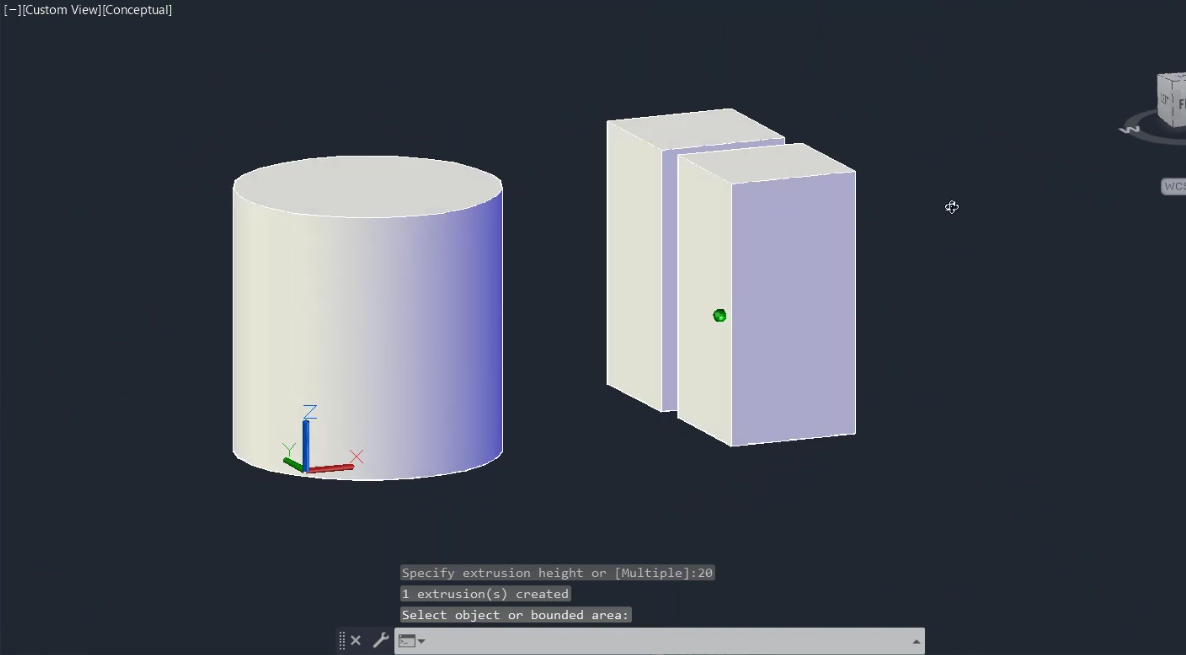
How to Extrude in AutoCAD in 6 Steps
-
Select the 3D Modelling Workspace
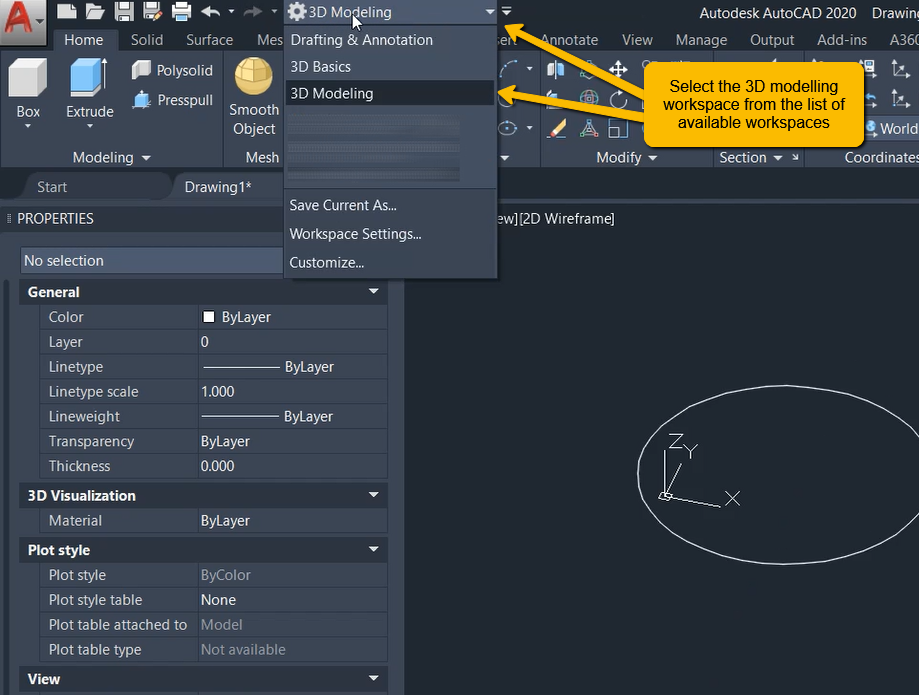
Select the 3D Modelling workspace from the list of available workspaces.
-
Run Extrude Command
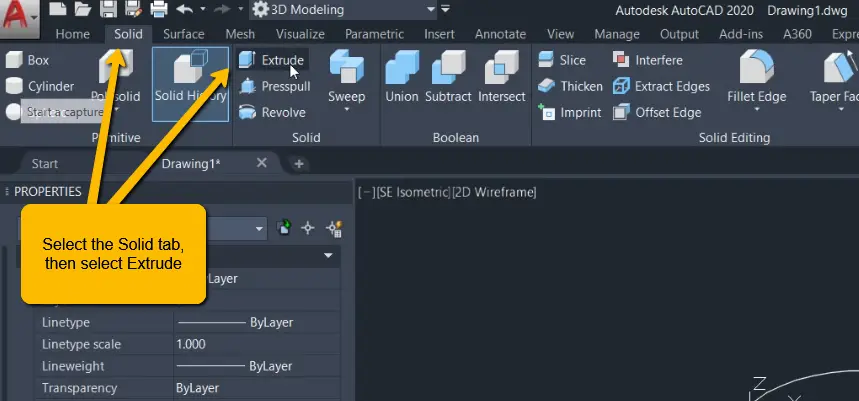
Select the Solid tab from the ribbon, then select extrude to start the command.
Alternatively, you can type in extrude into the command bar to start the command. -
Select the Shape to Extrude
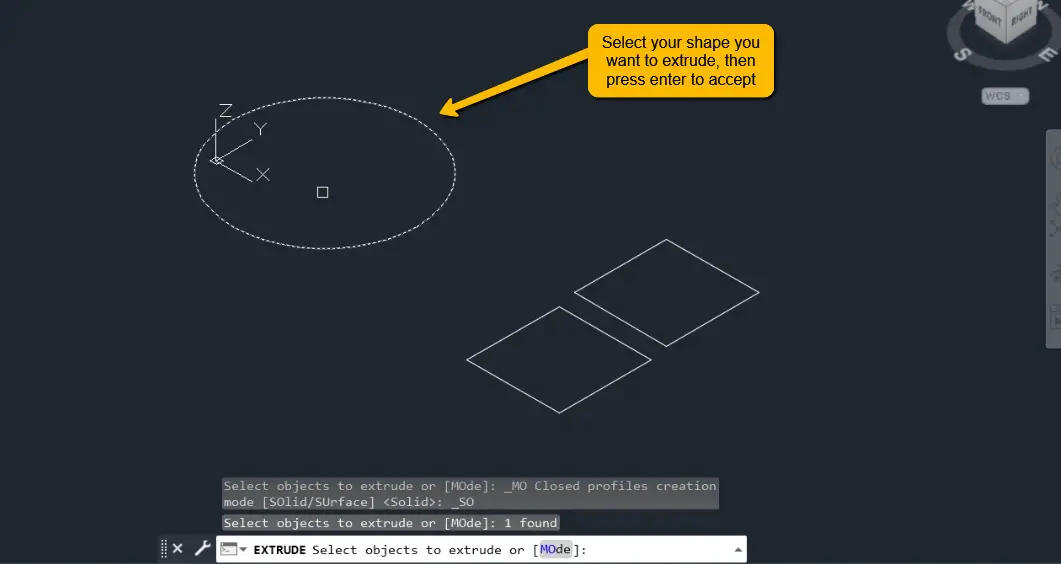
Select the shape that you want to extrude (left click), press enter or space bar to accept the selection.
-
Specify Extrusion Length
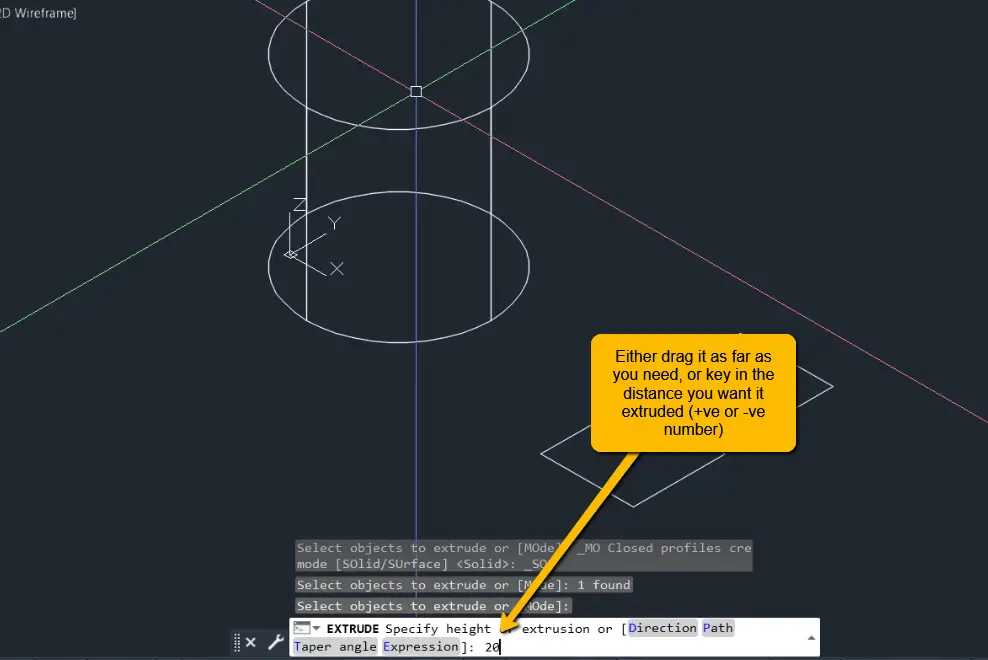
Enter in the distance that you want the object to be extruded, or just use the mouse pointer to drag the extrusion for as long as you need.
-
Change Display Style
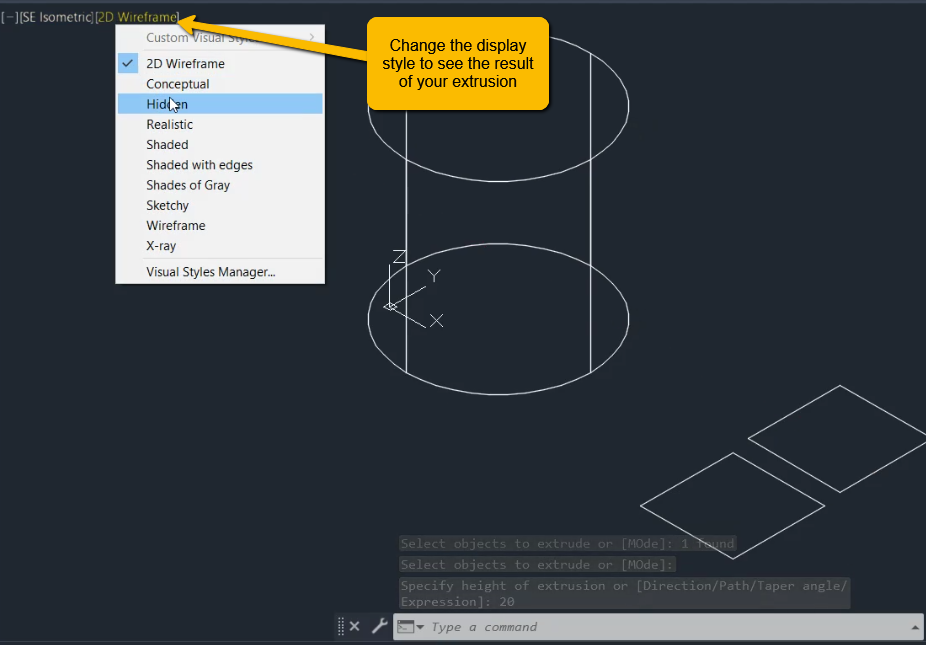
Change the display style to view the new 3d object. This can be done as shown above in the model space of AutoCAD.
-
Finished Extruding Shape
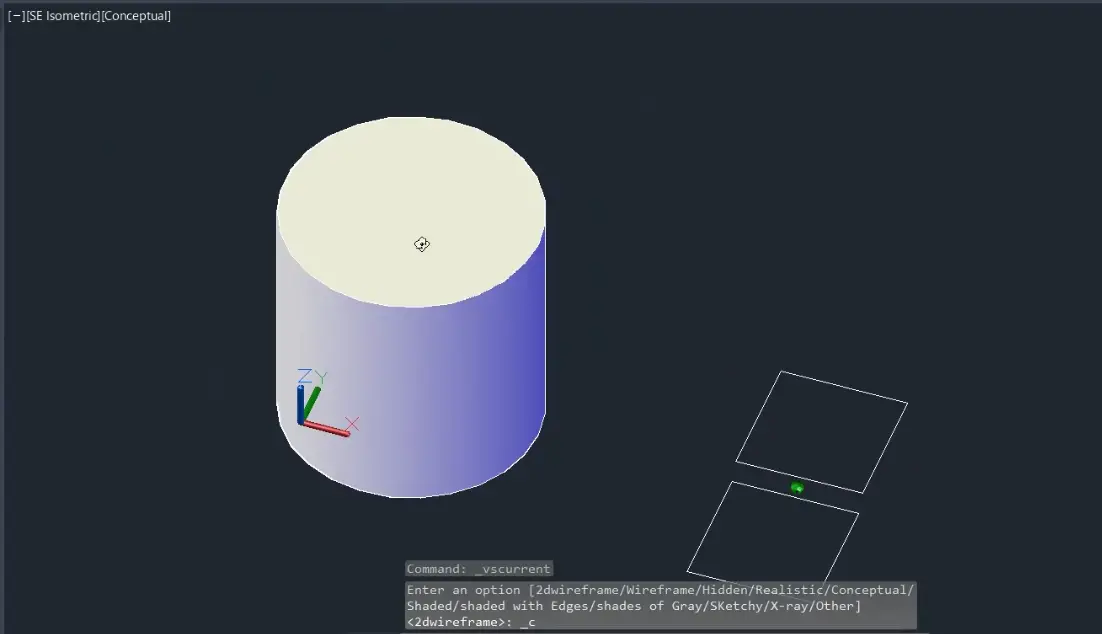
You now have a solid shape that you can use to visualise drawing objects, and that you can further modify to suit your needs.
AutoCAD Extrude Command FAQs
Can You Extrude in AutoCAD
Yes, you can extrude objects in AutoCAD. Type the command extrude into the command bar to start the command.
How to Change/Reverse Extrude Direction in AutoCAD
You can enter in the negative symbol to change the direction of the extrusion, or just use your mouse to drag it in the direction you want.
How to Edit Extrude in AutoCAD
Extruded objects can be modified by using the commands in the Solid Editing section in the ribbon under the Solid tab.
How to Undo Extrude in AutoCAD
If you have only just done an extrusion you can do a CTRL+Z, otherwise you will need to expode the solide shape and delete what you don’t need.
How to Delete Extrude in AutoCAD
Extruded shapes can easily be deleted by just selecting them, and pressing delete on your keyboard.