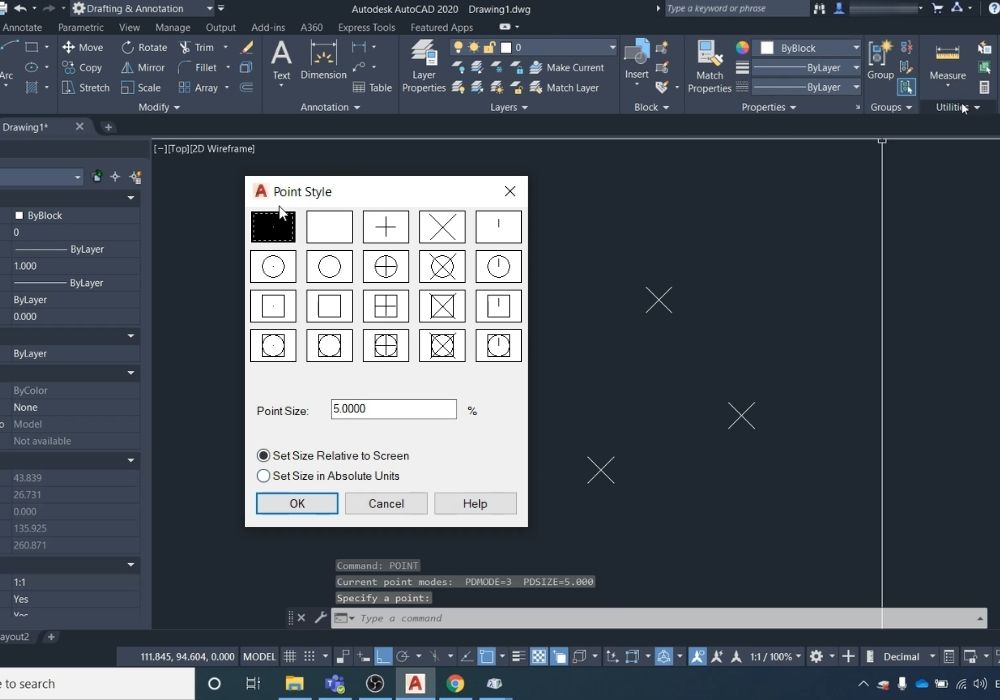AutoCAD has the ability to create points. The following will explain how to create points and modify the appearance and display of points in AutoCAD.
How To Create Points In AutoCAD
To create a point in AutoCAD enter in point into the command line to initiate the point command.
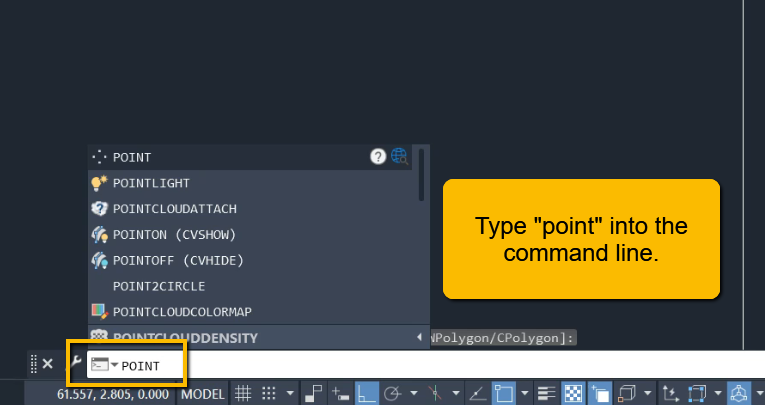
Then left-click anywhere desired in the model space to create a point.
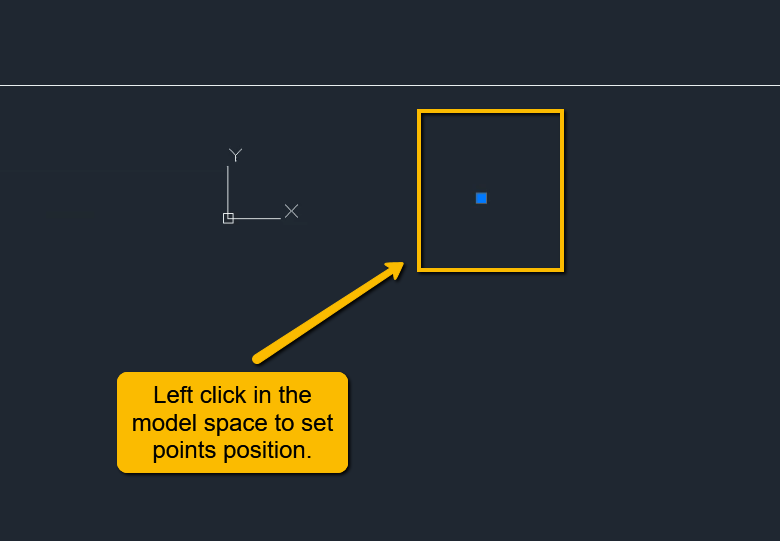
Create A Point At Specific Coordinates In AutoCAD
To create a point at a specific coordinate location in AutoCAD, do the following:
- Enter point into the command line.
- Enter in coordinates separated by commas (to check coordinate input style, enter in units into the command line to view your current settings).
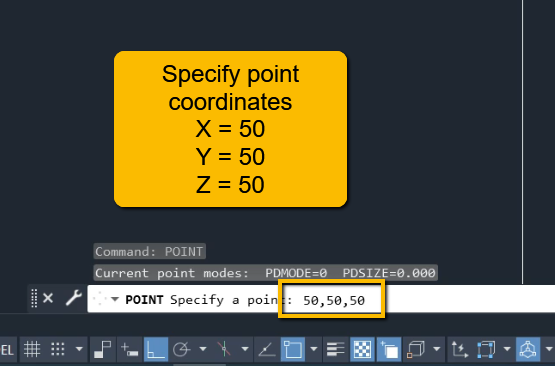
How To Change Point Display Style In AutoCAD
To change the display of a point in AutoCAD do the following:
Select the Drafting & Annotation workspace from the dropdown lit in the top left.
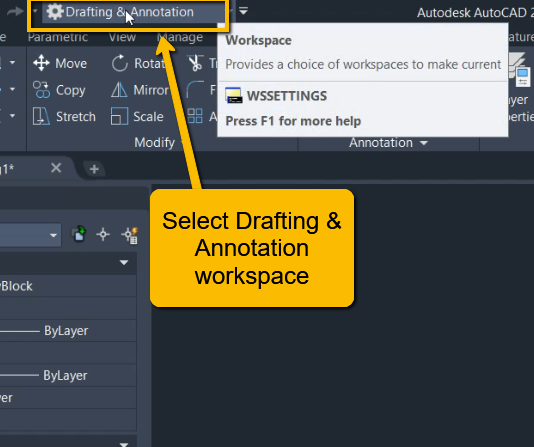
Select the Home tab.
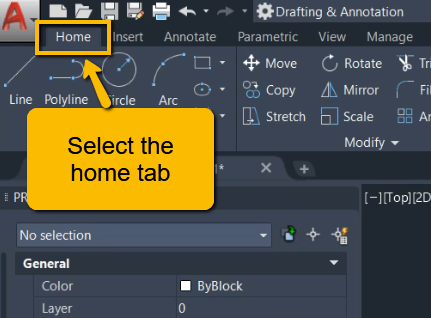
In the Utilities section in the ribbon select Point Style.
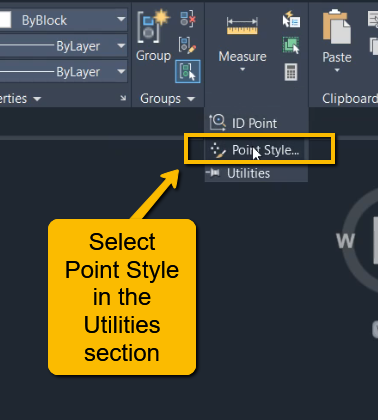
This will open up a dialogue box that will allow you to select the point style, size to display the point, and the units to display the point size at.
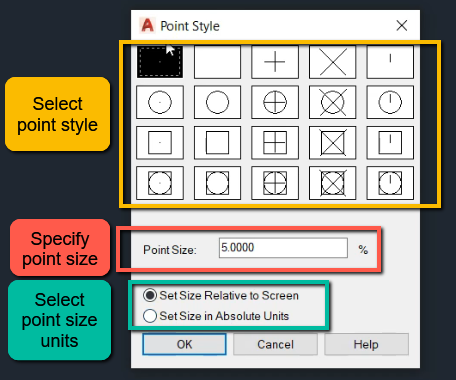
Points Are Not Being Displayed In AutoCAD
If you have created points and they are not being displayed, check the PDMODE system variable.
Type in PDMODE into the command line.
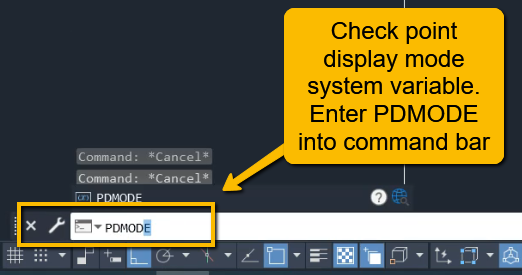
View which system variable is already shown.
Check from the below list of system variables which one you would rather have set. I have 3 set usually as it will show the point styles that I have selected.
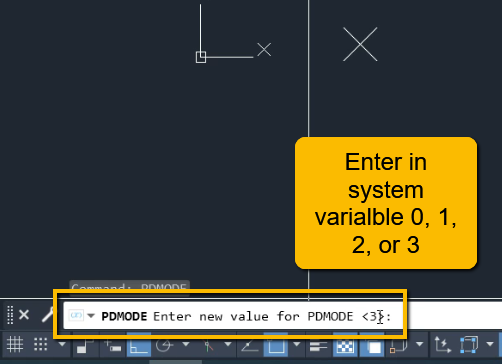
PDMODE System Variables Values
0 = Display points as dots.
1 = No points or point styles will be displayed.
2 = Displays points as a horizontal cross.
3 = Display points with user-set defaults (preferred option).
Final Thoughts
This blog and accompanying video shows you how to create points and modify the appearance of the points in AutoCAD. Leave a comment on my video if you have any other questions.