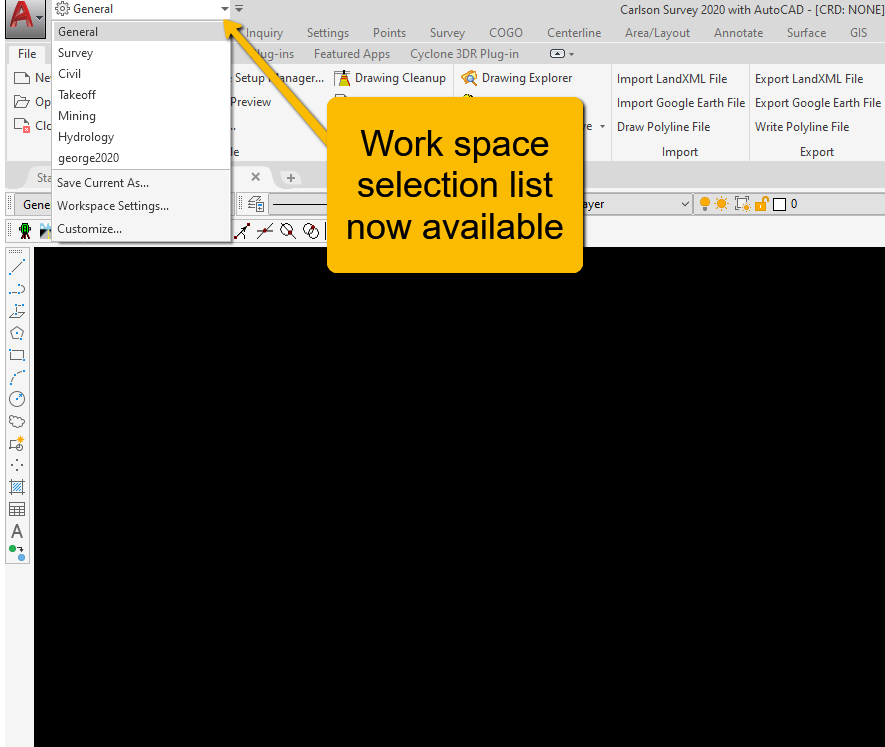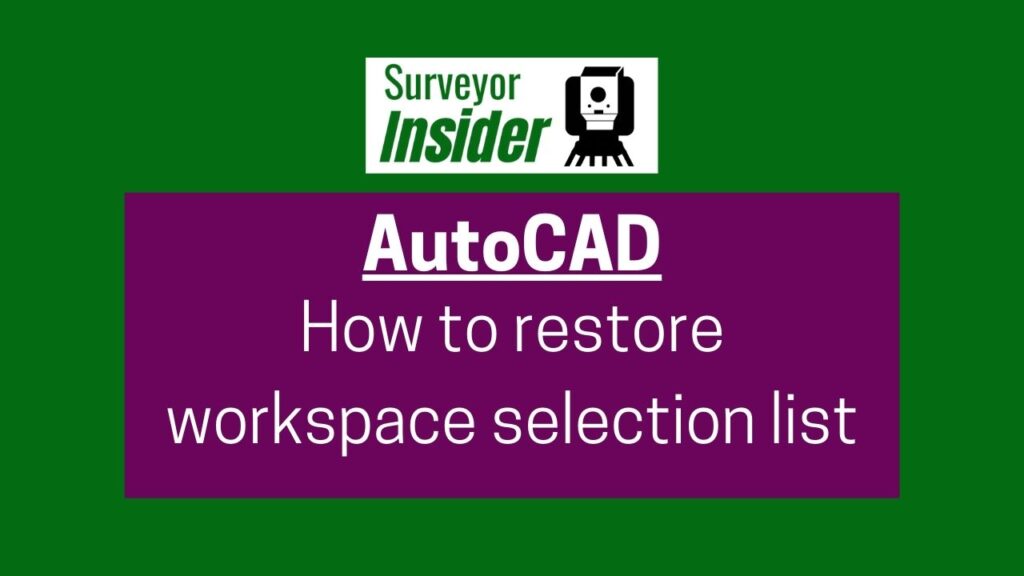If you are missing the workspace selection list, follow these steps on how to restore the Workspace selection list to your AutoCAD toolbar.
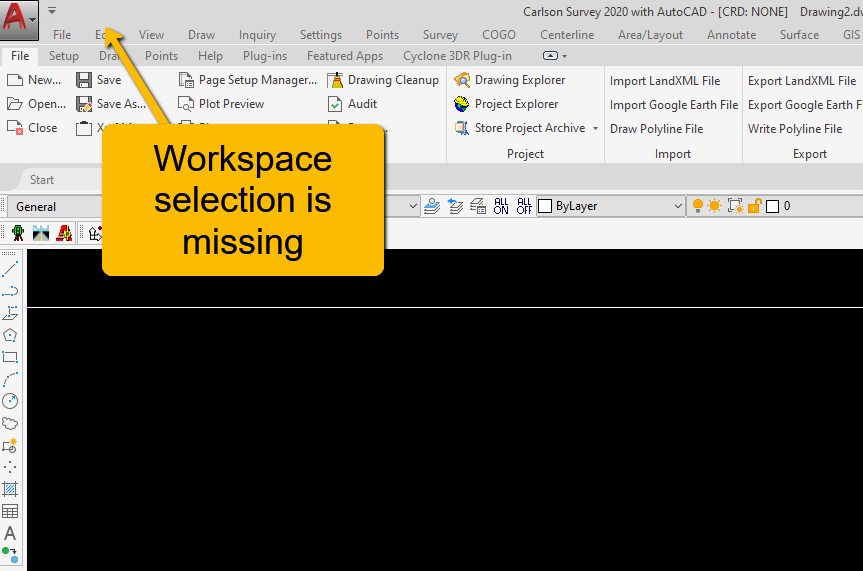
Enable Workspace Selection List
Select the down arrow next to the AutoCAD “A” tile.

Select Workspace
From the dropdown list turn on/enable the Workspace list by selecting it from the list.
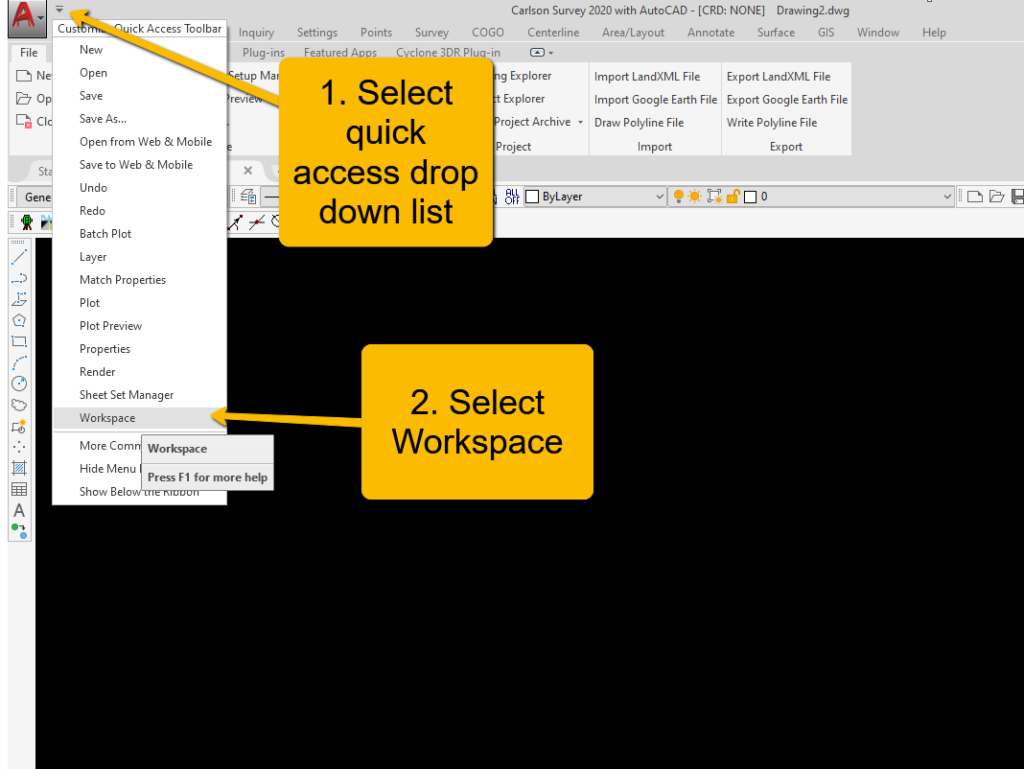
Workspace List Is Visible
You should now see the Workspace list as being available now.