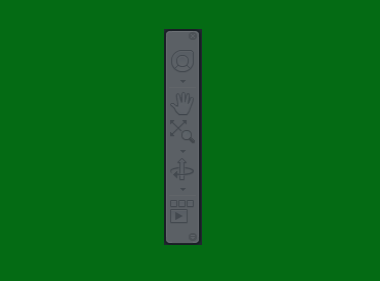What Is The AutoCAD Navigation Bar
The Navigation Bar in AutoCAD is a floating tool bar that gives you quick access to tools that will help you manipulate the model space view. The tools that are available in the Navigation bar include:
- SteeringWheels,
- Pan,
- Zoom tools, and
- Orbit.

The tools available in the Navigation bar may vary depending on the AutoCAD product you are using.
How To Turn Navigation Bar On In AutoCAD
If the Navigation Bar is missing in AutoCAD, there are 2 ways to get the Navigation Bar back in AutoCAD. They are from the view tab or using the command bar.
Turn Navigation Bar On In AutoCAD Using The View Tab
- Change your Workspace to 3D Modelling.
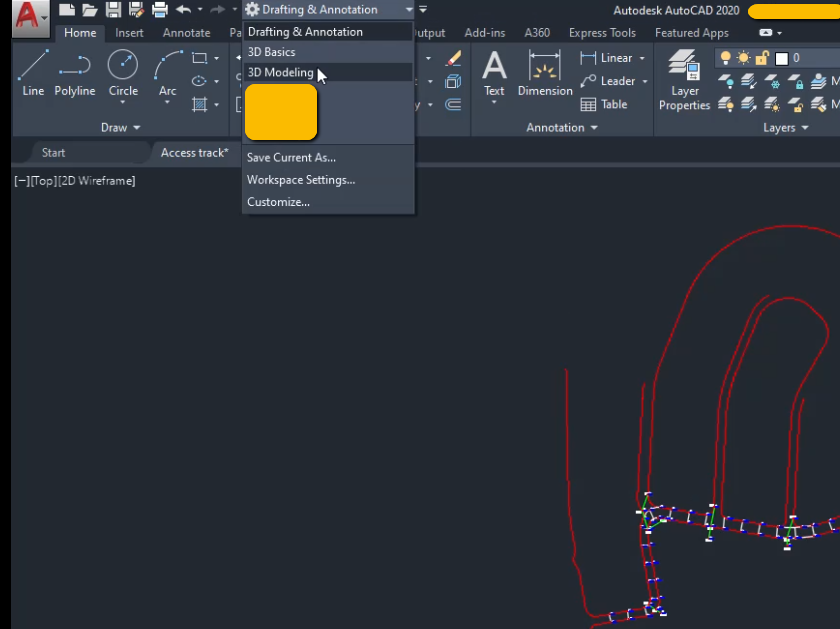
2. Select View, then in the Viewport Tools select the Navigation Bar to turn the navigation cube on.
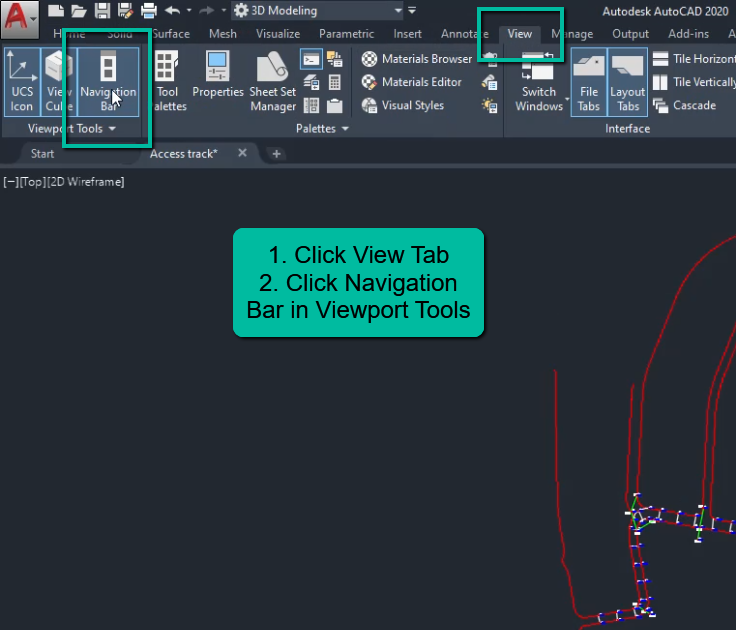
Turn The Navigation Bar On In AutoCAD Using The Command Bar
- Type NAVBAR into the command bar.
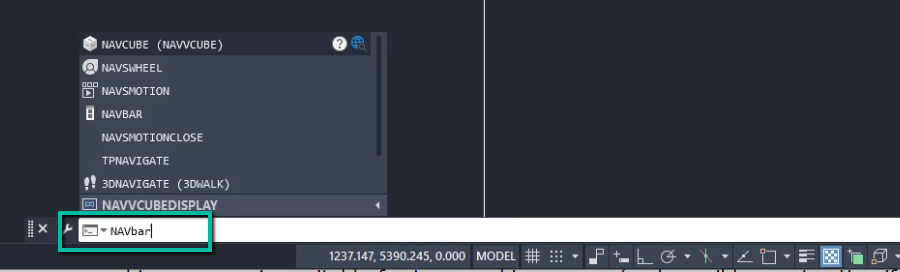
2. Type or select ON to turn the Navigation Bar on.
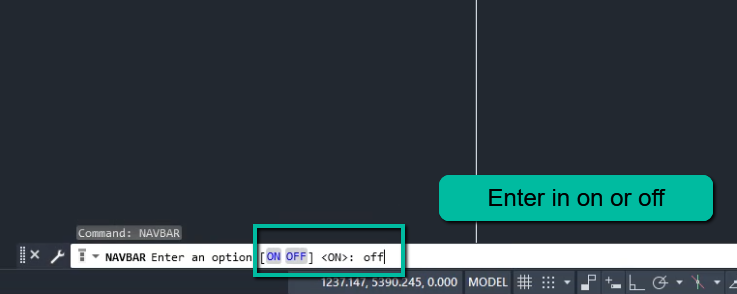
How To Turn Navigation Bar Off In AutoCAD
There are 2 ways to turn the Navigation Bar in AutoCAD off. They are from the view tab or using the command bar.
Turn Navigation Bar Off In AutoCAD Using The View Tab
- Change your Workspace to 3D Modelling.
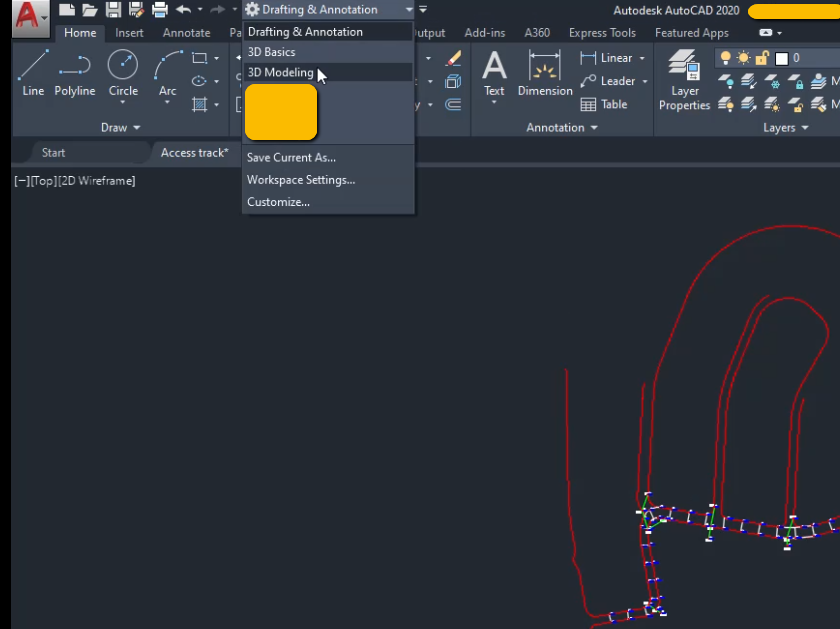
2. Select View, then in the Viewport Tools un-select the Navigation Bar to turn the navigation bar off.
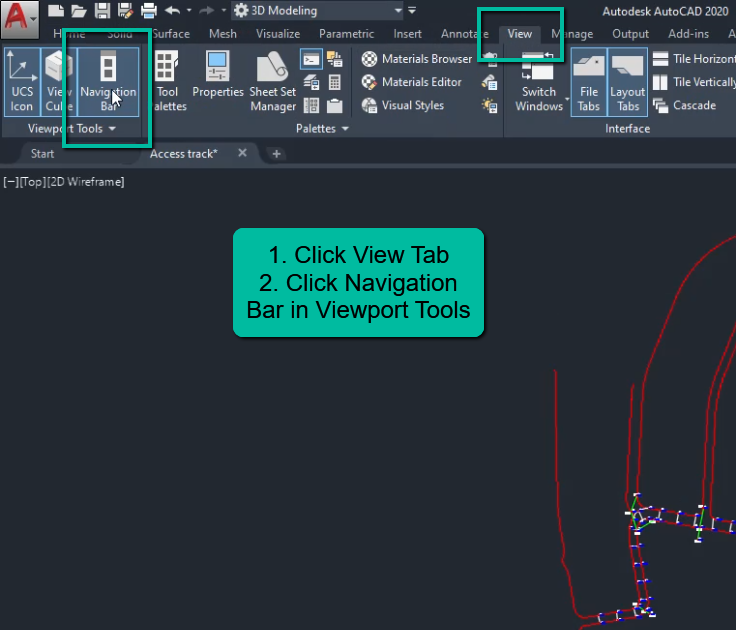
Turn The Navigation Bar Off In AutoCAD Using The Command Bar
- Type NAVBAR into the command bar.
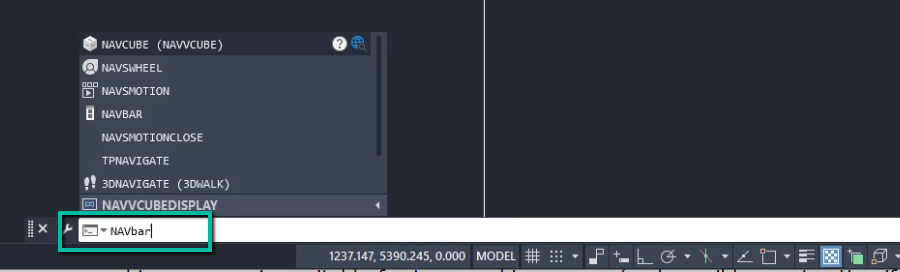
2. Type or select OFF to turn the Navigation Bar off.
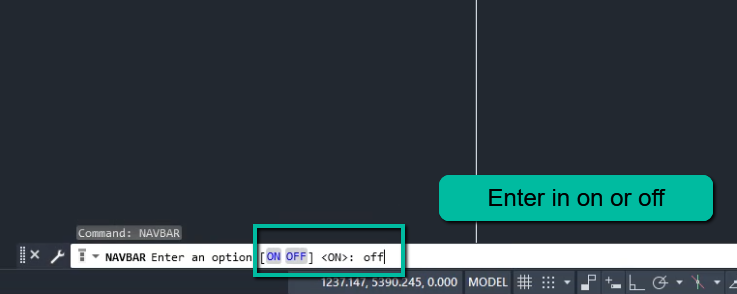
Conclusion
If you want to be able to either turn on the Navigation Bar in AutoCAD or turn off the Navigation Bar in AutoCAD, I have detailed 2 methods that will help you do both.